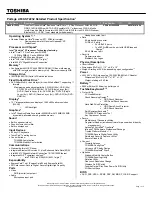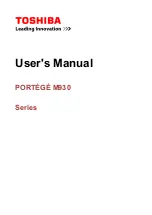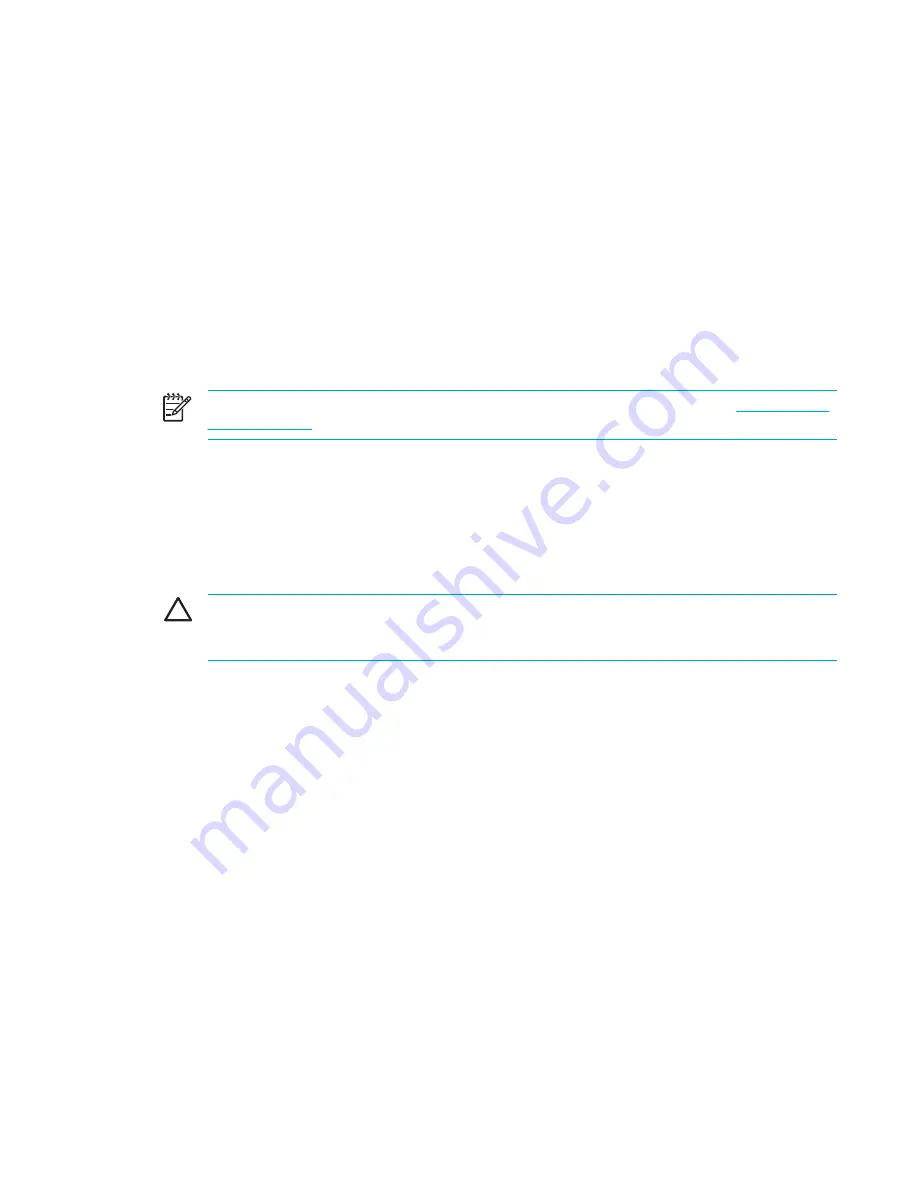
The computer is turned on, but is not responding.
If the computer is turned on, but is not responding to software applications or keyboard commands,
try first to shut down the computer through the operating system by selecting
Start > Turn Off
Computer > Turn Off
. (In Windows XP Professional, the Turn Off Computer button may be called
the Shut Down button, depending on the network connection.)
If the computer remains unresponsive, try the emergency shutdown procedures in the following
sequence:
1.
If the computer is in Windows, press
ctrl+alt+delete
. Then, select
Shut Down > Turn Off
.
2.
If you cannot shut down the computer by using
ctrl+alt+del
, press and hold the power button for
at least 5 seconds.
3.
If you are unable to shut down the computer by using the power button, unplug the computer
from external power and remove the battery pack.
NOTE
If you cannot turn the computer back on after shutting it down, refer to "
The computer
will not start up.
"
The computer is extremely warm.
It is normal for the computer to feel warm to the touch while it is in use. But if the computer feels
extremely
warm, it may be overheating because a vent is blocked.
If you suspect that the computer is overheating, allow the computer to cool to room temperature.
Then be sure to keep all vents free from obstructions while you are using the computer.
CAUTION
To prevent overheating, do not obstruct vents. Use the computer only on a hard,
flat surface. Do not allow another hard surface, such as a printer, or a soft surface, such as a
pillow or a thick rug or clothing, to block airflow.
An external device is not working.
If an external device does not function as expected:
●
Turn on the device as instructed in the device user guide. Some devices, such as monitors and
printers, may not be powered by the computer, and must be turned on before the computer is
turned on.
●
Verify that
●
All device connections are secure.
●
The device is receiving electrical power.
●
The device, especially if it is an older one, is compatible with the operating system. For
compatibility information, refer to the Web site of the device manufacturer.
●
The correct drivers are installed and updated. Drivers may be available on a CD included
with the device or on the Web site of the device manufacturer.
ENWW
Quick checklist
169
Содержание 397381-001
Страница 1: ...Notebook PC User Guide ...
Страница 10: ...x ENWW ...
Страница 21: ...Display components Component Description Display release latch Opens the computer ENWW Components 11 ...
Страница 38: ...28 Chapter 2 TouchPad and Keyboard ENWW ...
Страница 93: ...3 Replace the battery compartment cover ENWW Multimedia Hardware 83 ...
Страница 132: ...122 Chapter 9 Wireless Select Models Only ENWW ...
Страница 158: ...148 Chapter 12 Setup Utility ENWW ...
Страница 170: ...160 Chapter 13 Software Updates and Recovery ENWW ...
Страница 182: ...172 Chapter 15 Troubleshooting ENWW ...
Страница 190: ...180 Index ENWW ...
Страница 191: ......
Страница 192: ......