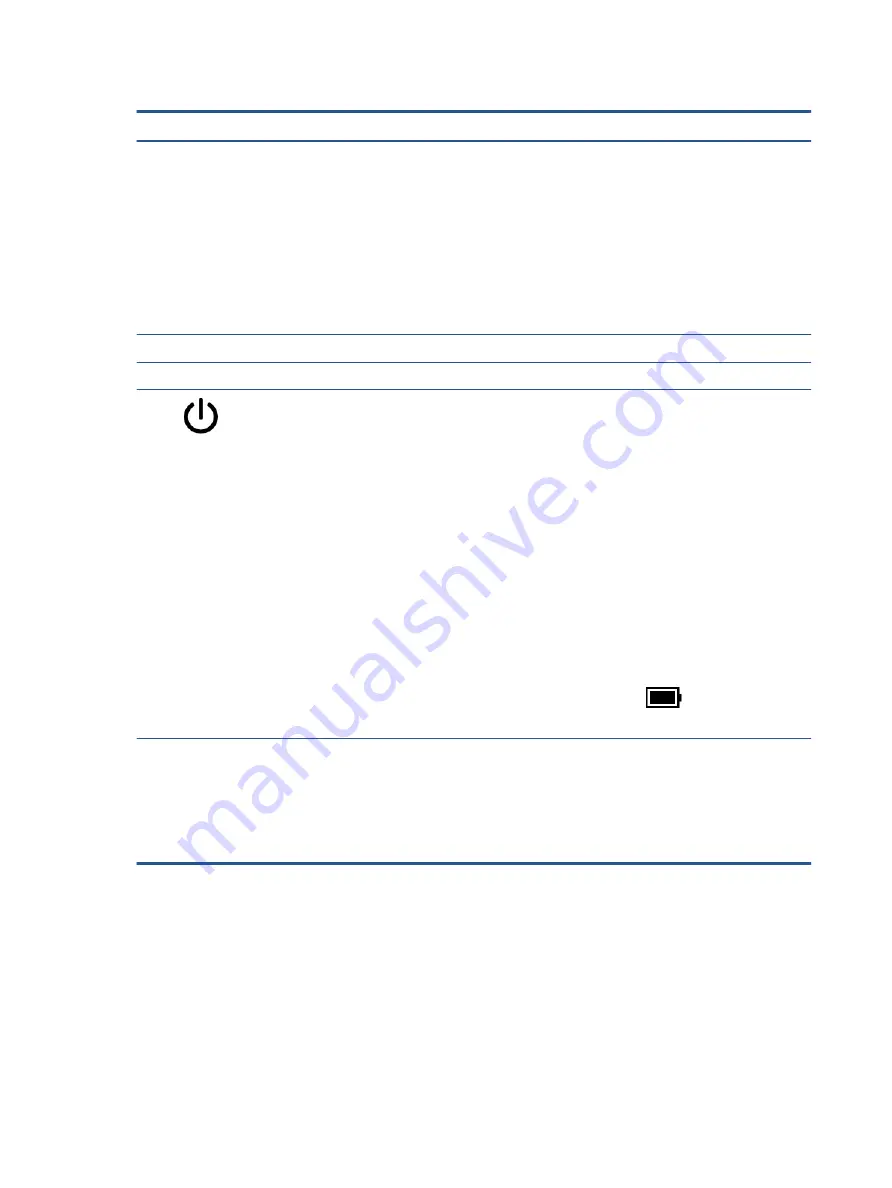
Table 2-1
Top components and their descriptions (continued)
Component
Description
Connects a USB device, provides high-speed data transfer, and
charges small devices (such as a smartphone), even when the
tablet is off.
NOTE:
Use a standard USB Type-C charging cable or cable
adapter (purchased separately) when charging a small external
device. For a faster charge, connect the device directly to AC
power.
– and –
Connects a display device that has a USB Type-C connector,
providing DisplayPort output.
(3)
Internal microphones (2)
Record sound.
(4)
Camera function key
Switches the camera between front facing and rear facing.
(5)
Power button
●
When the tablet is off, press the button briefly to turn on
the tablet.
●
When the tablet is on, press the button briefly to initiate
Sleep.
●
When the tablet is in the Sleep state, press the button
briefly to exit Sleep (select products only).
●
When the tablet is in Hibernation, press the button briefly
to exit Hibernation.
IMPORTANT:
Pressing and holding down the power button
results in the loss of unsaved information.
If the tablet has stopped responding and shutdown procedures
are ineffective, press and hold the power button down for at
least 10 seconds to turn off the tablet.
To learn more about your power and sleep settings:
▲
Right-click the Power icon
, and then select Power
and sleep settings.
(6)
Fingerprint reader
Allows a fingerprint logon to Windows, instead of a password
logon.
▲
Touch your finger to the fingerprint reader.
IMPORTANT:
To prevent fingerprint logon issues, be sure
when you register your fingerprint that all sides of your
finger are registered by the fingerprint reader.
Bottom
Identify the component on the bottom of the tablet.
6
Chapter 2 Getting to know your tablet
Содержание 11-be0 Series
Страница 4: ...iv Safety warning notice ...





























