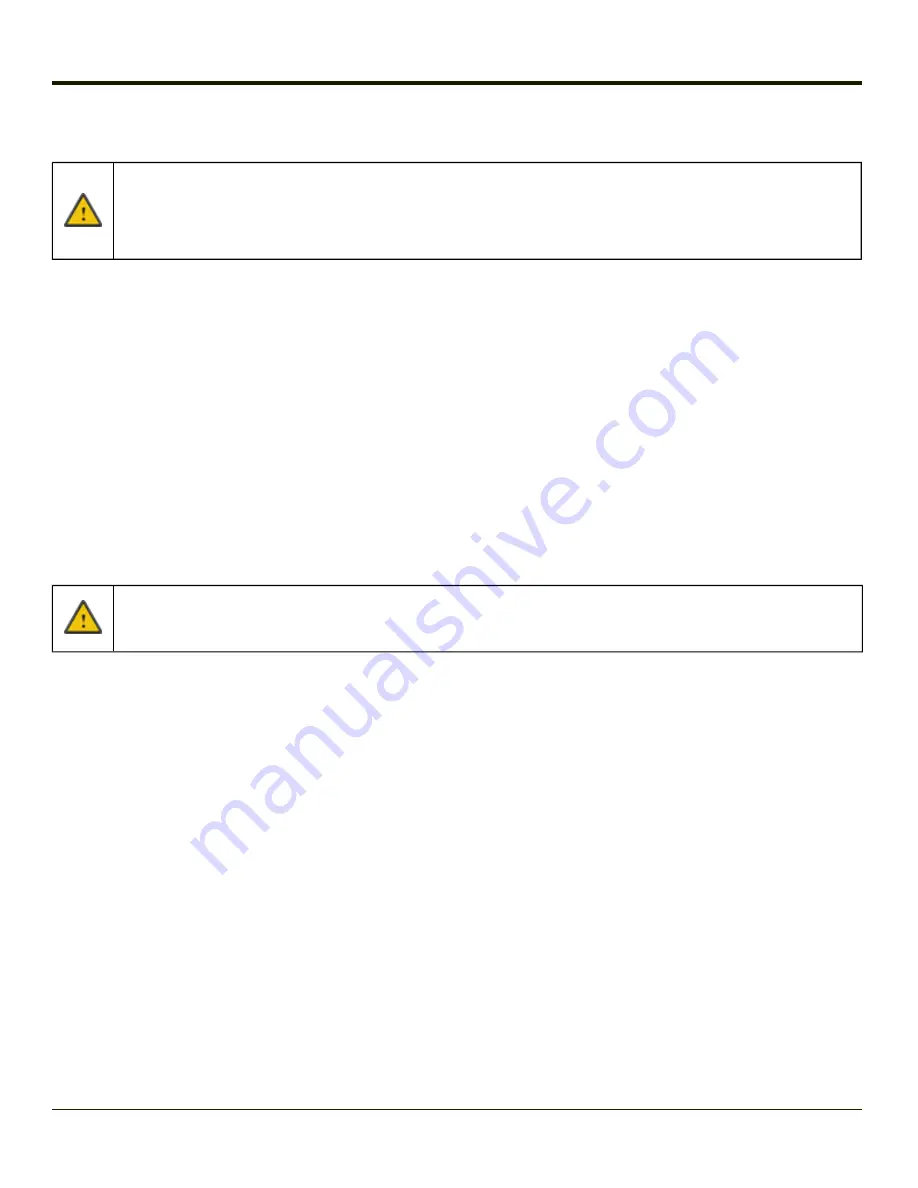
Rebooting the Thor VM1
If a USB drive, such as a thumb drive is attached to the Thor VM1, the device attempts to boot from the USB drive:
l
If the USB drive contains a bootable sector, the Thor VM1 boots from the USB drive.
l
If the USB drive does not contain a bootable sector, the Thor VM1 does not boot. Remove the USB drive and
boot the Thor VM1 again.
Warmboot
A warmboot reboots the Thor VM1 without erasing any registry data. Configuration settings and data in RAM are preserved
during a warmboot. Network sessions are lost and any data in running applications that has not been previously saved may be
lost. CAB files already installed remain installed.
There are several warmboot methods available:
l
Using the Registry, select
Start > Settings > Control Panel > Registry
and tap the Warmboot button. The Thor VM1
immediately warmboots.
l
Using the Start menu, select Start > Run and type WARMBOOT in the text box. Press Enter. The Thor VM1
immediately warmboots. The WARMBOOT text command is not case-sensitive.
l
For the 64-key keypad, use the
Ctrl
+
Alt
+
Del
keypress sequence to reboot the Thor VM1. The keys may be pressed
in sequence; they do not need to be held down simultaneously.
l
For the 12-key keypad, use the
2nd
+
F5
+
Shift
keypress sequence to reboot the Thor VM1. The keys may be pressed
in sequence; they do not need to be held down simultaneously. This reboot sequence also works on the 64-key keypad.
If
2nd
+
F5
is remapped to another key, pressing
2nd
+
F5
generates the remapped key. However, if the next
keypress is
Shift
, the Thor VM1 reboots. The remapped keypress DOES NOT affect the
2nd
+
F5
+
Shift
reboot
key sequence.
Restart
A restart reboots the Thor VM1 without erasing any registry data. Configuration settings are preserved during a restart.
Network sessions are lost and any data in running applications that has not been previously saved may be lost. The contents
of RAM are erased and the operating system and CAB files are reloaded.
To initiate a restart:
l
Using the Registry, select
Start > Settings > Control Panel > Registry
and tap the Restart button. The Thor VM1
immediately restarts.
l
Using the Start menu, select Start > Run and type RESTART in the text box. Press Enter. The Thor VM1 immediately
restarts. The RESTART text command is not case-sensitive.
Clearing Persistent Storage / Reset to Default Settings
Use the
control panel
Load Factory Defaults
button to set the Thor VM1 registry back to factory defaults. No other
clearing is available or necessary.
3-3
Содержание THOR VM1
Страница 1: ...Thor VM1 Vehicle Mounted Computer Microsoft Windows Embedded CE 6 Operating System Reference Guide ...
Страница 17: ...Components Front View 1 Power Button 2 Speakers 3 Ambient Light Sensor 4 Microphone 1 3 ...
Страница 43: ...IBM 3270 Overlay 2 25 ...
Страница 44: ...IBM 5250 Overlay 12 Key Keyboard The 12 key keyboard is available on the Thor VM1 running Windows CE 6 0 2 26 ...
Страница 124: ...Reconnect Note These options can still be checked or unchecked whether Bluetooth connection is enabled or disabled 3 62 ...
Страница 162: ...Hat Encoding 3 100 ...
Страница 163: ...3 101 ...
Страница 175: ...About This tab displays information on the Gobi 2000 radio installed in the Thor VM1 3 113 ...
Страница 179: ...3 117 ...
Страница 199: ...Enter user name password and domain to be used when logging into network resources 3 137 ...
Страница 206: ...3 144 ...
Страница 220: ...3 158 ...
Страница 228: ...4 8 ...
Страница 301: ...Click the Request a certificate link Click on the advanced certificate request link 6 45 ...
Страница 302: ...Click on the Create and submit a request to this CA link 6 46 ...
Страница 312: ...7 4 ...
Страница 318: ... Shift 9 Shift 0 8 6 ...
Страница 324: ...Honeywell Scanning Mobility 9680 Old Bailes Road Fort Mill SC 29707 www honeywellaidc com E EQ VM1CERG Rev C 5 12 ...






























