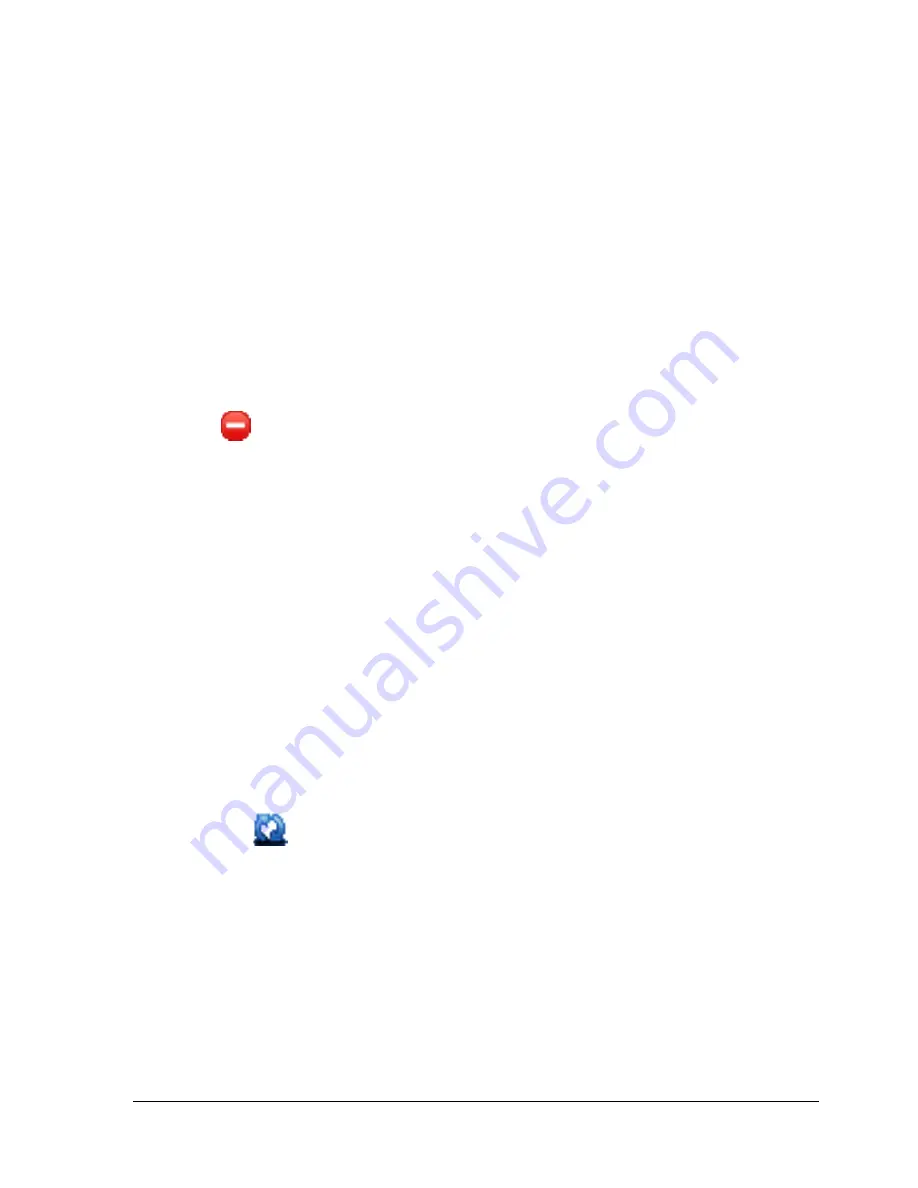
Revision 1
STT700 Series HART/DE Option User’s Manual
Page 33
5.2.2.3 Delete a DD file
Using this option, you can delete a particular version of a DD file. To delete a DD file for a device,
perform the following steps.
From the FDC homepage, tap
Manage DDs
>
Select
.
The
Manage DDs
dialog box appears.
You can choose to delete DD(s) in one of the following ways:
1.
By device manufacturer – Select a device manufacturer to delete all device types and
DDs associated with the manufacturer’s devices.
2.
By device type – Select a device type to delete all DDs associated with the device.
3.
By device revision and DD revision – Select the specific entry of device revision, DD
revision to delete the specific DD
Tap
Options
>
Delete DD.
Or
Tap
.
A confirmation message appears.
Tap
Yes
.
If the DD file is deleted successfully, a success message appears.
Tap
OK
to return to
DD Library
page.
5.2.2.4 Validating a manually edited library
Besides using the Add/Delete DD features, advanced users may also manipulate a DD library by
directly editing the contents of the FDC\Library folder. DD files can also be transferred directly to this
location by accessing the SD Card from MCT404 through a card reader and/or by connecting the
MCT404 to a PC. In such cases, you must perform the following steps to validate a DD Library, thus
edited manually:
3.
From the
FDC homepage
, tap
Manage DDs
>
Select
The
Manage DDs
dialog box appears
4.
Tap
Options
.
5.
Tap
Refresh Library
.
Or
Tap
.
A confirmation message appears.
6.
Tap
Yes
. The DD library is now validated and refreshed.






























