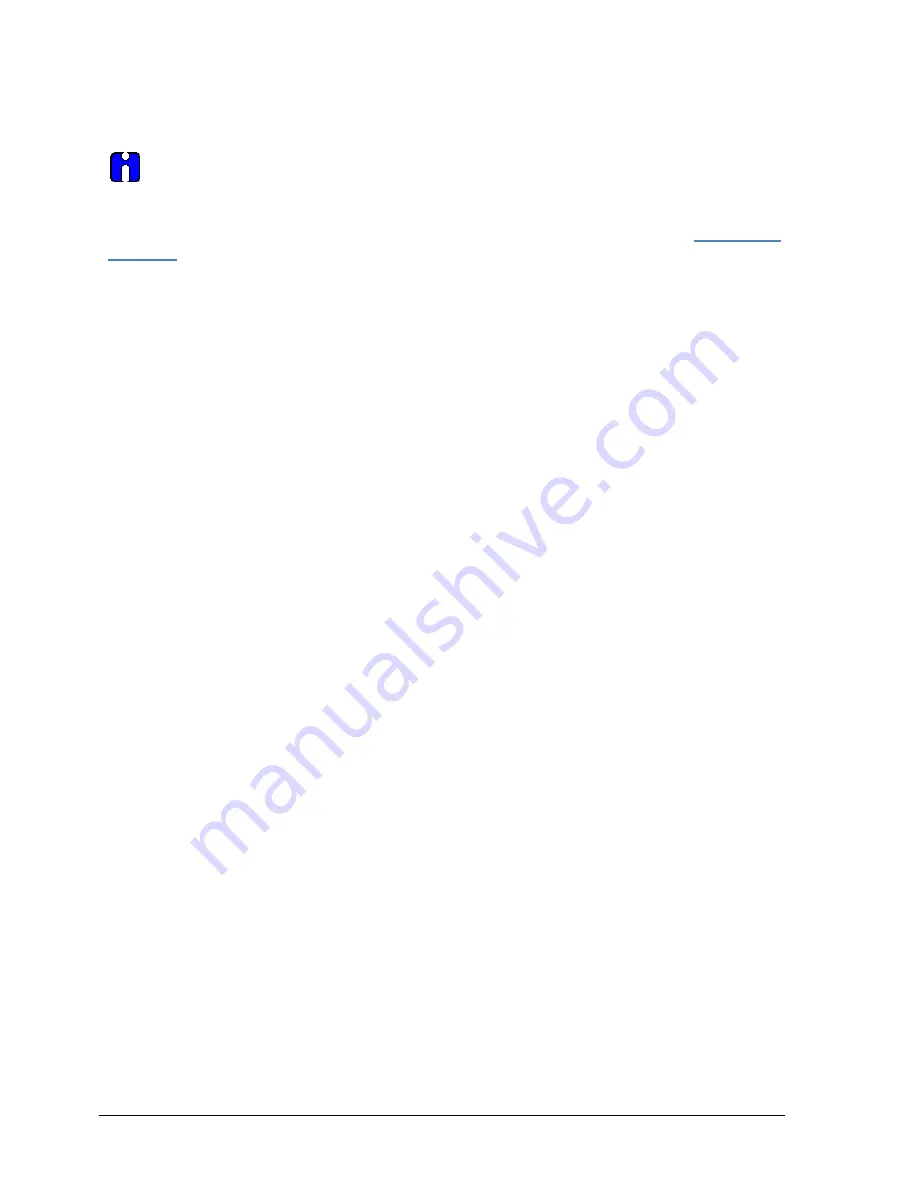
Page 142
ST 700 Series HART/DE Option User’s Manual
Revision 4.0
16.2.13
Setting Range Values for Applied Pressure
When setting the range values using applied pressure, the URV changes automatically to
compensate for any changes in the LRV and to maintain the present span (URV
– LRV).
When entering the LRV using the Tookit keypad, the URV does not change automatically.
If you use the applied pressure method, and need to change the LRV and URV,
change the
LRV first
. You can also use the local zero and span adjustments on the Transmitter to set the
LRV and URV values.
1.
Starting at the
My Device
menu, make the following menu selections:
Shortcuts > Device setup > Calibration > Calibration Methods > Apply values.
2.
Click
Execute
. You will be warned to remove the loop from automatic control. After doing
so, press
OK
to continue.
3.
Click
4mA
from the list, and then click
OK
. A message will prompt you to apply a new
4 mA input.
4.
Click
OK
; otherwise, click
Abort
.
5.
When the
Current applied process value:
is displayed, click
Select as 4mA value
, and click
OK
.
6.
Repeat steps 2 through 4 to set the URV to the applied input pressure for 20mA output.
7.
Click
Return
to return to the Calibration menu.
8.
Click
Send
. The
Send to Device
screen will be displayed.
9.
Click the
Apply Values
check-box.
10.
Click
Send
to download the change to the Transmitter, or click
Return
to continue making
changes.
16.2.14
Saving device history
FDC provides you a feature wherein you can save the device configuration snapshot as history. This
history record may then be transferred to a central asset management database such as FDM.
Using this feature you can save the device configuration snapshot as device history of a connected
device at any given time in a predefined location. The following are the features of save device
history option.
Two formats of history are supported: FDM and DocuMint.
Only one snapshot per device instance is allowed to be saved and you can save the
snapshot of a device any number of times overwriting the existing one.
To save device history:
1.
On the
Device
homepage, tap
Tools
.
2.
Click
Save History
and tap
Select
Содержание SmartLine ST700
Страница 88: ...Page 74 ST 700 Series HART DE Option User s Manual Revision 4 0 This page has been intentionally left blank ...
Страница 98: ...Page 84 ST 700 Series HART DE Option User s Manual Revision 4 0 This page intentionally left blank ...
Страница 115: ...Revision 4 0 ST 700 Series HART DE Option User s Manual Page 101 11 9 Trend Charts ...
Страница 175: ...Revision 4 0 ST 700 Series HART DE Option User s Manual Page 161 This page intentionally left blank ...
Страница 188: ...Page 174 ST 700 Series HART DE Option User s Manual Revision 4 0 20 9 Trend Charts ...






























