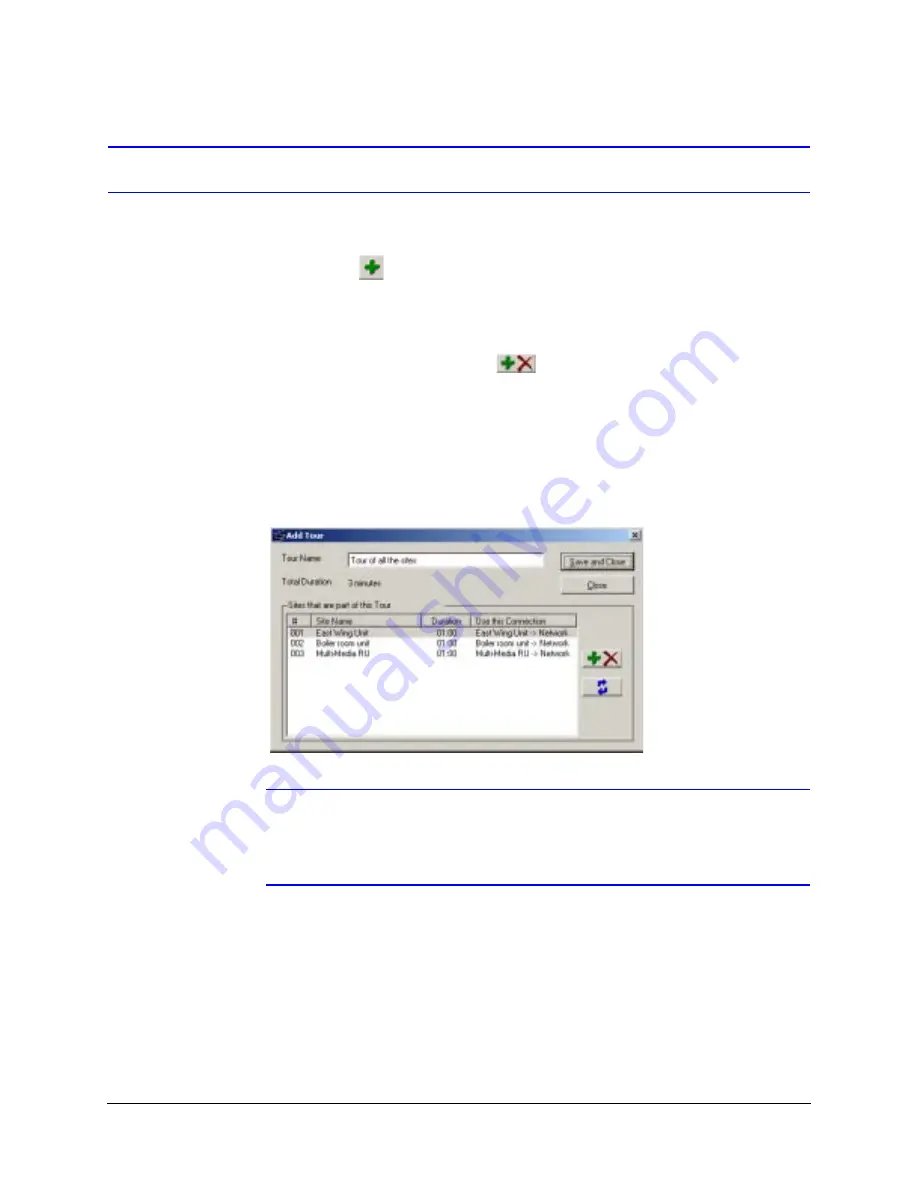
254
Touring Many Sites
Adding a Site Tour
1.
Using Admin, click the Tours tab.
2.
To display the Add Tours dialog box, either:
•
Click
on the toolbar.
- or -
•
Click Add in the Actions menu.
3.
Enter a name in the Tour Name field (see
).
4.
In the Add Tour dialog box, click
in the Sites that are part of this Tour pane.
The Add/Delete Sites in Tour dialog box appears. The tour’s name must be entered
before you can add sites to the tour definition.
5.
Select the checkboxes next to one or more sites that you want to add to the tour.
6.
Click Save and Close. The Add/Update Tour dialog box reappears, listing the names
of the sites you’ve added. See
for more information
on changing your tour options.
Figure 13-1
Adding a Tour Name
Note
The meaning of the word tour can be different for some cameras that pan, tilt
and zoom (PTZ). PTZ cameras can be programmed to move independently
when not in use by an operator. For more information about PTZ camera
configuration, see
Pan, Tilt, and Zoom (PTZ) Setup
.
Changing the Default Time that a Unit Displays During a Site Tour
1.
Select the Options command in the View menu of the Admin application.
2.
Adjust the minutes or seconds, as needed, in the Default stay of a new Site in a
Tour field. See
.
Содержание Rapid Eye
Страница 2: ......
Страница 3: ...System Administrator Guide ...
Страница 22: ...22 ...
Страница 94: ...94 Video Feed Setup ...
Страница 114: ...114 Pan Tilt and Zoom PTZ Setup ...
Страница 258: ...258 Touring Many Sites ...
Страница 280: ...280 End User License Agreement ...
Страница 292: ...292 ...
Страница 293: ......






























