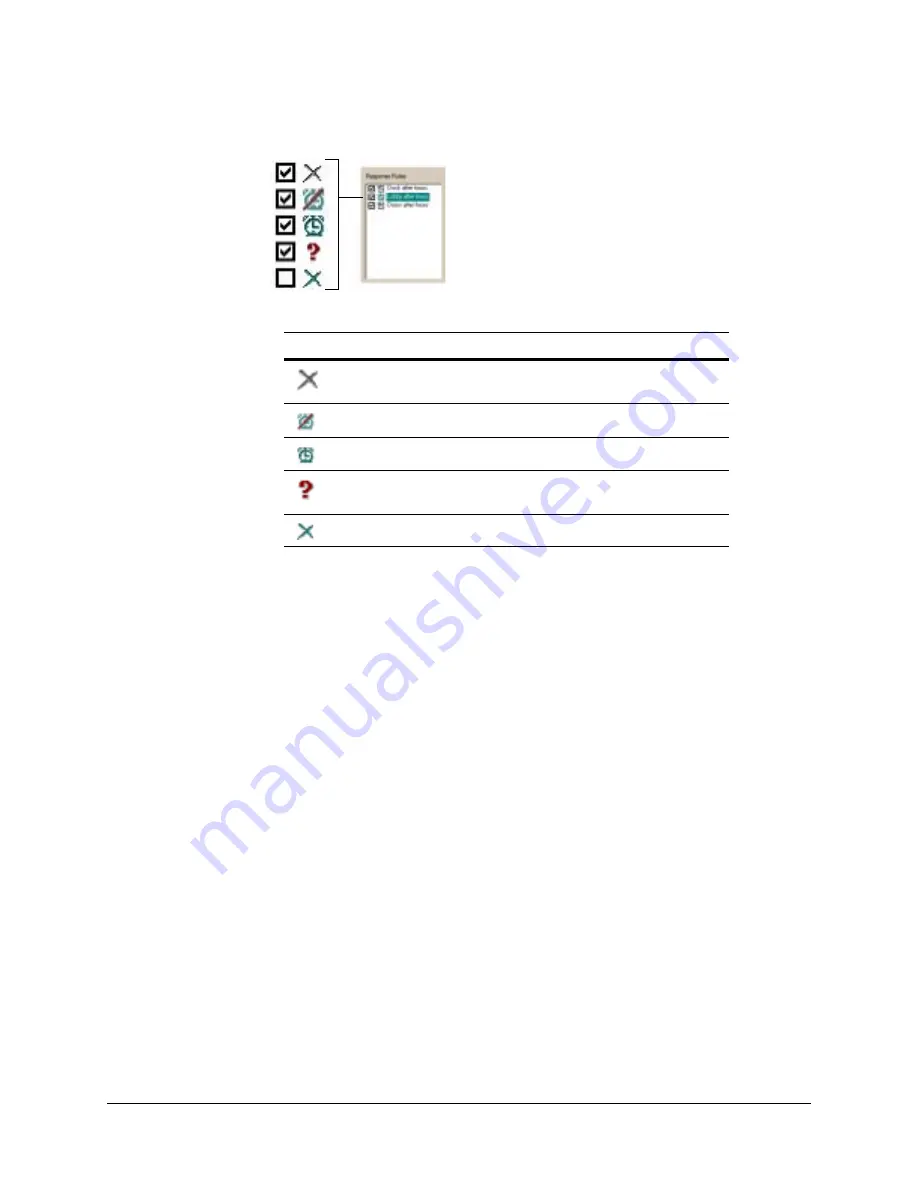
126
Enhancing Video
Figure 7-8
Status Icons for a Response Rule
Managing the Response to a Rule
You have the following options when deciding how a rule response should end:
•
Stops After Events. The response to the event ends when the trigger input ends.
•
Lasts for [15] Seconds. The time can be set from five seconds to 3,600 (one hour).
The rule response will continue for the time set in the box.
•
Is As Scheduled. The response continues as long as the schedule allows.
Alarm and Log: to Report a Response
A response to a rule can be setup to be logged silently or to raise an alarm. See
Event to Trigger an Alarm or To Be Logged
.
Assigning a Schedule to a Response Rule
A schedule is assigned to a response rule in the same way as for cameras. A rule can be:
•
Always on. No schedule is used. Cameras using this setting record at all times.
•
Use Schedule (Default). The simplest way to simultaneously schedule all cameras
and alarms is to customize the Default schedule. This is useful when all the cameras
and alarms need to be active at the same time, such as during business hours. See
Notes on Holidays and Exceptions
.
•
Use Schedule (defined schedule). To schedule a camera, group of cameras, or
alarms for specific days and times. See
.
Table 7-1
Status Icons for a Response Rule
Status Icon
Meaning of the Icon
The rule can be edited. The operator needs to set a
trigger or a response.
The operator has selected an empty schedule.
The rule is operational.
The rule is prevented from acting by a component that
has been disabled (camera, PTZ, motion or other).
The rule is disabled. There is no checkmark in the box.
Status icons for a
response rule.
See below for
descriptions.
Содержание Rapid Eye
Страница 2: ......
Страница 3: ...System Administrator Guide ...
Страница 22: ...22 ...
Страница 94: ...94 Video Feed Setup ...
Страница 114: ...114 Pan Tilt and Zoom PTZ Setup ...
Страница 258: ...258 Touring Many Sites ...
Страница 280: ...280 End User License Agreement ...
Страница 292: ...292 ...
Страница 293: ......
















































