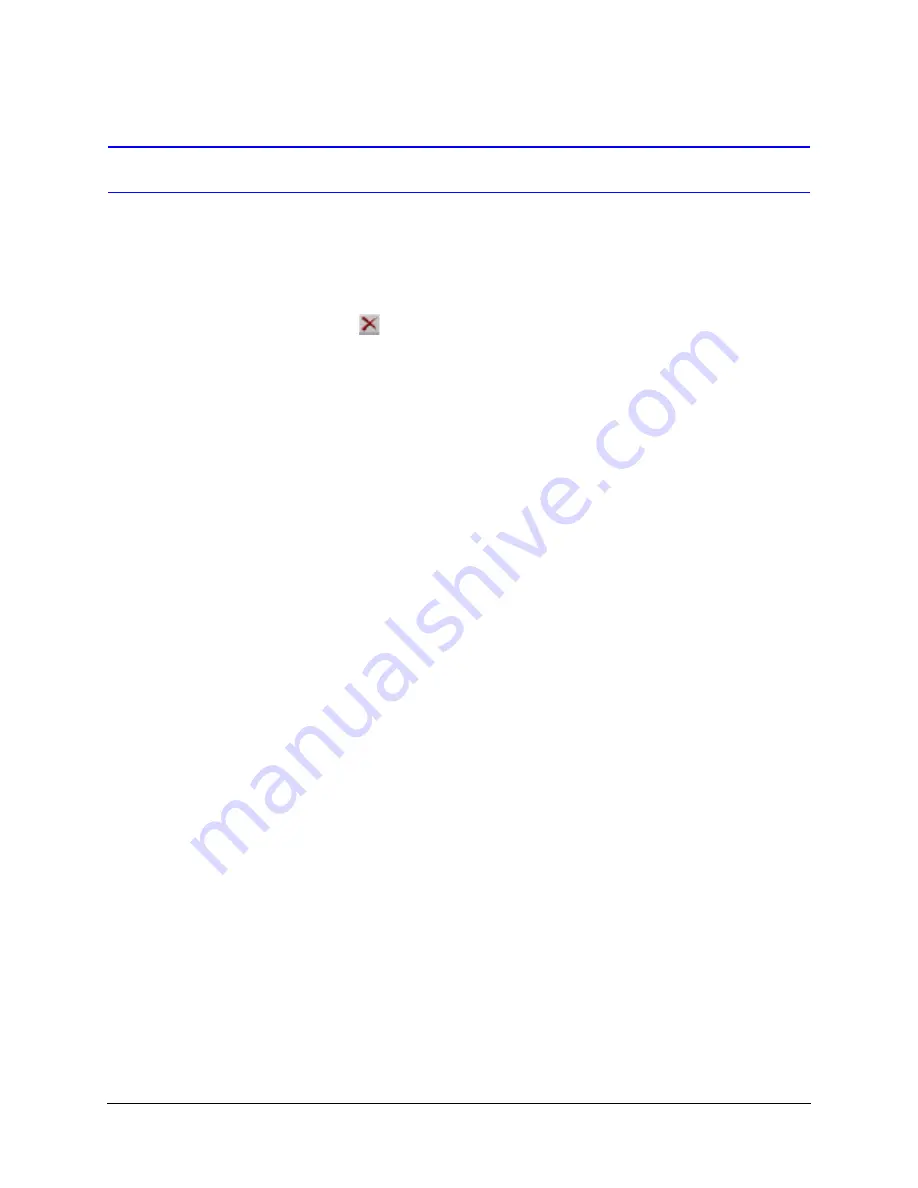
178
Managing User Accounts
Removing a User Account
For accounts created using Admin, whether user management is local or central:
1.
Using Admin, click the Users tab.
2.
Select the user that you want to delete.
3.
Do one of the following:
•
Click
on the toolbar.
•
Click Delete in the Actions menu.
•
Press
Delete
on the keyboard.
4.
When you are warned that the user is about to be deleted, click Yes to continue or No
to cancel. A message will warn you if other accounts are based on the account,
offering the option to proceed with—or cancel—the deletion of the account.
Deleting an Account Used to Access LocalView Onsite
Local User Management
For accounts created using LocalView:
1.
Using LocalView, click the Configuration tab.
2.
Select User Management.
3.
Select the user that you want to delete and click Delete.
4.
When you are warned that the user is about to be deleted, click Yes to continue or No
to cancel.
Central User Management
When Admin is used to set a unit to Central User Management, LocalView cannot be used
to delete user accounts. After using the
procedure, above, use
the View application to run a
and then Update Security on the
Multi-Media unit. You also have the option of running a
to Update
Security on other units to which the operator had access.
Содержание Rapid Eye
Страница 2: ......
Страница 3: ...System Administrator Guide ...
Страница 22: ...22 ...
Страница 94: ...94 Video Feed Setup ...
Страница 114: ...114 Pan Tilt and Zoom PTZ Setup ...
Страница 258: ...258 Touring Many Sites ...
Страница 280: ...280 End User License Agreement ...
Страница 292: ...292 ...
Страница 293: ......






























