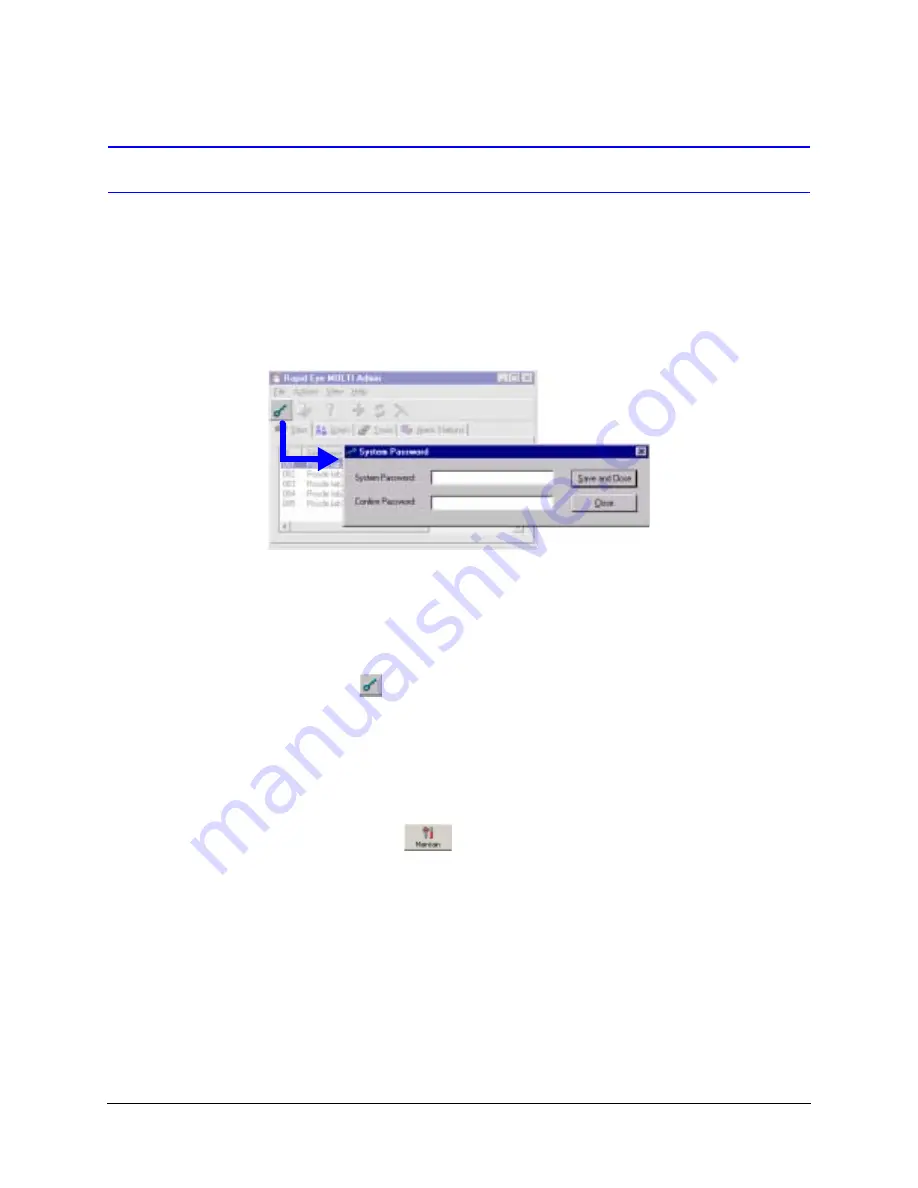
188
Security for a Multi-Media System
Removing a System Password
You can remove a system password from either:
•
All of your units, globally. If your Rapid Eye system consists of a single unit, you can
use this procedure too. See
Remove Password from All Units
•
Only one of many units. To remove a system password from a unit that needs
servicing (for example) while leaving it on other units in your system, see
Password from One of Many Units
.
Figure 10-4
After Removing a System Password
Remove Password from All Units
1.
Run Admin to access the System Password window. Either:
•
Click
on the Admin toolbar.
•
Click the System Password command in the File menu.
•
Press the
F8
key.
2.
Delete the asterisks from the System Password field.
3.
Delete the asterisks from the Confirm Password field. The System Password window
should look like
4.
Click Save and Close.
5.
Using View, click
for a site.
6.
Click the Security tab in the Maintenance window.
7.
Click Update Security on the Security tab. You have the option of ending the
Maintenance session (see
).
8.
Repeat steps 5 to 7 for each Multi-Media unit in your system.
9.
The Multi SA needs to tell site users whose System password has been changed, to
refresh their copy of the Multi db, the next time that they use View. See
To remove the system
password on Multi-Media
units, delete all of the
asterisks (*) in the
password boxes.
Содержание Rapid Eye
Страница 2: ......
Страница 3: ...System Administrator Guide ...
Страница 22: ...22 ...
Страница 94: ...94 Video Feed Setup ...
Страница 114: ...114 Pan Tilt and Zoom PTZ Setup ...
Страница 258: ...258 Touring Many Sites ...
Страница 280: ...280 End User License Agreement ...
Страница 292: ...292 ...
Страница 293: ......






























