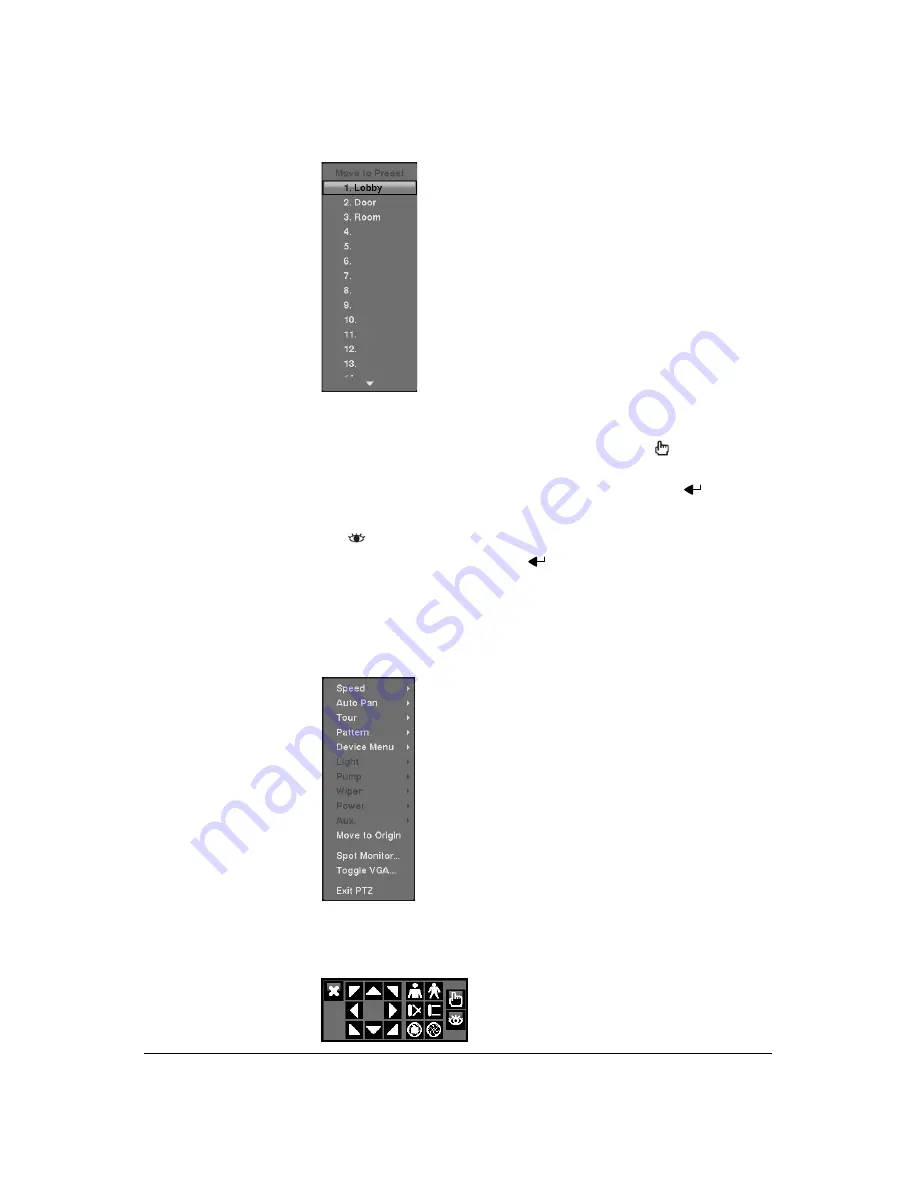
Operation
Document 900.0856
Rev 3.00
99
11/07
Figure 4-3
PTZ Preset View Screen
5.
You can save camera position settings as presets so that you can go directly to
desired views.
a.
Once you have the camera at the desired settings, press
, and the PTZ
Preset dialog box will appear.
b.
Select the number you want to assign to the preset and press
.
c.
Use the virtual keyboard to enter the preset name.
d.
Press
to load the PTZ preset and the Preset View dialog box will appear.
e.
Select the desired preset and press
to load the preset.
6.
Pressing
MENU
displays the following PTZ menu. Set the feature you wish to
control by selecting it from the menu. Refer to the camera manufacturer’s
instructions for the proper settings. Depending on the camera specifications,
some features may not be supported.
Figure 4-4
PTZ Menu
7.
You can also use a mouse for convenient PTZ control. Position the mouse pointer
at the bottom of the screen, and the following PTZ toolbar will display.
Figure 4-5
PTZ Controls
Содержание HRXD16
Страница 1: ...Document 900 0856 Rev 3 00 11 07 User Guide HRXD9 HRXD16 9 16 Channel Models Digital Video Recorder ...
Страница 8: ...Contents 8 ...
Страница 20: ...Introduction 20 ...
Страница 32: ...Installation 32 ...
Страница 125: ...Text In Search Examples Document 900 0856 Rev 3 00 125 11 07 Figure B 2 Text In Search Option Example 2 ...
Страница 126: ...Text In Search Examples 126 ...
Страница 130: ...Reviewing Video Clips 130 ...
Страница 138: ...WebGuard 138 ...
Страница 140: ...Time Overlap 140 ...
Страница 142: ...Troubleshooting 142 ...
Страница 144: ...Connector Pin Outs 144 RS485 Connector Pin Outs Master Unit Slave Unit To TX To TX To RX To RX ...
Страница 145: ...Map of Screens Document 900 0856 Rev 3 00 145 11 07 H Map of Screens ...
Страница 146: ...Map of Screens 146 ...
Страница 148: ...System Log Notices 148 ...
Страница 154: ...Specifications 154 ...
Страница 155: ......






























