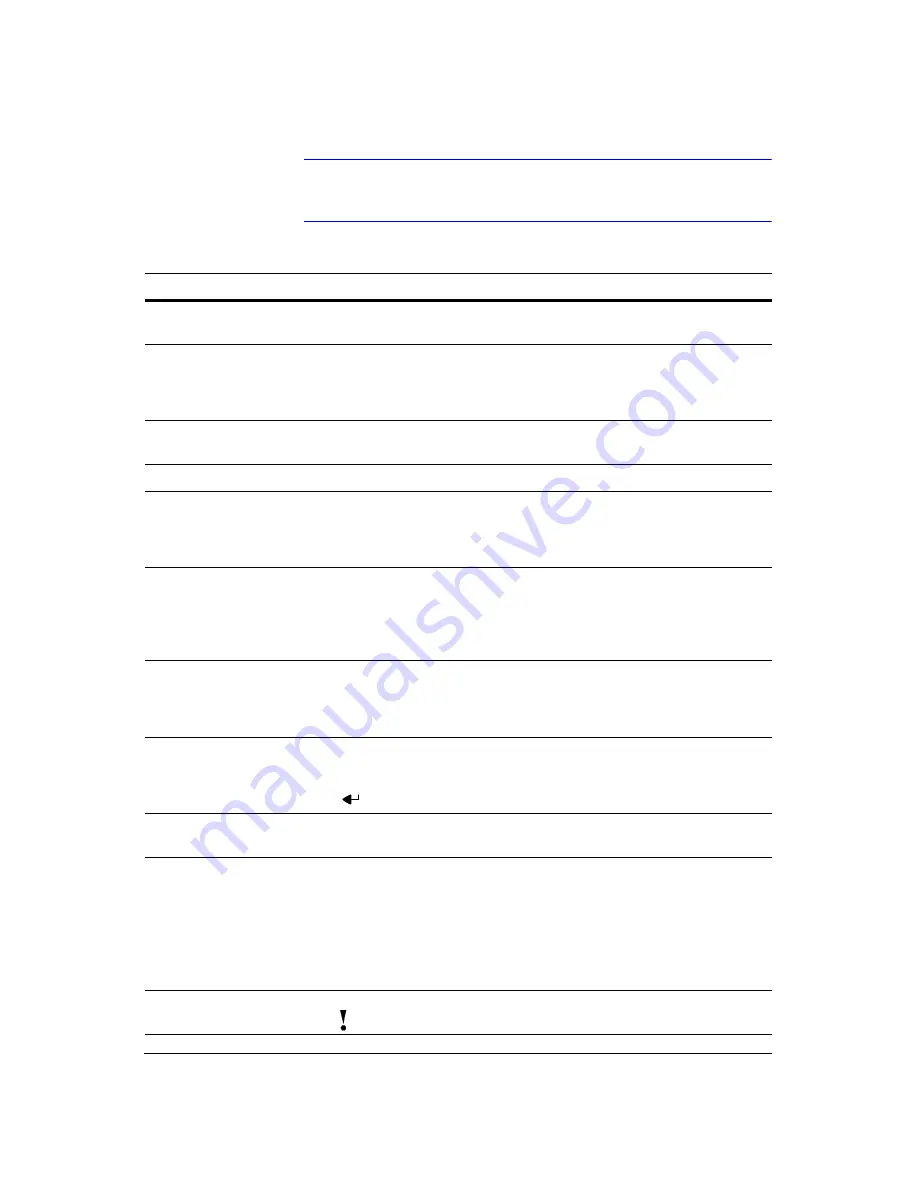
Configuration
Document 900.0856
Rev 3.00
35
11/07
Note
Some buttons on the infrared remote control may not be
supported, depending on the DVR model.
Table 3-1
Front Panel Buttons and Controls
Control
Description
Camera Buttons
(1 to 16)
Pressing the individual camera buttons will cause the selected camera to
display full screen. Buttons 1 to 9 are also used to enter passwords.
DISPLAY Button
The
DISPLAY
button has two functions. First, it toggles between different
display formats. The available formats are: 4x4, 3x3, 2x2 and PIP. Second,
pressing and holding the button for 5 seconds or longer will switch the video
output between Video Out (BNC or SVHS Out) and VGA Out.
SEQUENCE
Button
When in the live mode, pressing the
SEQUENCE
button displays live channels
sequentially.
FREEZE Button
Pressing the
FREEZE
button freezes the current live screen.
SPOT Button
Pressing the
SPOT
button allows you to select which cameras will display on
the four Spot monitors. After selecting the monitor you can opt to have that Spot
monitor display a single camera or all cameras sequentially. The infrared
remote control allows you to go directly to the individual Spot monitor menus.
MENU Button
Pressing the
MENU
button enters the Setup screen. You will need to enter the
authorized user name and password to access Setup. Pressing the button also
closes the current menu or setup dialog box. In Playback mode, pressing
MENU
displays the Search menu. In Search mode clip-copying can be done
instantly by pressing and holding the button for two or more seconds.
ALARM Button
The
ALARM
button has two functions. First, it will reset the DVR’s outputs
including the internal buzzer during an alarm. Second, it will display the event
log when you are in the live monitoring mode unless there is an active alarm.
This operation can be user password protected.
ZOOM Button
Pressing the
ZOOM
button zooms the current image on the screen. A PIP with
a rectangle temporarily displays showing what area of the screen has been
enlarged. You can use the arrow buttons to move the rectangle to another area.
Pressing
(Enter) toggles the zoom size between 2x, 3x and 4x.
PTZ Button
Pressing the
PTZ
button enters the PTZ (Pan/Tilt/Zoom) mode which allows you
to control properly configured cameras.
Up, Down, Left,
Right Arrow
Buttons
These buttons are used to navigate through menus and GUI. You can also use
them to change numbers by highlighting a number in the menu and using the
Up
and
Down
arrow buttons to increase or decrease the number’s value.
The arrow buttons are also used to control Pan and Tilt when in the PTZ mode.
When in the PIP display format, pressing the
Up
and
Down
arrow buttons
moves the position of the small screen counter-clockwise and clockwise, and
pressing the
Left
and
Right
buttons moves through screen pages.
PANIC Button
Pressing the
PANIC
button starts panic recording of all camera channels, and
displays
on the screen. Pressing the button again will stop panic recording.
Содержание HRXD16
Страница 1: ...Document 900 0856 Rev 3 00 11 07 User Guide HRXD9 HRXD16 9 16 Channel Models Digital Video Recorder ...
Страница 8: ...Contents 8 ...
Страница 20: ...Introduction 20 ...
Страница 32: ...Installation 32 ...
Страница 125: ...Text In Search Examples Document 900 0856 Rev 3 00 125 11 07 Figure B 2 Text In Search Option Example 2 ...
Страница 126: ...Text In Search Examples 126 ...
Страница 130: ...Reviewing Video Clips 130 ...
Страница 138: ...WebGuard 138 ...
Страница 140: ...Time Overlap 140 ...
Страница 142: ...Troubleshooting 142 ...
Страница 144: ...Connector Pin Outs 144 RS485 Connector Pin Outs Master Unit Slave Unit To TX To TX To RX To RX ...
Страница 145: ...Map of Screens Document 900 0856 Rev 3 00 145 11 07 H Map of Screens ...
Страница 146: ...Map of Screens 146 ...
Страница 148: ...System Log Notices 148 ...
Страница 154: ...Specifications 154 ...
Страница 155: ......
















































