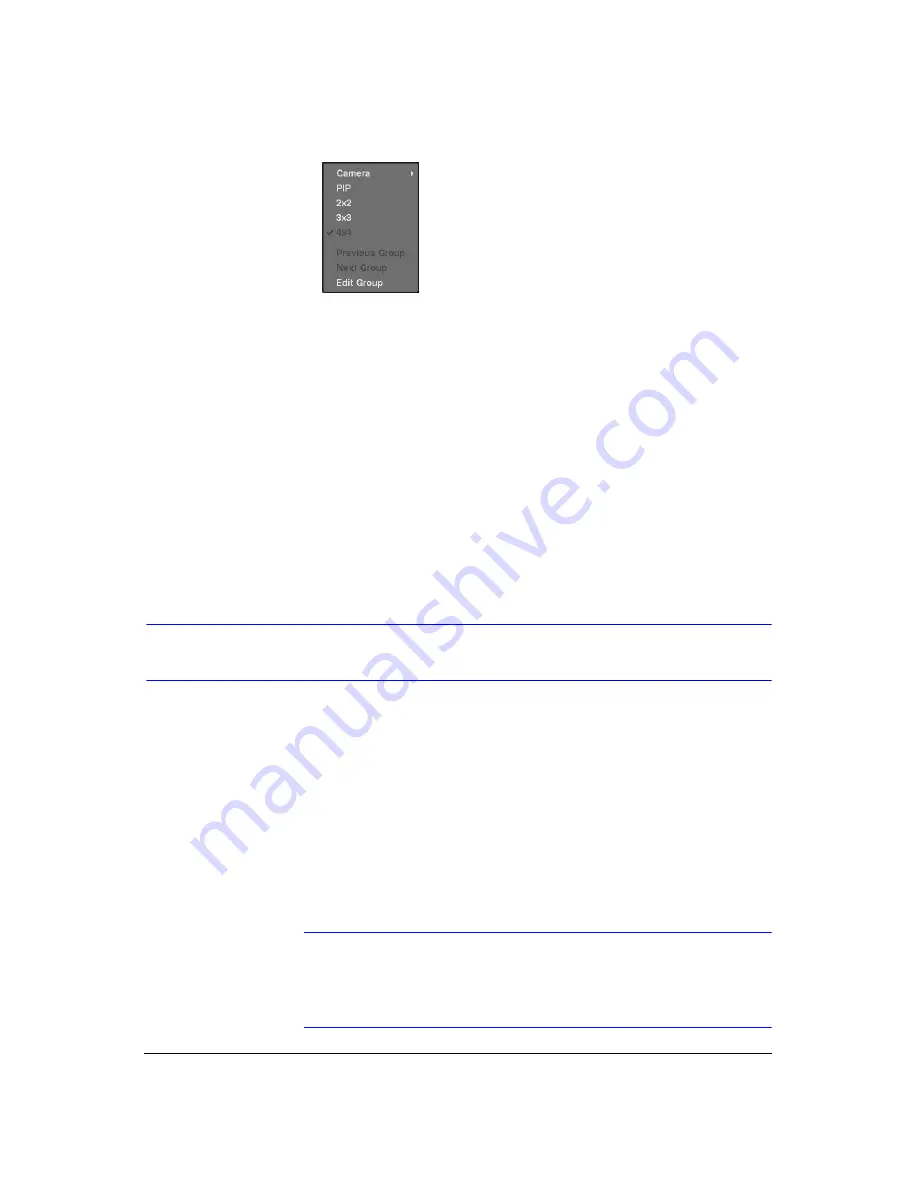
Operation
104
Figure 4-9
Mouse Display Menu
•
Clicking
Camera
and selecting the camera number is the same as pressing the
individual camera buttons on the front panel which displays the selected camera
full screen. When in the PIP display mode, clicking the right mouse button and
selecting
PIP
changes the location and the size of the PIP.
•
Selecting PIP, 2x2, 3x3 and 4x4 displays the cameras in the selected multi-view
screen mode.
•
Clicking
Previous Group
or
Next Group
is the same as pressing the Left or Right
buttons on the front panel which moves to the previous or next page.
•
Selecting
Edit Group
supports the active cameo function. Select
Edit Group
and
choose a camera that you want to change the display position (for example,
Camera A). Then, click the right mouse button to display the menu. If you select
another camera in the menu (for example, Camera B), the screen displays
Camera B instead of Camera A. When in the 4x4 format, Camera A and Camera B
will switch positions.
Recording Video
Once you have installed the DVR following the instructions in
is ready to record. The DVR will start recording based on the settings you made in the
Record
setup screen (see
Recording can be set to
Recycle On
or
Recycle Off
. The factory default is
Recycle On
,
which means the DVR records over the oldest video once the hard disk is full. Setting
the DVR to
Recycle Off
causes it to stop recording once the hard disk is full.
Resolution can be set to
Standard
or
High
. The factory default resolution is
Standard
.
When set to
Standard
, the DVR has a maximum recording speed of 240 ips. When set
to
High
, the DVR has a maximum recording speed of 120 ips.
Note
When the DVR is in the search mode, the maximum recording
speed decreases by half. For example, in search mode, the
DVR’s maximum recording speed decreases to 120 ips when set
to Standard resolution.
Содержание HRXD16
Страница 1: ...Document 900 0856 Rev 3 00 11 07 User Guide HRXD9 HRXD16 9 16 Channel Models Digital Video Recorder ...
Страница 8: ...Contents 8 ...
Страница 20: ...Introduction 20 ...
Страница 32: ...Installation 32 ...
Страница 125: ...Text In Search Examples Document 900 0856 Rev 3 00 125 11 07 Figure B 2 Text In Search Option Example 2 ...
Страница 126: ...Text In Search Examples 126 ...
Страница 130: ...Reviewing Video Clips 130 ...
Страница 138: ...WebGuard 138 ...
Страница 140: ...Time Overlap 140 ...
Страница 142: ...Troubleshooting 142 ...
Страница 144: ...Connector Pin Outs 144 RS485 Connector Pin Outs Master Unit Slave Unit To TX To TX To RX To RX ...
Страница 145: ...Map of Screens Document 900 0856 Rev 3 00 145 11 07 H Map of Screens ...
Страница 146: ...Map of Screens 146 ...
Страница 148: ...System Log Notices 148 ...
Страница 154: ...Specifications 154 ...
Страница 155: ......






























