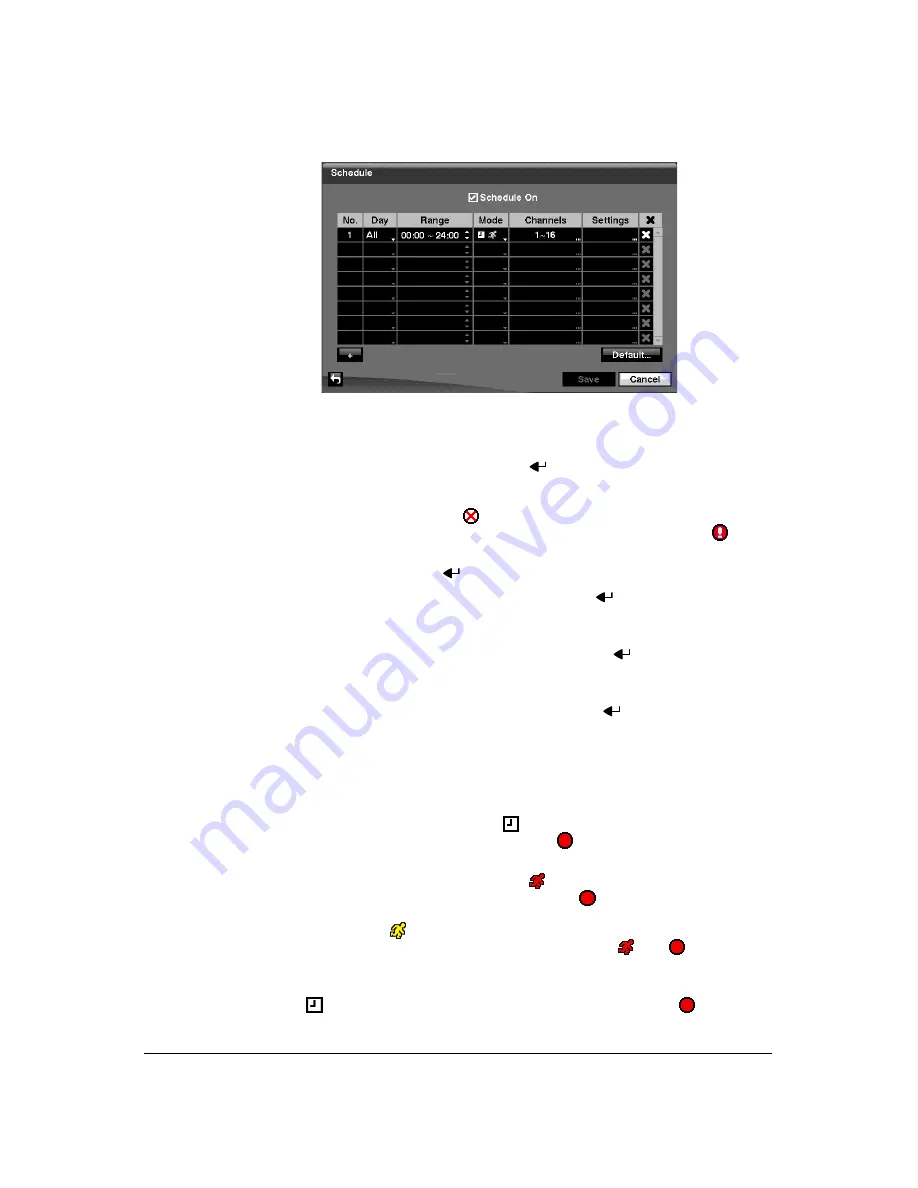
Configuration
72
Figure 3-50
Schedule Setup Screen
You can program the DVR to record only during certain times based on time of
day, day of the week, and holidays. The smallest time segment you can use is 15
minutes.
2.
Highlighting
Schedule On
and pressing
toggles between
On
and
Off
. In the
Schedule On mode, the DVR records video based on the schedule(s) established
in the Schedule screen. When turning Schedule recording Off, you will be asked
to confirm your decision, and
displays at the top-left corner of each camera
screen. Panic recording will function even when Schedule is turned off.
displays during panic recording.
3.
Highlight the
+
and press
to add a schedule item.
4.
Highlight the box under the
Day
heading and press
to change the days that
the scheduled recording will take place. Choose from:
Sun
,
Mon
,
Tue
,
Wed
,
Thu
,
Fri
,
Sat
,
M~F
,
Hol
and
All
.
5.
Highlight the box under the
Range
heading and press
to change the time
range that the scheduled recording will take place. The smallest time segment
you can use is 15 minutes.
6.
Highlight the box under the
Mode
heading and press
to change the recording
mode that will be used. Choose from:
No Record
,
Time
,
Event
and
Time &
Event
.
When the DVR is in
No Record
mode, it will not record during the preset day and
time range as long as the
PANIC
button is not pressed. Use the
No Record
mode
when you do NOT want the DVR to record during certain times.
When the DVR is in
Time
mode, the
icon displays at the top-left corner of the
screen. The DVR will record and displays the
icon at the top-left corner of the
screen during the scheduled times.
When the DVR is in
Event
mode, the red
icon displays at the top-left corner of
the screen. The DVR will record and displays the
icon at the top-left corner of
the screen when any event occurs. When the DVR is in
Pre-Event
recording
mode, the yellow
icon displays when there is no event, and the DVR is not
recording. When the DVR is in
Pre-Event
mode, the red
and
display when
any event occurs and the DVR starts recording.
When the DVR is in
Time & Event
mode, the DVR will follow the Time settings and
the
icon displays. The DVR follows the Event settings and the
icon
displays.
Содержание HRXD16
Страница 1: ...Document 900 0856 Rev 3 00 11 07 User Guide HRXD9 HRXD16 9 16 Channel Models Digital Video Recorder ...
Страница 8: ...Contents 8 ...
Страница 20: ...Introduction 20 ...
Страница 32: ...Installation 32 ...
Страница 125: ...Text In Search Examples Document 900 0856 Rev 3 00 125 11 07 Figure B 2 Text In Search Option Example 2 ...
Страница 126: ...Text In Search Examples 126 ...
Страница 130: ...Reviewing Video Clips 130 ...
Страница 138: ...WebGuard 138 ...
Страница 140: ...Time Overlap 140 ...
Страница 142: ...Troubleshooting 142 ...
Страница 144: ...Connector Pin Outs 144 RS485 Connector Pin Outs Master Unit Slave Unit To TX To TX To RX To RX ...
Страница 145: ...Map of Screens Document 900 0856 Rev 3 00 145 11 07 H Map of Screens ...
Страница 146: ...Map of Screens 146 ...
Страница 148: ...System Log Notices 148 ...
Страница 154: ...Specifications 154 ...
Страница 155: ......






























