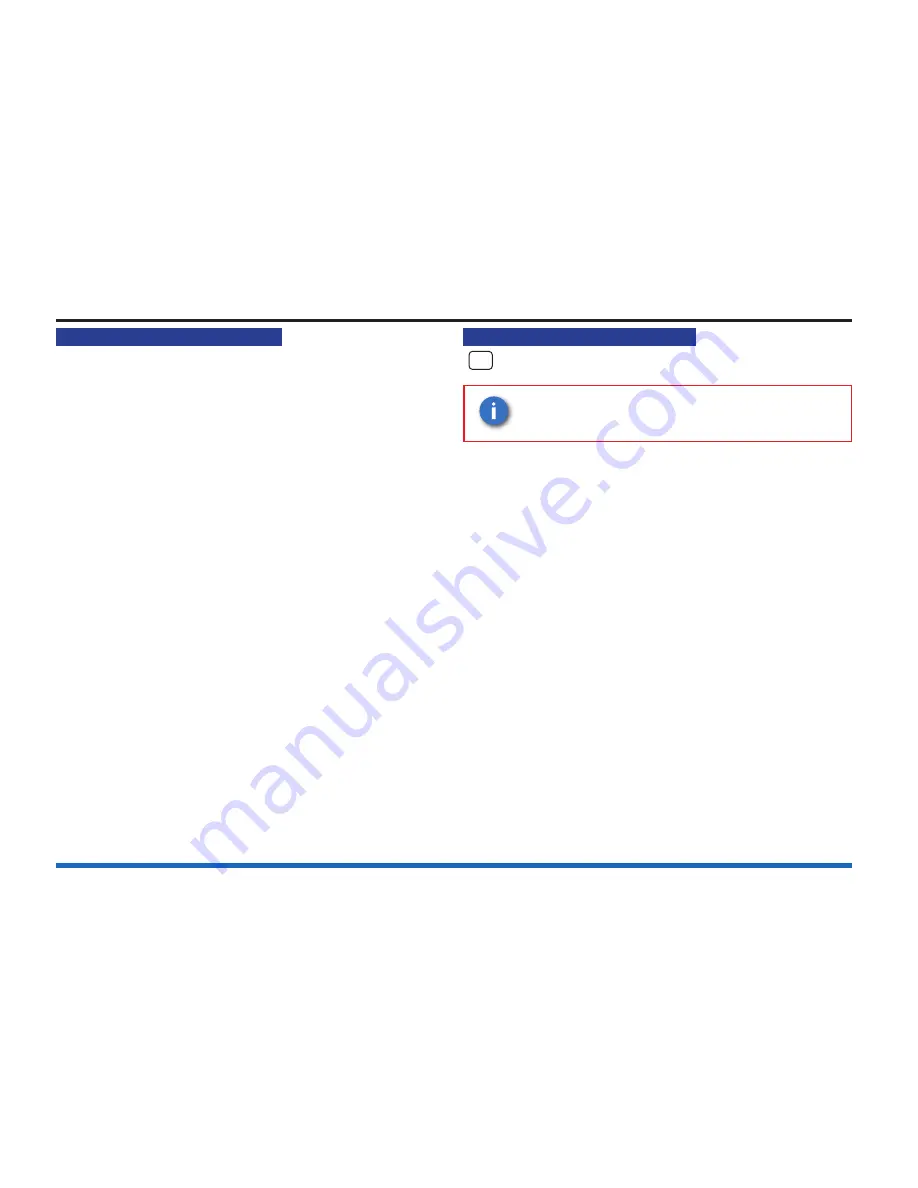
25
Vigilon fire alarm system
How to use the integral printer
Assuming the panel has an integral printer:
To Switch On / Off the Printer
a. Press the
MENU ON/OFF
key.
b. Press the F1 key to select
[Control]
.
c. Press the F3 key to select
[Printer]
. Check that ‘Printer’
appears on the screen.
d. Press the F3 key to select
[On]
/
[Off]
and then press the
F2 key to select
[Enter]
. ‘Printer is on/off’ is displayed.
To action a Paper Feed
a. Press the
MENU ON/OFF
key.
b. Press the F1 key to select
[Control]
.
c. Press the F3 key to select
[Printer]
. Check that ‘Printer’
appears on the screen.
d. Press the F2 key to select
[Paper Fd]
. Note the display and
menu prompts are cleared. Printer performs 8 line feeds.
To conduct a Printer Test
a. Press the
MENU ON/OFF
key.
b. Press the F1 key to select
[Control].
c. Press the F3 key to select
[Printer]
. Check that ‘Printer’
appears on the screen.
d. Press the F1 key to select
[Test]
. Note the display and
menu prompts are cleared.
e. Check that the printer provides a listing of all the characters
it is capable of printing.
How to enable/disable Sensing
NA
These operations are not applicable for a Network Node.
It is only possible to disable a Manual Call
Point (MCP) individually, not as part of a range.
DISABLING A MCP IS NOT RECOMMENDED.
A sensing device such as a sensor or MCP in the system
can be disabled/enabled. You will need the device and loop
numbers, this information can be found in the site speci
fi
c
documents held by the person responsible for the
fi
re system.
a. Press the
MENU ON/OFF
key.
b. Press the F1 button to select
[Control]
.
c. Press the F4 button to select
[UserCode]
. At the
fl
ashing
cursor using and the keypad input your PIN code and then
press the
Enter
button.
d. To disable a device: Press the F2 button to select
[Disable]
. To enable a device: Press the F1 button to select
[Enable
]. The display shows either ‘Enable’ or ‘Disable’.
e. Press the F1 button to select
[Sensing]
. Notice ‘Device’
followed by a
fl
ashing cursor appears on the display. Use
the keypad to input a device number or range (1-200).
f. Press the F2 button to select
[Loop]
. Notice ‘Loop’ followed
by a
fl
ashing cursor on the display. Use the keypad to input
a loop number or range (1-2).
g. Press the F2 button to select
[Enter]
. This is con
fi
rmed
by: ‘Device(s) enabled’ or ‘Device(s) disabled’. The
Disablement light is lit upon disablement of the device.






























