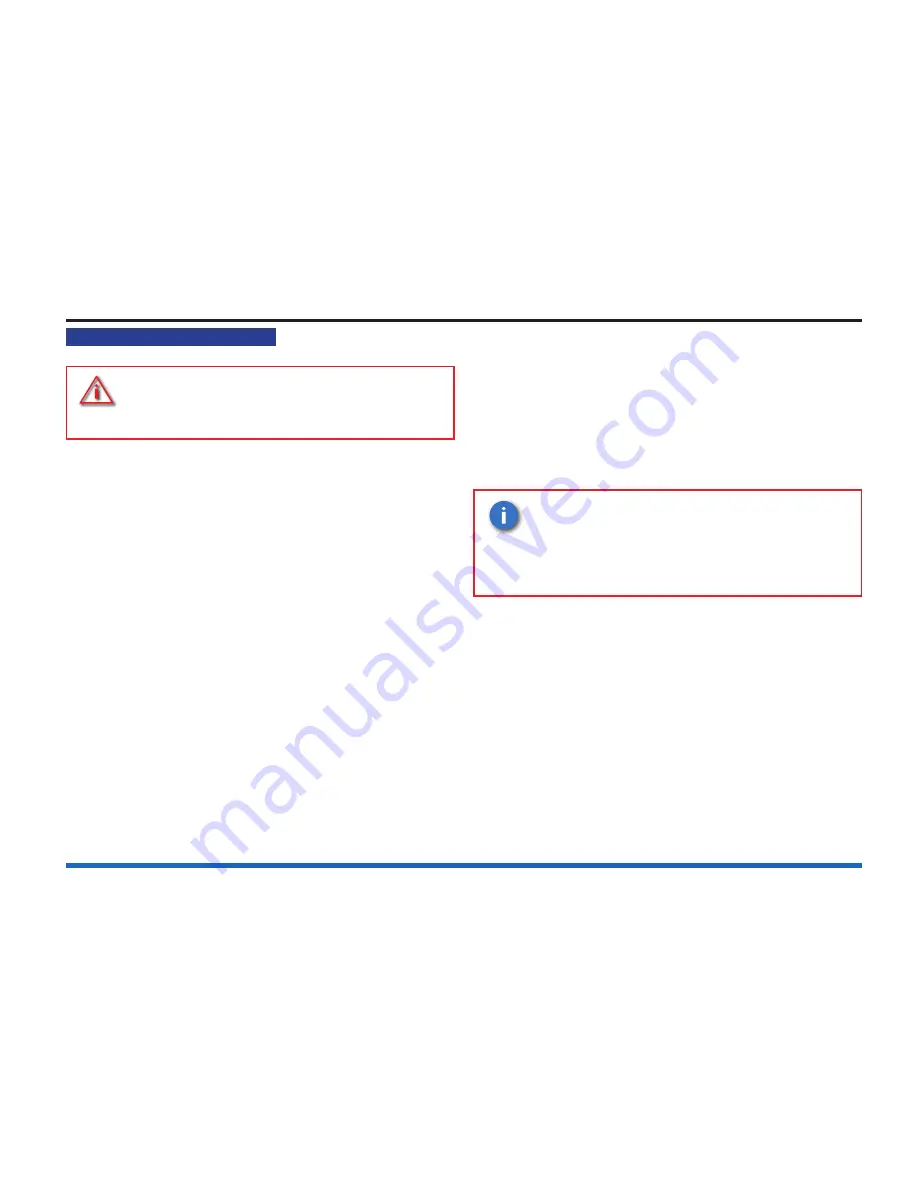
24
How to set the system clock
How to set the system clock
An incorrect setting of the system clock will
affect any time related sensor con
fi
guration
and consequently results in incorrect event
time information.
a. Press the
MENU ON/OFF
key and then the F2 key to select
[Set Up]
.
b. Press the F4 key to select
[User Code]
. At the
fl
ashing
cursor using the keypad input the PIN code and press the
Enter
button.
c. Press the F1 key to select
[Set Clock]
. The system clock is
displayed on the screen. Check the hour digits are
fl
ashing.
d. Press the F2 or F3 key to
[Retard]
or
[Advance]
to the
desired setting.
e. Press the F1 key to select
[Next]
. Check that the Minute
digits are now
fl
ashing.
f. Press the F2 or F3 key to
[Retard]
or
[Advance]
to the
desired setting.
g. Press the F1 key to select
[Next
]. Check that the Date
digits are now
fl
ashing.
h. Press the F2 or F3 key to
[Retard]
or
[Advance]
to the
desired setting.
i. Press the F1 key to select
[Next]
. Check that the Month
digits are now
fl
ashing.
j. Press the F2 or F3 key to
[Retard]
or
[Advance]
to the
desired setting.
k. Press the F1 key to select
[Next]
. Check that the Year is
now
fl
ashing.
l. Press the F2 or F3 key to
[Retard]
or
[Advance]
to the
desired setting.
m. Press the F4 key to select
[Enter]
. Check that the display
now shows the new time and date.
Any changes made to the time and date will
be automatically sent to the repeat panels
in the system. The system clock adjusts
automatically for Day light saving, if set
up during commissioning. Now ‘Save’ the
changes made to the clock settings.






























