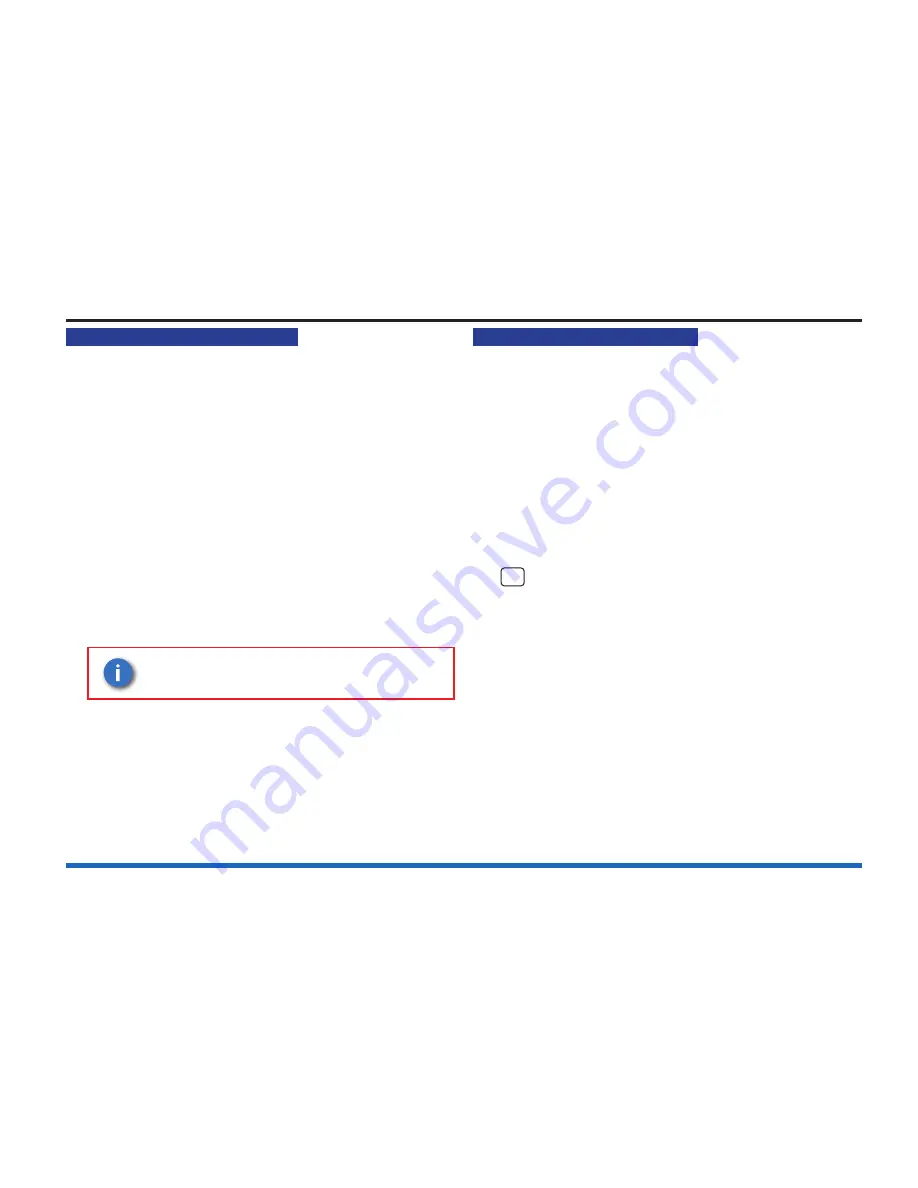
22
How to view the historic events
How to view the historic events
Up to 255 events are stored in the Historic log of the panel. To
view the Historic log.
a. Press
MENU ON/OFF
.
b. Press the F3 button to select
[Info].
Ignore step c. if an
external printer is not
fi
tted or is switched off.
c. To display the event(s): Press the F1 button to select
[Display]
. Notice ‘Display’ appears on the display.
To print the event(s): Press the F2 button to select
[Print]
.
Notice ‘Print’ appears on the display.
d. Press the F2 button to select
[Historic]
. Notice ‘Historic’
followed by a
fl
ashing cursor appears on the display.
e. Use the keypad to input an event number 1 to 255.
If you want to view events at another node in a networked
system, then you will need the node number. Select
[Node]
and enter the node number.
The event number ‘1’ is always the most
recent event.
f. Press the F2 button to select
[Enter]
. Notice the required
event(s) are displayed or printed depending on your
selection.
Cards inside the control panel
The control panel uses the following card reference numbers.
Card 0
is always the
Main controller card (MCC)
, also
referred to as a local controller.
Cards 1 to 4
# are always loop cards, that monitor and
control the devices on loop circuits within the protected
premises.
# A 6 loop Vigilon control panel VIG1-72 has a larger
capacity and can have up to 6 loop cards
fi
tted, the
additional loops occupy positions
Card 5
and
Card 6
.
NA
The loop cards are not applicable for Network Node.
Card 14
is always the memory that resides on the
Backplane
.






























