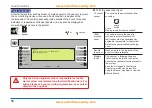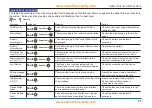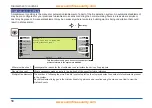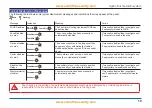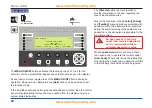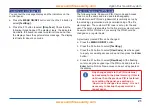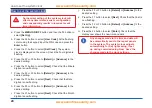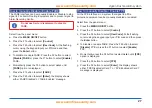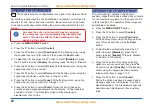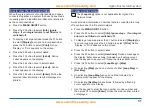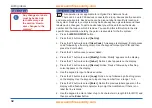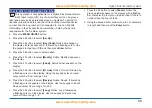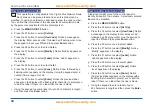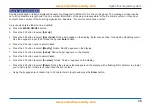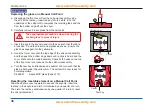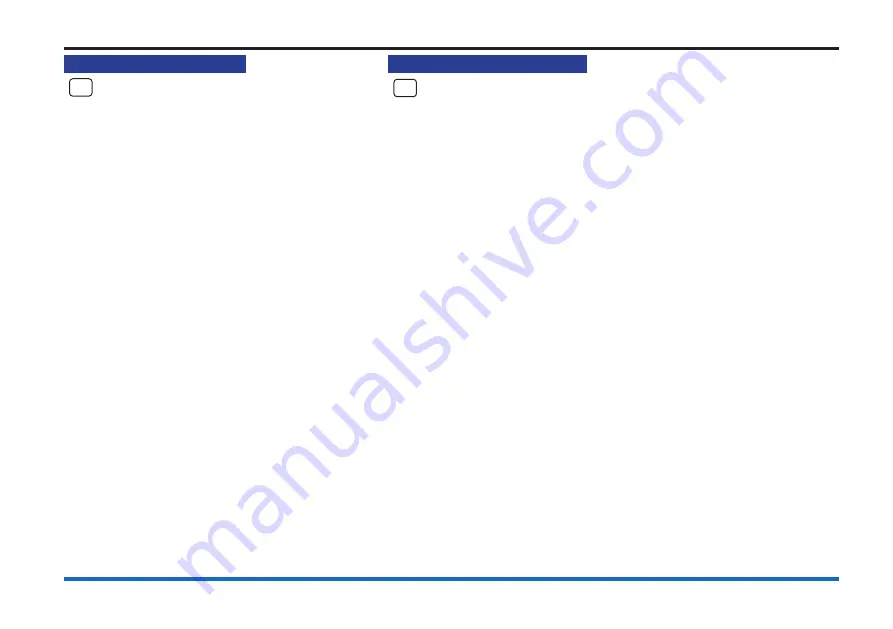
30
How to view a zone label
How to view a zone label
NA
This operation is not applicable for a
Vigilon
Plus Network Node
.
A zone is a subdivision of a building used for
fire detection. To view a zone label you will need
to know the zone number. You can find this
information in the site specific documentation,
held by the person responsible for the fire alarm
system.
a.
Press the
MENU ON/OFF
button.
b. Press the F3 button to select
[Info]
.
Ignore
step c. if an external printer is not fitted or
is switched off.
c. To display a zone label press the F1 button to
select
[Display] or
to
print a zone label press
the F2 button to select
[Print]
. Notice ‘Display’
or ‘Print’ appears on the screen.
d. Press the F4 button to select
<etc>
.
e. Press the F2 button to select
[Label]
. Notice
‘Label’ appears on the display.
f. Press the F4 button once to select
<etc>
.
g. Press the F1 button to select
[Zone]
. Notice
‘Zone’ followed by a flashing cursor appears
on the display. Use the keypad to input a Zone
number from a range 1 to 128.
h. Press the F2 button to select
[Enter
]. Notice
the selected label information is either
displayed or printed.
How to view a I/O line label
NA
This operation is not applicable for a
Vigilon Plus Network Node
.
An interface unit can have up to four input/output (IO) lines. Each line may
have been given a label for display during an event. To view an IO line label
you will need to know the interface device address, the IO line number and
the loop number, which can found in the site specific documentation held
by the person responsible for the fire alarm system.
a.
Press the
MENU ON/OFF
button.
b. Press the F3 button to select
[Info]
.
Ignore step c. if an external
printer is not fitted or is switched off.
c. To display an I/O line label press the F1 button to select
[Display] or
to
print an I/O line label press the F2 button to select
[Print]
. Notice
‘Display’ or ‘Print’ appears on the screen.
d. Press the F4 button to select
<etc>
.
e. Press the F2 button to select
[Label]
. Notice ‘Label’ appears on display.
f. Press the F2 button to select
[IO Line]
. Notice ‘IO Line’ followed by
a flashing cursor appears on the display. Use the keypad to enter an
input/output line number from a range 1 to 4.
g. Press the F2 button to select
[Device]
. Notice ‘Device’ followed by
a flashing cursor on the display. Use the keypad to enter a Device
number from a range 1 to 200.
h. Press the F2 button to select
[Loop]
. Notice ‘Loop’ followed by a
flashing cursor appears on the display. Use the keypad to input a loop
number from a range 1 to 6.
i. Press the F2 button to select
[Enter
]. Notice the selected label
information is either displayed or printed.