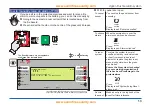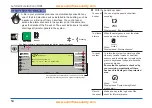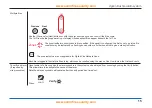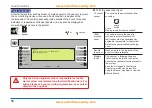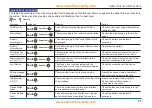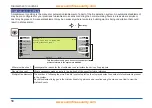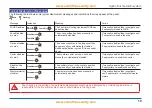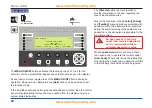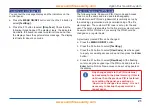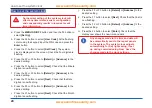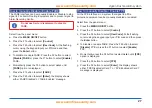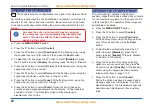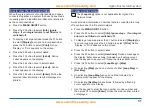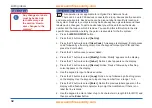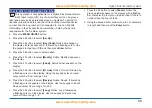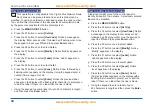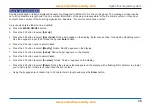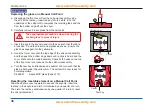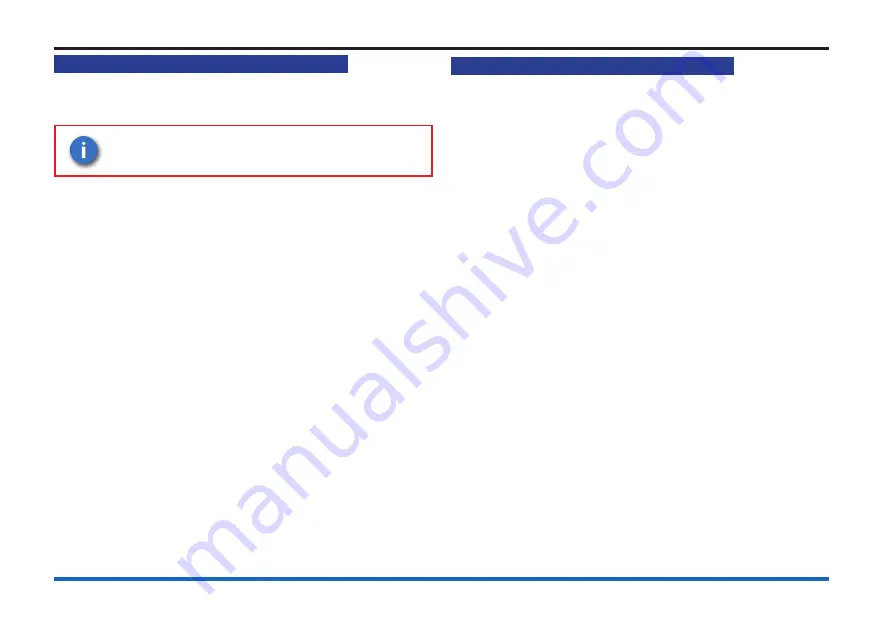
27
Vigilon Plus fire alarm system
How to manually Disable / Enable FARE
The FARE interface can be manually Enable or Disable to stop
signal to Fire Alarm Routing Equipment and to prevent signal to
Alarm Receiving Centre.
Do not use Sector disablement to disable
FARE.
Select from the panel menu:
a.
Press the
MENU ON/OFF
button.
b. Press the F1 button to select
[Control]
.
c. Press the F4 button to select
[UserCode]
. At the flashing
cursor using the keypad input your PIN code and then
press the
Enter
button.
d. To disable or enable FARE: Press the F2 button to select
[Disable] FARE
or press the F1 button to select
[Enable
]
FARE.
e. Momentarily press the F4 button to select
<etc>
until
[FARE]
option is displayed.
f. Press the F1 button to select
[FARE]
.
g. Press the F2 button to select
[Enter]
, the display shows
either ‘FARE Disabled’ or ‘FARE Enabled’ message.
How to manually Disable / Enable FPE
All the FPE interfaces in a system that signal to all fire
protection equipment can be manually disabled or enabled.
Select from the panel menu:
a.
Press the
MENU ON/OFF
button.
b. Press the F1 button to select
[Control]
.
c. Press the F4 button to select
[UserCode]
. At the flashing
cursor using the keypad input your PIN code and then press
the
Enter
button.
d. To disable or enable FARE: Press the F2 button to select
[Disable]
FPE or press the F1 button to select
[Enable
]
FPE.
e. Momentarily press the F4 button to select
<etc>
until
[FPE]
option is displayed.
f. Press the F2 button to select
[FPE]
.
g. Press the F2 button to select
[Enter]
, the display shows
either ‘FPE Disabled at Card 1’ or ‘FPE Enabled at Card 1’
message is displayed.