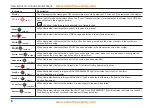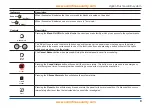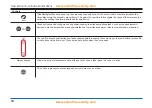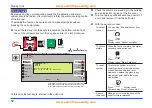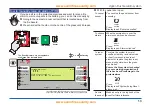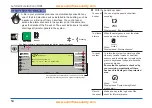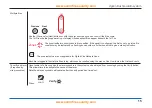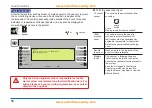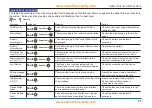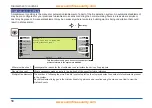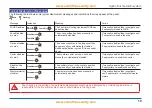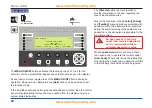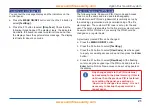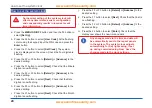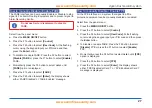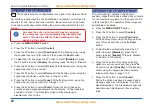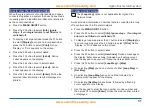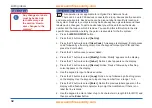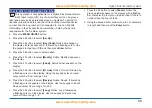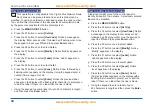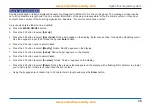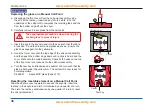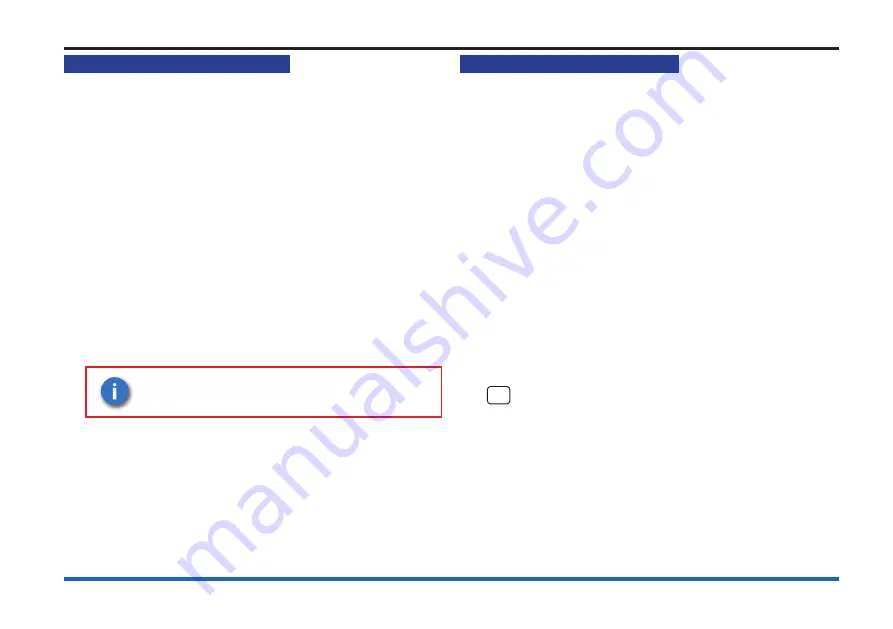
22
How to view the historic events
How to view the historic events
There is a Historic log system events held at the panel. To view
the Historic log.
a.
Press
MENU ON/OFF
.
b. Press the F3 button to select
[Info].
Ignore step c. if an
external printer is not fitted or is switched off.
c. To display the event(s): Press the F1 button to select
[Display]
. Notice ‘Display’ appears on the display.
To print the event(s): Press the F2 button to select
[Print]
.
Notice ‘Print’ appears on the display.
d. Press the F2 button to select
[Historic]
. Notice ‘Historic’
followed by a flashing cursor appears on the display.
e. Use the keypad to input an event number 1 to 255.
If you want to view events at another node in a networked
system, then you will need the node number. Select
[Node]
and enter the node number.
The event number ‘1’ is always the most
recent event.
f. Press the F2 button to select
[Enter]
. Notice the required
event(s) are displayed or printed depending on your
selection.
Cards inside the control panel
The control panel uses the following card reference numbers.
Card 0
is always the
Main controller card (MCC) or Main
Control Board (MCB)
, also referred to as a local controller.
Cards 1 to 4/6
# are always loop cards from a range 1 to 6
associated with the Vigilon Plus panel, they monitor and
control the devices on loop circuits within the protected
premises.
Cards 1 to 2
are always loop cards from a range 1 to 2
associated with the Vigilon Compact Plus panel, they
monitor and control the devices on loop circuits within the
protected premises.
# A 6 loop Vigilon Plus control panel VIG1-72 has a larger
capacity and can have up to 6 loop cards fitted, the
additional loops occupy positions
Card 5
and
Card 6
.
NA
The loop cards are not applicable at a
Vigilon Plus
Network Node
.
Card 14
is always the memory, also known as Non volotile
Memory (NVM) that resides on the
Backplane
.