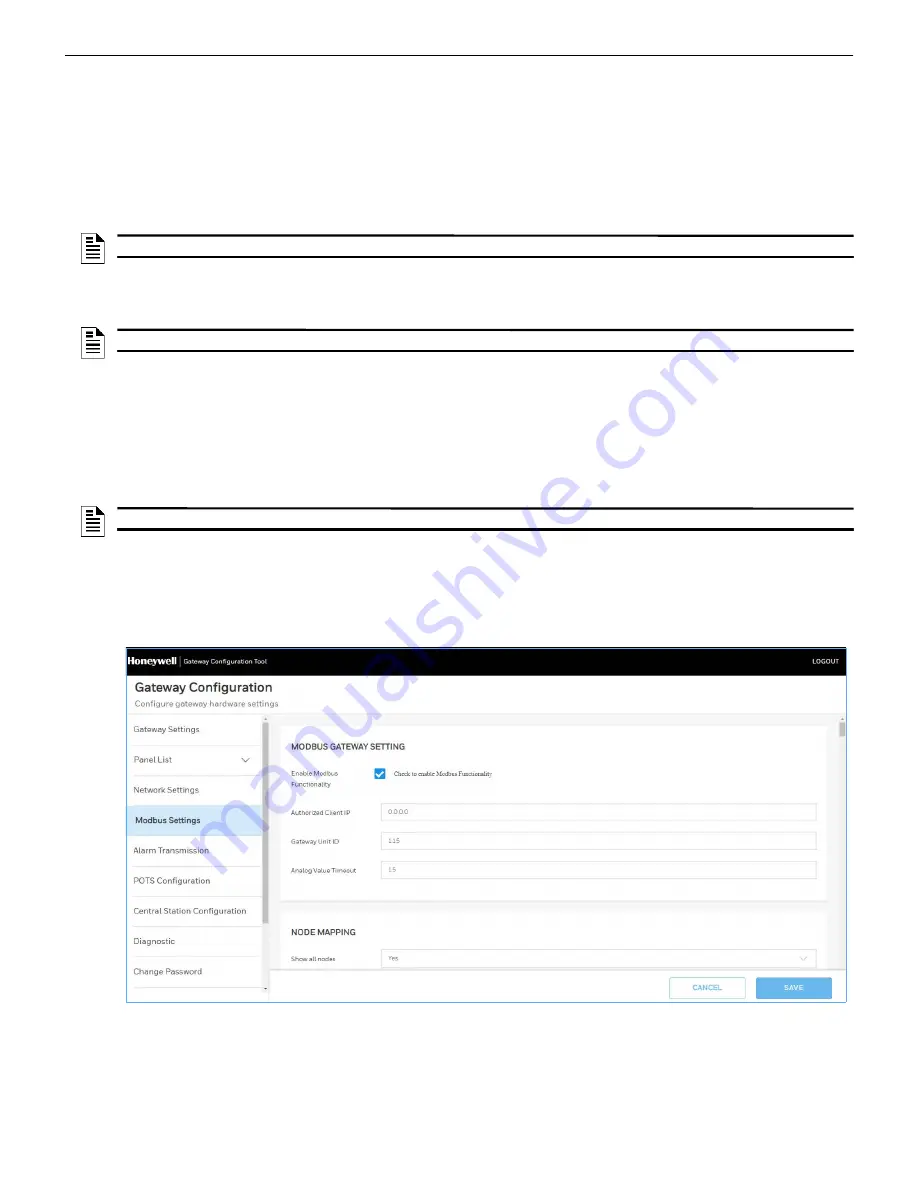
CGW-MB Installation and Users’ Manual | P/N:LS10248-000HW-E | REV.G | JUL/31/2022
50
To Configure the Modbus Settings
Modbus Communications
7.16 To Configure the Modbus Settings
1. On the CGW-MB board, find the S6 button.
2. Press the S6 button for a minimum of 6 seconds and then release it. It will switch the
CLSS Gateway mainboard to configuration mode.
The LED indicator DL3 turns ON and SOLID indicating that the configuration is
enabled.
3. Connect the Ethernet cable to
Eth0
for enabling web configuration.
4. Open the Configuration Computer connected to the
Eth0
port of the CLSS Gateway
mainboard.
5. In the Chrome browser, enter the following URL:
https://192.168.10.190:9443/config/index.html
6. Do the following if any security warning is shown. Otherwise, go to step 7.
1. Click the
Advanced
link below the error message.
2. Agree to proceed.
7. In the
CLSS Gateway mainboard Configuration Tool
page, enter the password.
8. Go to the
Network Settings
in the
CLSS Gateway mainboard Settings
section.
9. Assign the
Eth1
port with a static IP address for the Modbus connection.
10.Connect the Ethernet cable between the
Eth1
port of CGW-MB and its LAN device.
11.Find and click
Modbus Settings
in the
CLSS Gateway mainboard Settings
section.
NOTE:
The web configuration is available only on
Eth0
.
NOTE:
The static IP of the
Eth0
port is
192.168.10.190
.
NOTE:
The default password is: Welcome123






























