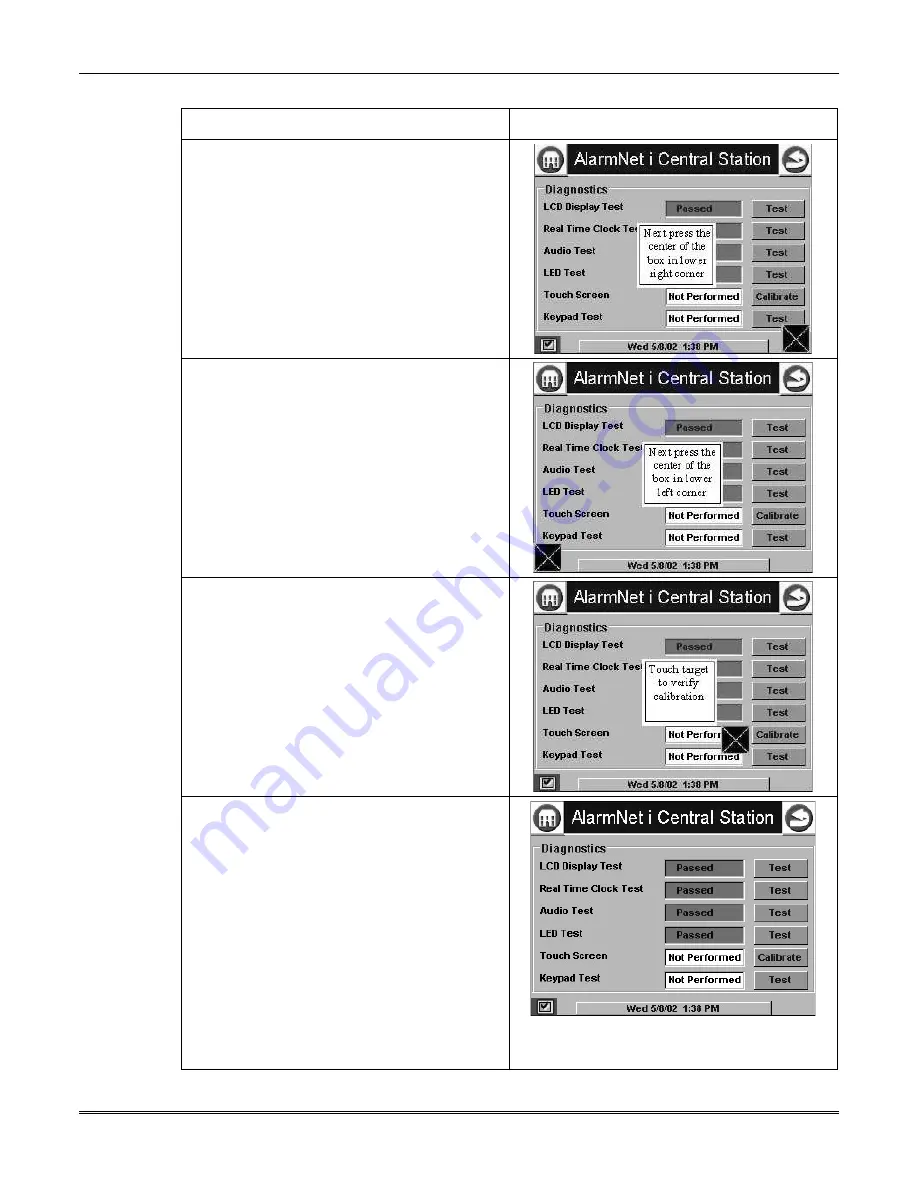
Section 7: Diagnostics and Troubleshooting
7-9
Action Screen
Display
3. Press the center of the square.
The Touch
Screen Calibration
screen displays
Next
press the center of the box in lower right
corner.
4. Press the center of the square.
The Touch
Screen Calibration
screen displays
Next
press the center of the box in lower left
corner.
5. Press the center of the square.
The Touch
Screen Calibration
screen displays Touch
target to verify calibration.
6. Press the center of the square. If touch
screen calibration was successful, you are
returned automatically to the
"Diagnostics/Tests" screen.
If touch screen calibration was not successful,
Calibration Unsuccessful
is displayed
momentarily. You are then returned
automatically to the first
Touch Screen
Calibration
screen.
NOTE: You will progress through the
Touch
Screen Calibration
screens regardless of
where you touch. To successfully calibrate the
touch screen, you must press the center of the
box on each screen.
Содержание AlarmNet 7810iR
Страница 2: ......
Страница 6: ...7810iR Internet Communication Module Installation and Setup Guide 1 2 ...
Страница 12: ...7810iR Internet Communication Module Installation and Setup Guide 2 6 ...
Страница 16: ...7810iR Internet Communication Module Installation and Setup Guide 3 4 ...
Страница 62: ...7810iR Internet Communication Module Installation and Setup Guide 7 10 ...


















