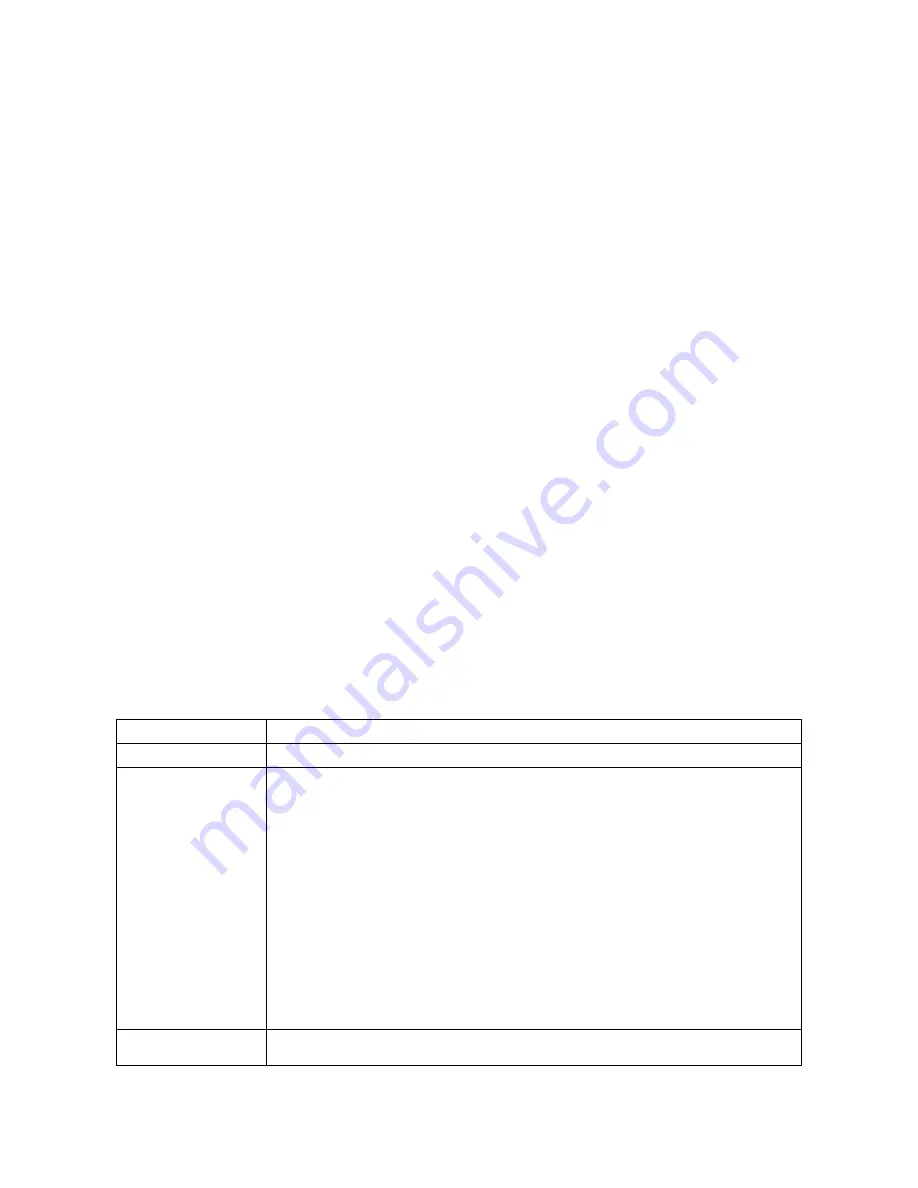
LS10144-001SK-E
Programming Overview
8-2
Circuit 8 (Relay 2):
Assigned to Group 999. JumpStart
®
automatically programs Zone 1 to activate Group 999 using constant on
output when an alarm occurs.
Amplifier Circuits:
Assigned to Group 2.JumpStart
®
automatically programs Zone 1 to activate Group 2.
Addressable output points (Relay modules):
All addressable relay devices will be configured as “Output Pt” (general purpose output point) and assigned to
Group 1.
Note: Relay output is constant even if the zone activating the relay is programmed with an output pattern.
8.1.3
Running JumpStart
®
AutoProgramming
Run JumpStart
®
AutoProgramming immediately after you have addressed and connected all input devices
(detectors, pull stations, and so on) and output devices (notification appliances, relays, and so on).
Note: If you need to install a few devices after you have run JumpStart
®
, you can install them manually or run
JumpStart
®
again at a later time. JumpStart
®
will keep user options, such as names, for devices already
installed. Follow instructions in Section 9 for configuration.
To run JumpStart, follow these steps:
1.
Select 7 for Program Menu. Enter the Access Code
2.
Select 6 for JumpStart
®
AutoProgramming.
3.
The message “The system will be shut down during JumpStart
®
.” Press ENTER to accept.
4.
When the message, “SLC FAMILY” message appears, select SK or SD; depending on the type of SLC
devices the panel is using, and press
ENTER
to accept.
5.
A series of messages displays for the next several seconds. JumpStart
®
scans the SLC loops for devices.
This can take several minutes, depending on the number of devices attached.
6.
When the message “Configuring System Done” displays, press any key to continue.
7.
Select one of the following options from the menu that displays.
1 - Review System
Press 1 if you need to review the JumpStart
®
configuration.
2 - Repeat JumpStart
Press 2 if you need to rerun JumpStart
®
for any reason.
3 - Accept Configuration
1. If you are ready to make the JumpStart
®
configuration permanent, select 3.
2. The system will ask you if the installation contains any addressable duct detectors. If there are
none, select 2 for No and skip to Step 8. If the system contains duct detectors, select 1 for Yes
and continue with Step 3.
3. From the list that displays, select the SLC that contains the duct detectors.
4. The first photoelectric or ionization detector on the system will display. Select 1 for DUCT and 2
for NonDUCT.
5. Press up arrow to select the next detector. Select 1 for DUCT and 2 for NonDUCT. Continue until
all duct detectors have been selected. (Note: You can move backwards through the list with
down arrow).
6. When you reach the last detector on this device, press left arrow.
7. The system will ask you if there are any duct detectors used. If there are, select 1 for Yes and the
message will ask, Have All Addressable Duct Detectors Been Identified? Left arrow for “No”,
Right arrow for “Yes”. If there are no more duct detectors, continue with Step 8.
8. The system will restart with the saved JumpStart
®
configuration.
9. After the system resets, it will use the new JumpStart
®
configuration.
4 - Discard Changes
If you want to discard the changes, and keep the configuration you had before running this
JumpStart, press 4.
Содержание 6820
Страница 26: ...LS10144 001SK E Before You Begin Installation 3 4 Figure 3 1 Wire Routing Example for 6820 EVS ...
Страница 87: ...LS10144 001SK E Common Communication Link 5 8 Figure 5 9 Fiber Optic Wiring Single Mode Example Class A wiring ...
Страница 119: ...LS10144 001SK E Programming Overview 8 8 Figure 8 5 Example of Zone Events Mapped to Output Groups and Patterns ...
Страница 240: ......
Страница 242: ......
Страница 244: ......
Страница 246: ......
Страница 248: ......
Страница 249: ......
Страница 250: ...Silent Knight 12 Clintonville Road Northford CT 06472 1610 203 484 7161 Fax 203 484 7118 www silentknight com ...




































