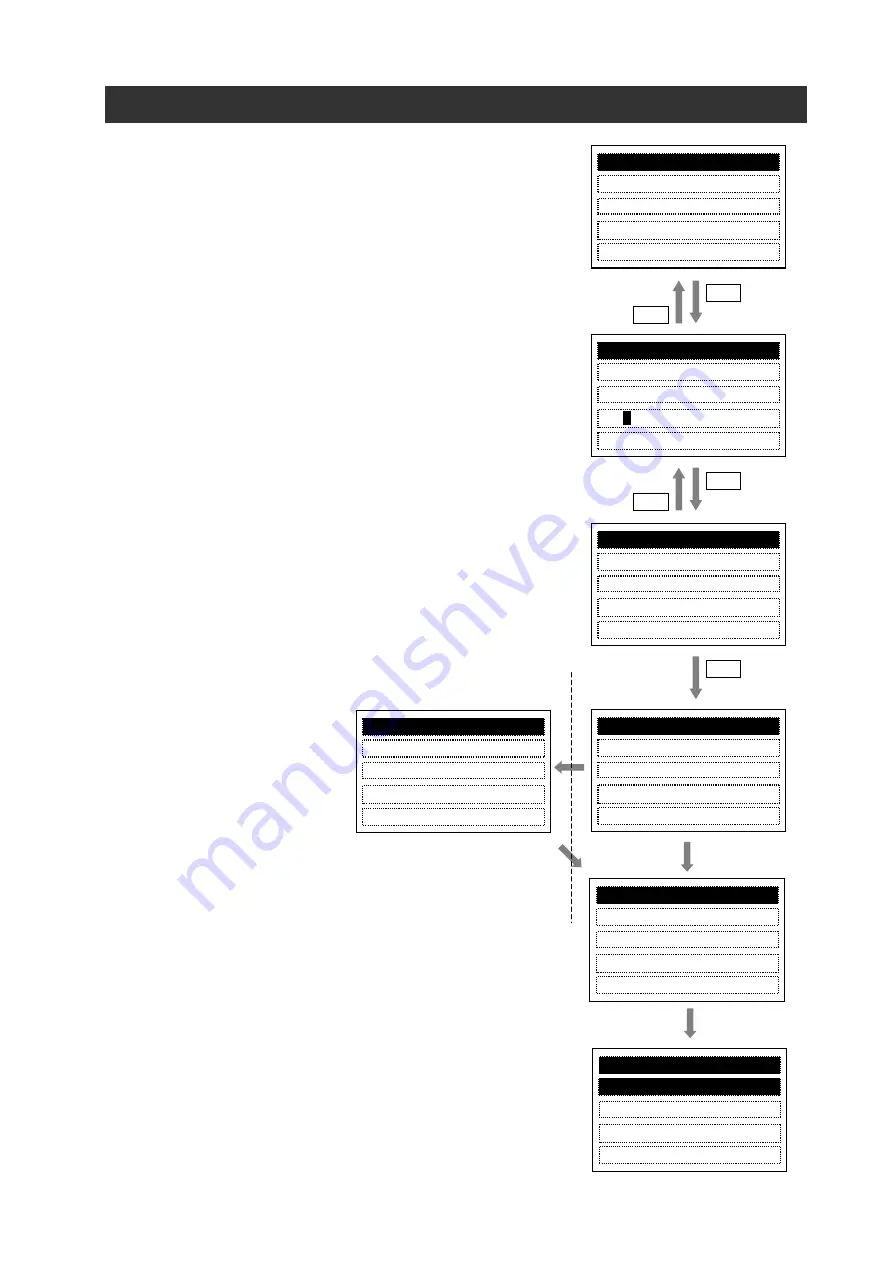
23
In any display mode except Write mode and Option mode,
the read screen is displayed after pressing the [READ] key. If
there are no parameters stored in operator, it shows “--”, as
described in the right figture.
Use the [
] or [
] key to move the cursor up and down to
select the memory number to be stored.
After pressing the [SET] key, 5 selection items are displayed
as described follows.
01: Read data
02: Read data+EzSQ
03: Verify data
04: Verify EzSQ
05: Cancel
NOTE: only three selection items 01, 03 and 05 are displayed
when memory No.2, No.3 or No.4 is selected.
A overwritten confirming screen are displayed after the
[SET] key is pressed. If approving, press the [SET] key, if not,
press the [ESC] key.
It returns to the navigation layer of read mode automatically
after the read is completed, the read operation date and time,
inverter type will be updated. (If EzSQ program is saved in
WOP, the No.2, No.3 & No.4 will display “E” as described in
the right figture.)
Transform
automatically
Transform
automatically
SET
ESC
1
.------ --:-- -----
4
.------ --:-- -----
READ
2
.------ --:-- -----
3
.------ --:-- -----
Data No.1
READ
Select data
0
1
: Read data
SET
ESC
READ
Saved data will be
Overwritten?
SET
ESC
please keep power ON!
READ
Data reading...
OPE <- INV
READ
Completed
E.------ --:-- -----
READ
E.------ --:-- -----
E.------ --:-- -----
1.100718 14:50 INV81
please keep power ON!
READ
EzSQ reading...
OPE <- INV
This will be displayed when
item “02” is selected.
Chapter 5
Read, Write function and operation

























