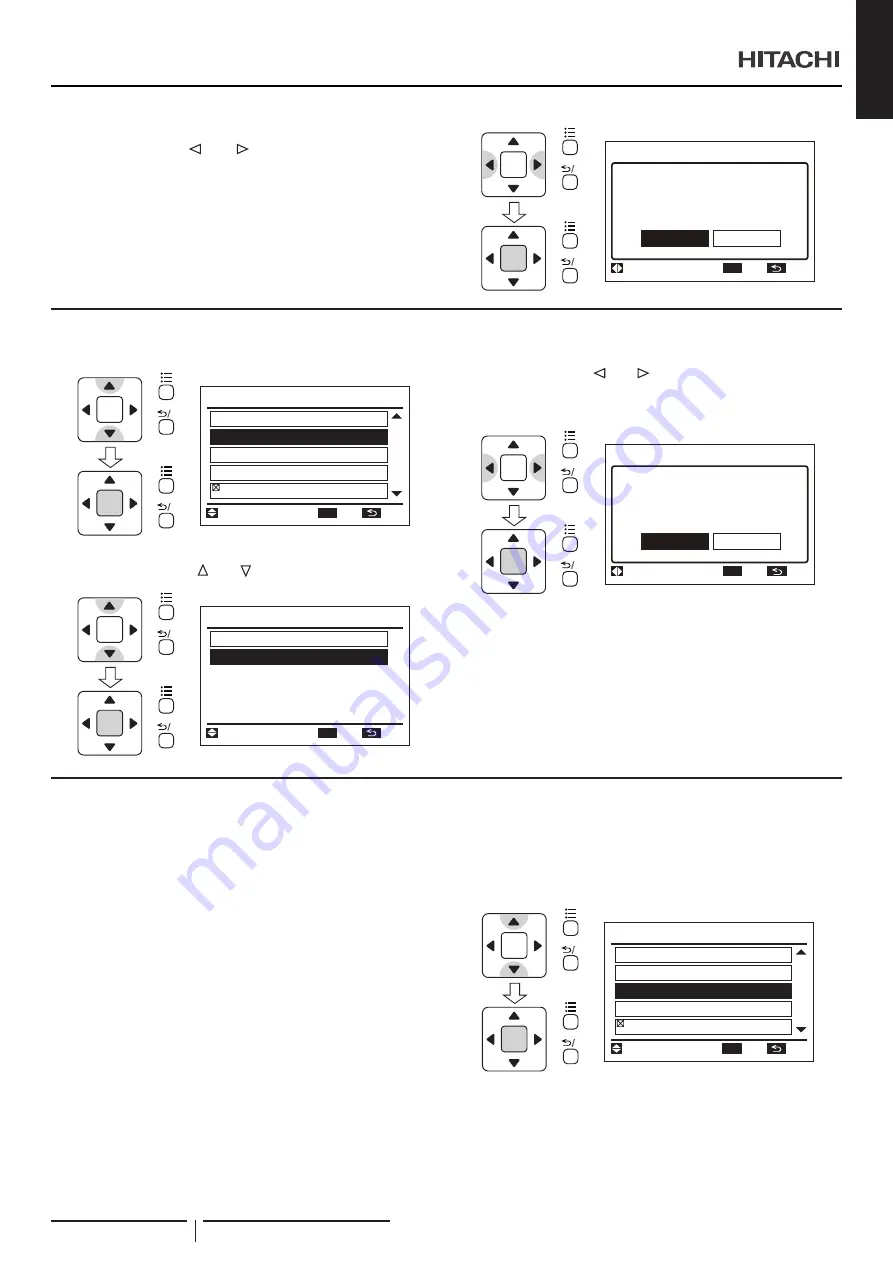
ENGLISH
2
The daylight saving time confirmation screen will display.
Select “Yes” using “ ” or “
” and press “OK” to confirm the
setting.
The screen will return to normal mode.
OK
Put 1h forward?
Daylight Saving Time
Yes
No
Sel.
Entr
Rtrn
15:10(Fri)
OK
?
/
OK
?
/
8.17 STOP DAYLIGHT SAVING TIME
1
Select “Daylight Saving Time” from the “Menu” and press “OK”.
Menu
Setback Setting
Daylight Saving Time
04
/
05
Adjusting Date/Time
15:10(Fri)
Entr
Rtrn
Sel.
Function 20
Screen Display Setting
OK
OK
?
/
OK
?
/
2
The “Daylight Saving Time” screen will display. Select “Put
1h backward” using “
” or “
” and press “OK”.
OK
Put 1h backward
Put 1h forward
Daylight Saving Time
Entr
Rtrn
Sel.
15:10(Fri)
OK
?
/
OK
?
/
3
The “Daylight Saving Time” confirmation screen displays.
Select “Yes” using “ ” or“
” and press “OK” to confirm the
setting.
The screen will return to normal mode.
OK
Put 1h backward?
Daylight Saving Time
Yes
No
Sel.
Entr
Rtrn
15:10(Fri)
OK
?
/
OK
?
/
8.18 SETBACK SETTING
8.18.1 Setback Schedule Setting
This function is used to start/stop Setback operation at desired
time.
This function is available only when Setback mode is set as
Schedule mode (qE=02).
The items cannot be set/modified if indoor unit does not support
this function.
1
Select “Setback Setting” from the “Menu” screen and press
“OK”.
The “Setback Setting” screen displays.
Menu
Setback Setting
Daylight Saving Time
04
/
05
Adjusting Date/Time
15:10(Fri)
Entr
Rtrn
Sel.
Function 20
Screen Display Setting
OK
OK
?
/
OK
?
/
?
N O T E
If the present time has not been set yet. “Set Date/Time” will automatically
be displayed. Refer to Section
“8.15 Adjusting date/time”
.
MENU OPERATION
PMML0496 rev.1 - 12/2020
59






























