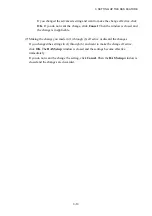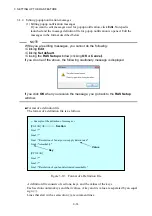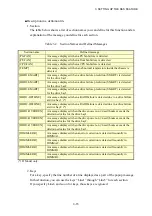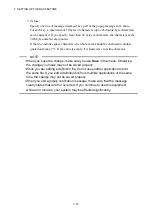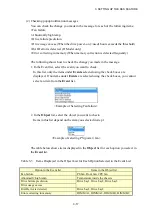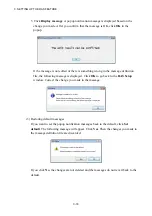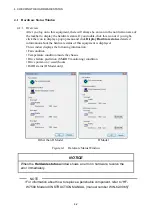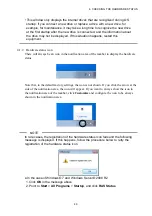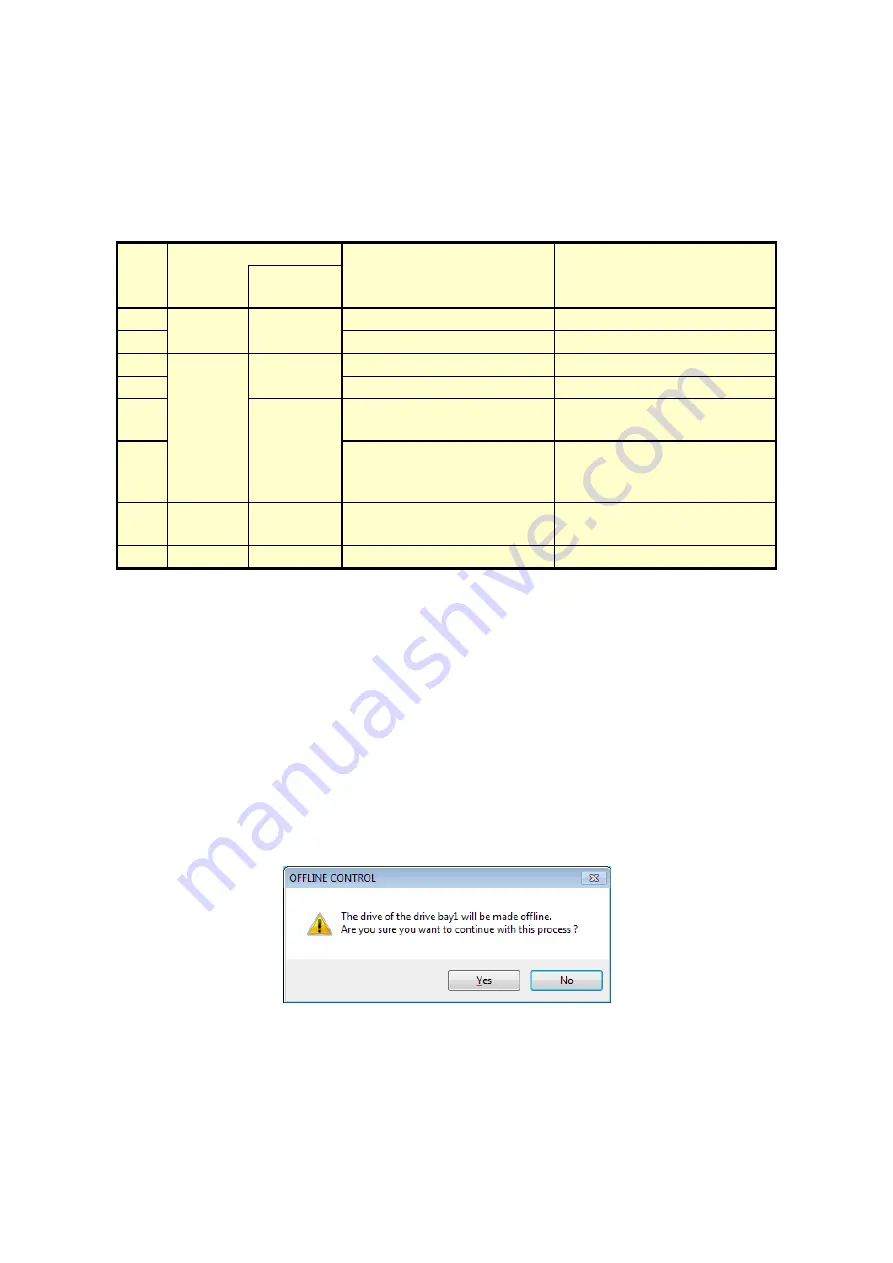
4. CHECKING THE HARDWARE STATUS
4-9
5. RAID status [D Model only]
The RAID status is displayed.
Table 4-5 RAID Status and Displayed Information
No.
RAID status
Displayed information
Note
Detailed
information
1
Normal -
[Optimal]
2
[Optimal (Media Error)]
Media error occurs.
3
Degraded
-
[Degrade]
4
[Degrade (Media Error)]
5
Rebuild
[Degrade (Rebuild: xx%)]
xx: Progress of the rebuild
process
6
[Degrade (Rebuild: xx%,
Media Error)]
xx: Progress of the rebuild
process
Media error occurs.
7
Fail
-
[Fail]
The system has stopped. This
message may not be displayed.
8
Unknown -
[Unknown]
6.
OFFLINE
button [D Model only]
Click this button to disconnect the corresponding drive from the RAID.
This button works only when the drive condition of a drive in the RAID is either
“Normal”, “Failure anticipation by SMART”, or “Drive usage excess”.
In order to disconnect a drive, you must have administrator privileges. Log on to the
computer using an administrator account and click
OFFLINE
.
If you click
OFFLINE
, a confirmation message similar to the one shown in Figure 4-
6 will be displayed. To disconnect the drive from the RAID and set the drive to
offline, click
Yes
. If you click
No
, the drive will not be disconnected.
Figure 4-6 Confirmation Message when Disconnecting the Drive in Drive Bay1
Содержание HF-W7500 40
Страница 1: ...WIN 63 0090 03 ...
Страница 2: ...WIN 63 0090 03 ...
Страница 23: ...This page is intentionally left blank ...
Страница 105: ...This page is intentionally left blank ...
Страница 145: ...This page is intentionally left blank ...
Страница 161: ...This page is intentionally left blank ...