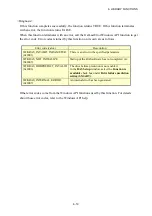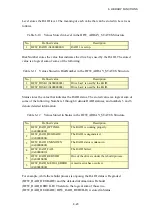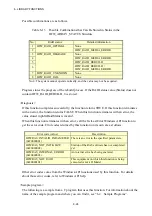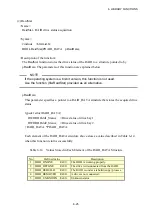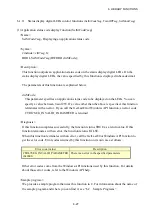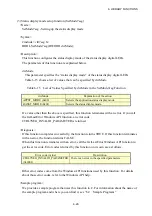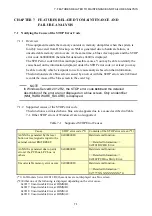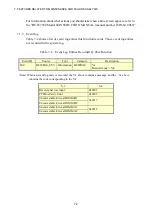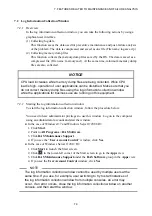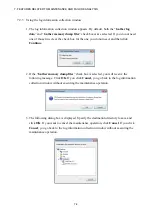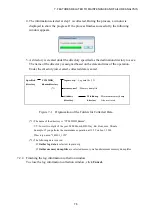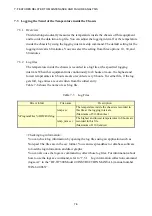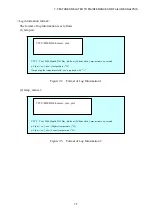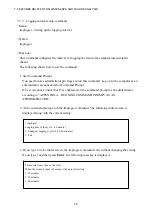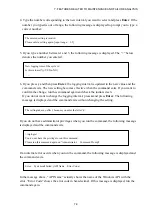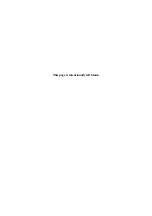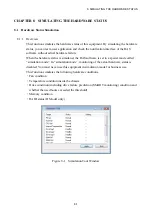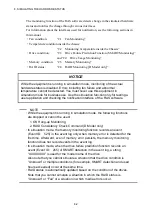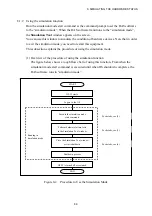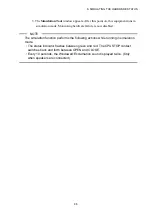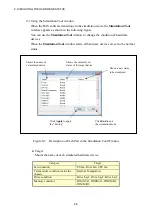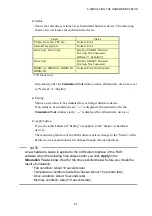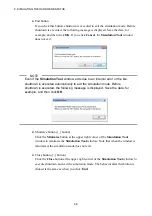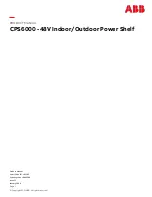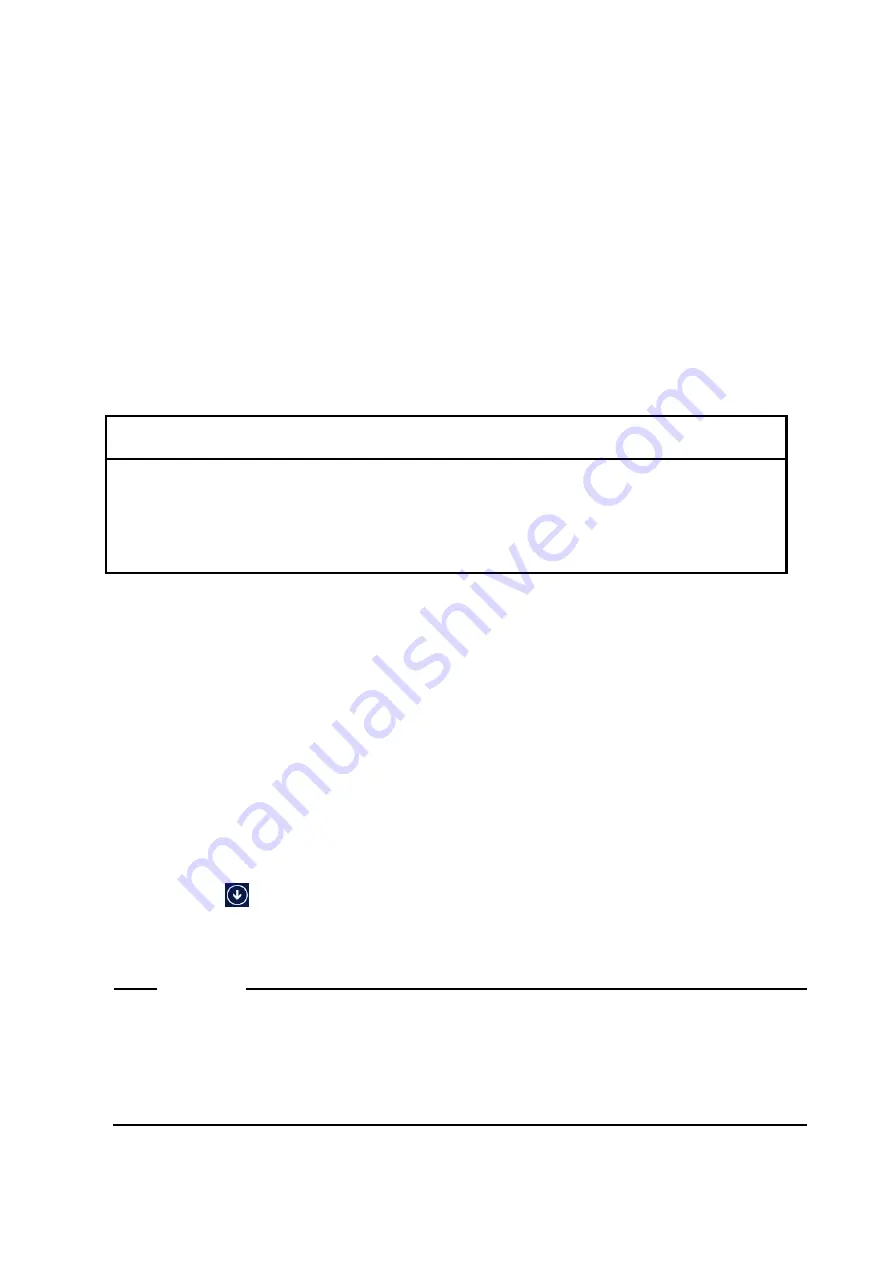
7. FEATURES RELATED TO MAINTENANCE AND FAILURE ANALYSIS
7-3
7.2 Log Information Collection Window
7.2.1 Overview
In the log information collection window, you can take the following actions by using a
graphical user interface.
(1) Collecting log data
This function saves the data used for preventive maintenance and post-failure analysis
of the problem. The data is compressed and saved as one file (File name: logsave.zip).
(2) Collecting memory dump files
This function collects the memory dump files saved by the OS. The data is saved as a
compressed file (File name: memory.mcf). At the same time, minimum memory dump
files are also collected.
NOTICE
CPU load increases while memory dump files are being collected. While CPU
load is high, operation of user applications can be disturbed. Make sure that you
do not collect memory dump files using the log information collection window
while the applications for business use are running on this equipment.
7.2.2 Starting the log information collection window
To start the log information collection window, follow the procedure below:
You need to have administrator privileges to use this window. Log on to the computer
using an administrator account and start the window.
●
In the case of Windows® 7 and Windows Server® 2008 R2
1. Click
Start
.
2. Point to
All Programs
>
RAS Software
.
3. Click
RAS Maintenance Support
.
4. If you see the “
User Account Control
” window, click
Yes
.
●
In the case of Windows Server® 2012 R2
1. Click
Start
to launch the Start screen.
2. Click
in the lower-left corner of the Start screen to go to the
Apps
view.
3. Click
RAS Maintenance Support
under the
RAS Software
group in the
Apps
view.
4. If you see the
User Account Control
window, click
Yes
.
NOTE
The log information collection window cannot be used by multiple users at the
same time. If you use, for example, user switching to try to start instances of
the log information collection window from multiple consoles, an error may
occur. If an error occurs, close the log information collection window on another
console, and then start the window.
Содержание HF-W7500 40
Страница 1: ...WIN 63 0090 03 ...
Страница 2: ...WIN 63 0090 03 ...
Страница 23: ...This page is intentionally left blank ...
Страница 105: ...This page is intentionally left blank ...
Страница 145: ...This page is intentionally left blank ...
Страница 161: ...This page is intentionally left blank ...