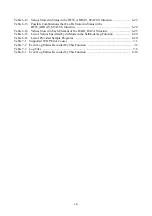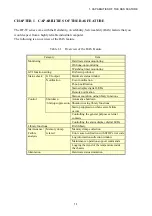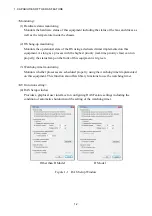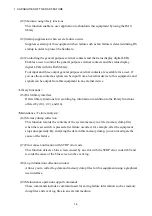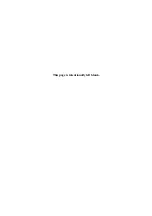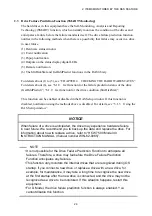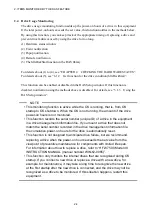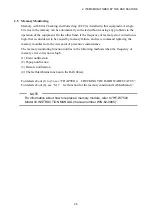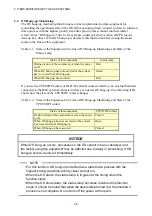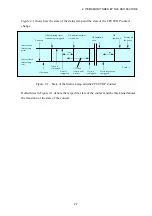vi
FIGURES
Figure 1-1 RAS Setup Window ................................................................................................. 1-2
Figure 1-2 Hardware Status Icon ............................................................................................... 1-3
Figure 2-1 State of the Status Lamp and the CPUSTOP Contact .............................................. 2-7
Figure 2-2 Example of a Flow Chart of Monitoring the Operational State of a User
Program .................................................................................................................... 2-9
Figure 2-3 RAID Status Transitions ........................................................................................ 2-12
Figure 2-4 Example of a Message Box when a Media Error Occurs ...................................... 2-13
Figure 3-1 RAS Setup Window ................................................................................................. 3-1
Figure 3-2 Items in the Shutdown Setting ................................................................................. 3-3
Figure 3-3 Items in Watchdog Timer Setting ............................................................................ 3-5
Figure 3-4 Items in Drive Failure Prediction (SMART Monitoring) Setting ............................ 3-7
Figure 3-5 Items in the Drive Usage Monitoring Setting .......................................................... 3-8
Figure 3-6 Advanced Setting for the Drive Usage Monitoring ................................................. 3-8
Figure 3-7 Items in the Status Display Digital LEDs Setting .................................................. 3-10
Figure 3-8 Items in the Popup Notification Setting ................................................................. 3-11
Figure 3-9 Advanced Settings for the Popup Notification Setting .......................................... 3-12
Figure 3-10 Format of a Definition File ................................................................................... 3-14
Figure 4-1 Hardware Status Window ......................................................................................... 4-2
Figure 4-2 Example of Displaying the Description of an Icon (When the Hardware
Status Is Normal) ...................................................................................................... 4-5
Figure 4-3 Example of Displaying the Description of an Icon (When the Hardware
Status Has an Error) ................................................................................................. 4-5
Figure 4-4 Menu of the Hardware Status Icon ........................................................................... 4-5
Figure 4-5 Starting the Hardware Status Window ..................................................................... 4-6
Figure 4-6 Confirmation Message when Disconnecting the Drive in Drive Bay1 .................... 4-9
Figure 4-7 Message when a Request for Disconnecting the Drive in Drive Bay1
Is Rejected. ............................................................................................................. 4-10
Figure 4-8 Hardware Status Window (Error Case) .................................................................. 4-11
Figure 4-9 Example of Popup Message ................................................................................... 4-14
Figure 4-10 Status Display Digital LEDs ................................................................................ 4-16
Figure 4-11 Hardware Status Codes ........................................................................................ 4-17
Figure 4-12 Application Status Code ....................................................................................... 4-18
Figure 4-13 STOP Error Code ................................................................................................. 4-18
Figure 4-14 Example of a Status Display Mode ...................................................................... 4-19
Figure 6-1 Behavior of the WDTTO Contact ............................................................................ 6-7
Figure 6-2 Behavior of the WDTTO Contact (When the OS Shuts Down) .............................. 6-7
Figure 6-3 Behavior of the GENDO0 Contact ......................................................................... 6-10
Figure 6-4 Format of Log Information .................................................................................... 6-14
Figure 7-1 Organization of the Folders for Collected Data ....................................................... 7-5
Figure 7-2 Format of Log Information 1 ................................................................................... 7-7
Figure 7-3 Format of Log Information 2 ................................................................................... 7-7
Figure 8-1 Simulation Tool Window ......................................................................................... 8-1
Figure 8-2 Procedure to Use the Simulation Mode .................................................................... 8-3
Figure 8-3 Description of Each Part in the Simulation Tool Window ....................................... 8-6
Содержание HF-W7500 40
Страница 1: ...WIN 63 0090 03 ...
Страница 2: ...WIN 63 0090 03 ...
Страница 23: ...This page is intentionally left blank ...
Страница 105: ...This page is intentionally left blank ...
Страница 145: ...This page is intentionally left blank ...
Страница 161: ...This page is intentionally left blank ...