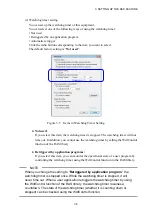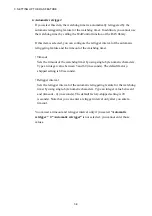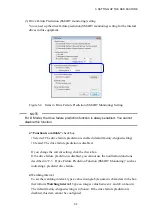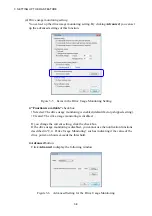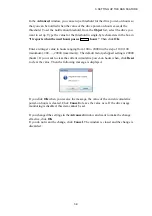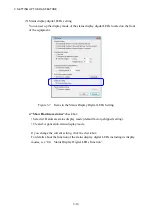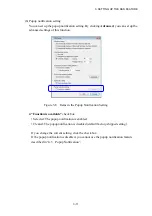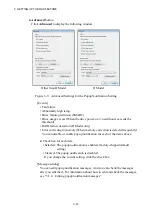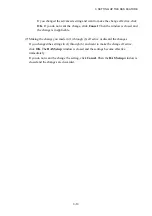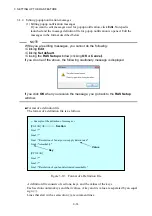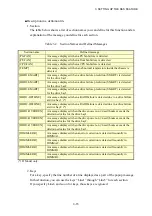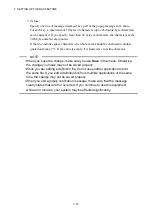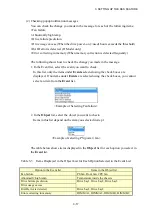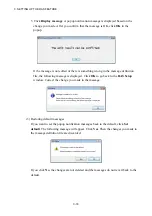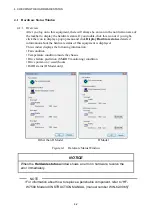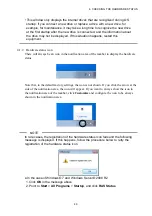4. CHECKING THE HARDWARE STATUS
4-1
CHAPTER 4 CHECKING THE HARDWARE STATUS
You can check the hardware status of this equipment by using the following methods.
(1) Check by using GUIs
You can check the hardware status of this equipment by using a graphical interface. For
details, see “4.1 Hardware Status Window”.
(2) Check with a user application
A user application can check the hardware status of this equipment by monitoring the status of
event objects. For details, see “4.2 RAS Event Notification”.
A user application can also get the hardware status of this equipment by using the RAS
library. For details, see “4.6 Status Acquisition by Using the RAS Library”.
(3) Check on the desktop of this equipment
A popup message is displayed to notify that an error occurred in the hardware of this
equipment. For details, see “4.3 Popup Notification”.
(4) Check by using the status display digital LEDs on the front of this equipment
The status display digital LEDs are on the front of this equipment and notify a user that an
error has occurred in the hardware of this equipment. These LEDs can also be used by a user
application in order to, for example, notify maintenance personnel of the failure. For details,
see “4.4 Status Display Digital LEDs Function”.
(5) Check from a remote device
A remote device can check the hardware status of this equipment. A remote device can also be
notified whenever the hardware status changes. For details, see “4.5 Remote Notification”.
Содержание HF-W7500 40
Страница 1: ...WIN 63 0090 03 ...
Страница 2: ...WIN 63 0090 03 ...
Страница 23: ...This page is intentionally left blank ...
Страница 105: ...This page is intentionally left blank ...
Страница 145: ...This page is intentionally left blank ...
Страница 161: ...This page is intentionally left blank ...