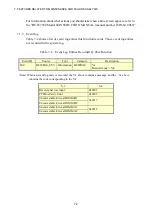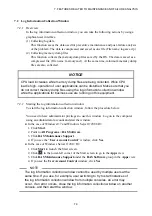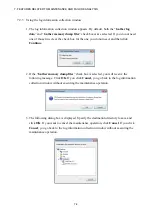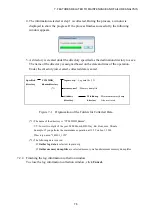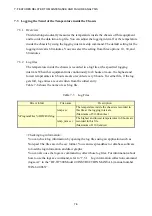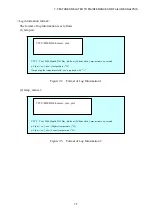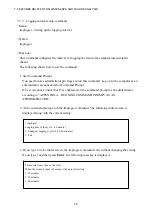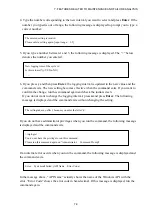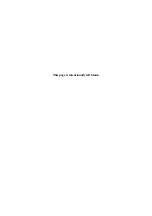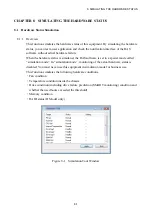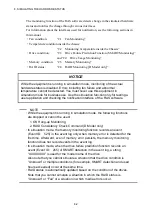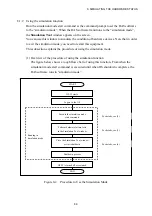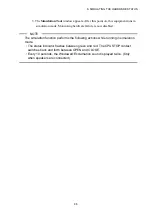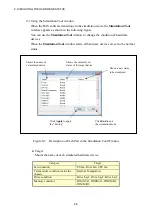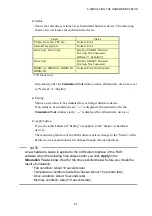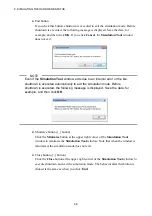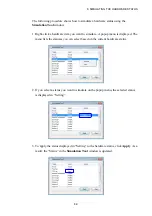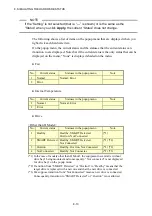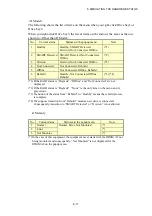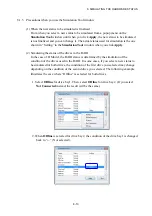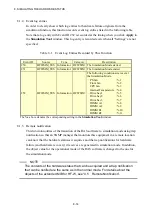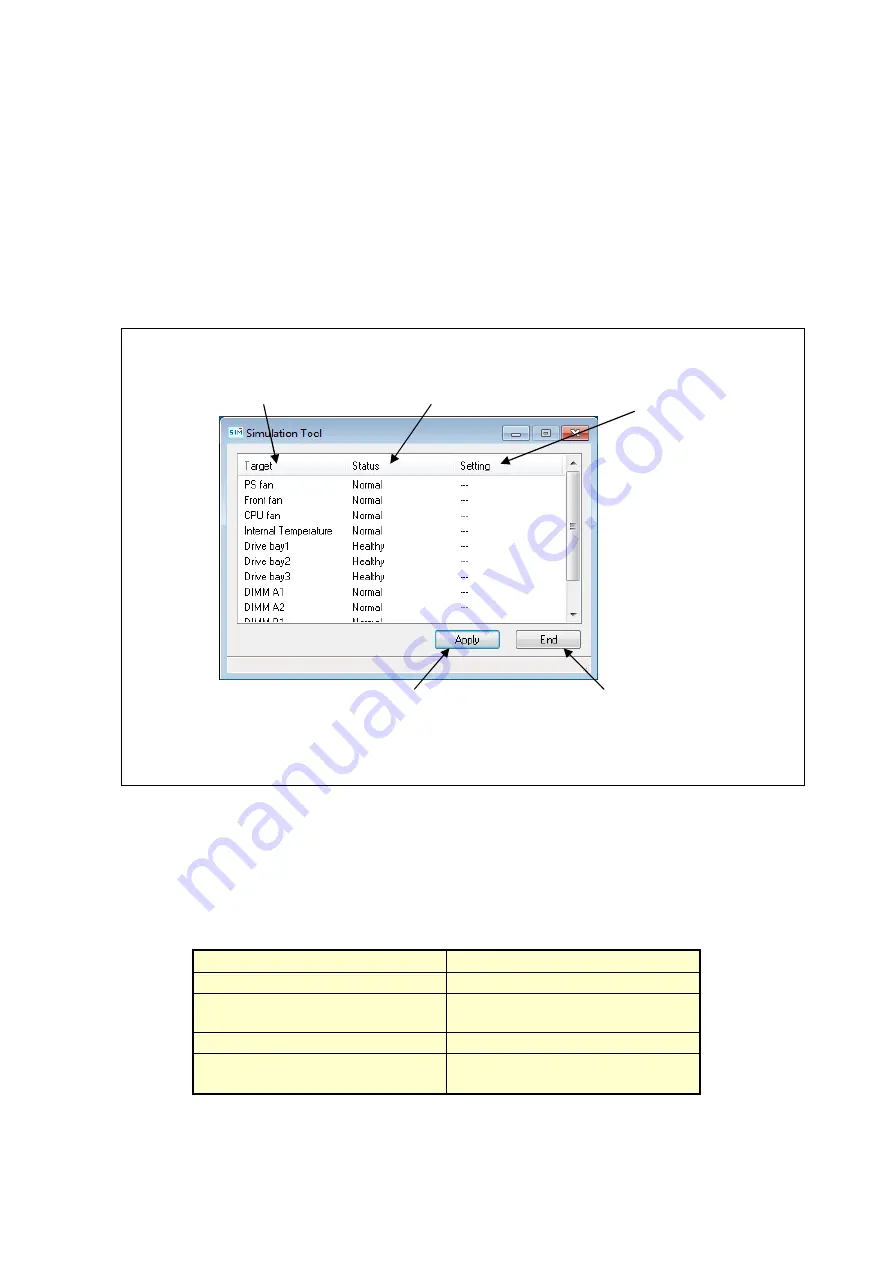
8. SIMULATING THE HARDWARE STATUS
8-6
(3) Using the Simulation Tool window
When the RAS software transitions to the simulation mode, the
Simulation Tool
window appears as shown in the following figure.
You can use the
Simulation Tool
window to change the condition of hardware
devices.
When the
Simulation Tool
window starts, all hardware devices are set to the normal
status.
Figure 8-3 Description of Each Part in the Simulation Tool Window
●
Target
Shows the name of each simulated hardware device.
Category
Target
Fan condition
PS fan, Front fan, CPU fan
Temperature condition inside the
chassis
Internal Temperature
Drive condition
Drive bay1, Drive bay2, Drive bay3
Memory condition
DIMM A1, DIMM A2, DIMM B1,
DIMM B2
Click
Apply
to apply
the “Setting”.
Click
End
to exit
the simulation mode.
Shows the name of
a simulated device.
Shows the currently set
status of the target device.
Shows a new status
to be simulated.
Содержание HF-W7500 40
Страница 1: ...WIN 63 0090 03 ...
Страница 2: ...WIN 63 0090 03 ...
Страница 23: ...This page is intentionally left blank ...
Страница 105: ...This page is intentionally left blank ...
Страница 145: ...This page is intentionally left blank ...
Страница 161: ...This page is intentionally left blank ...