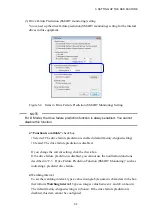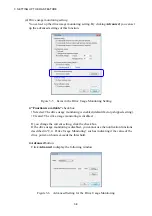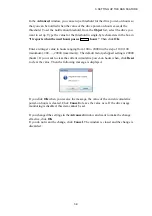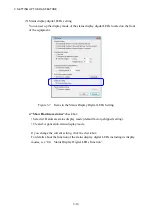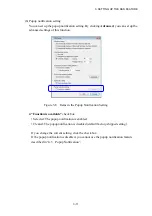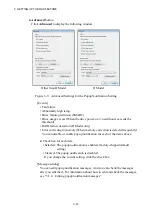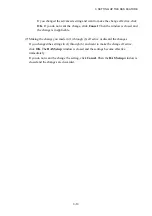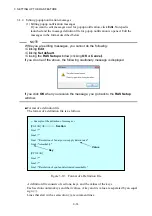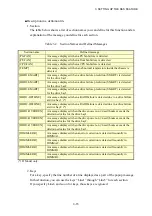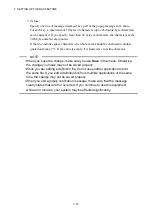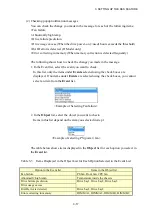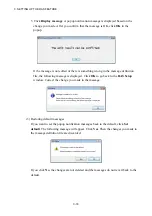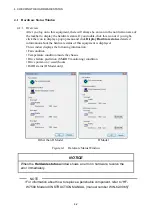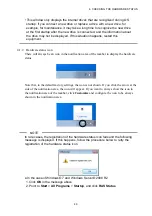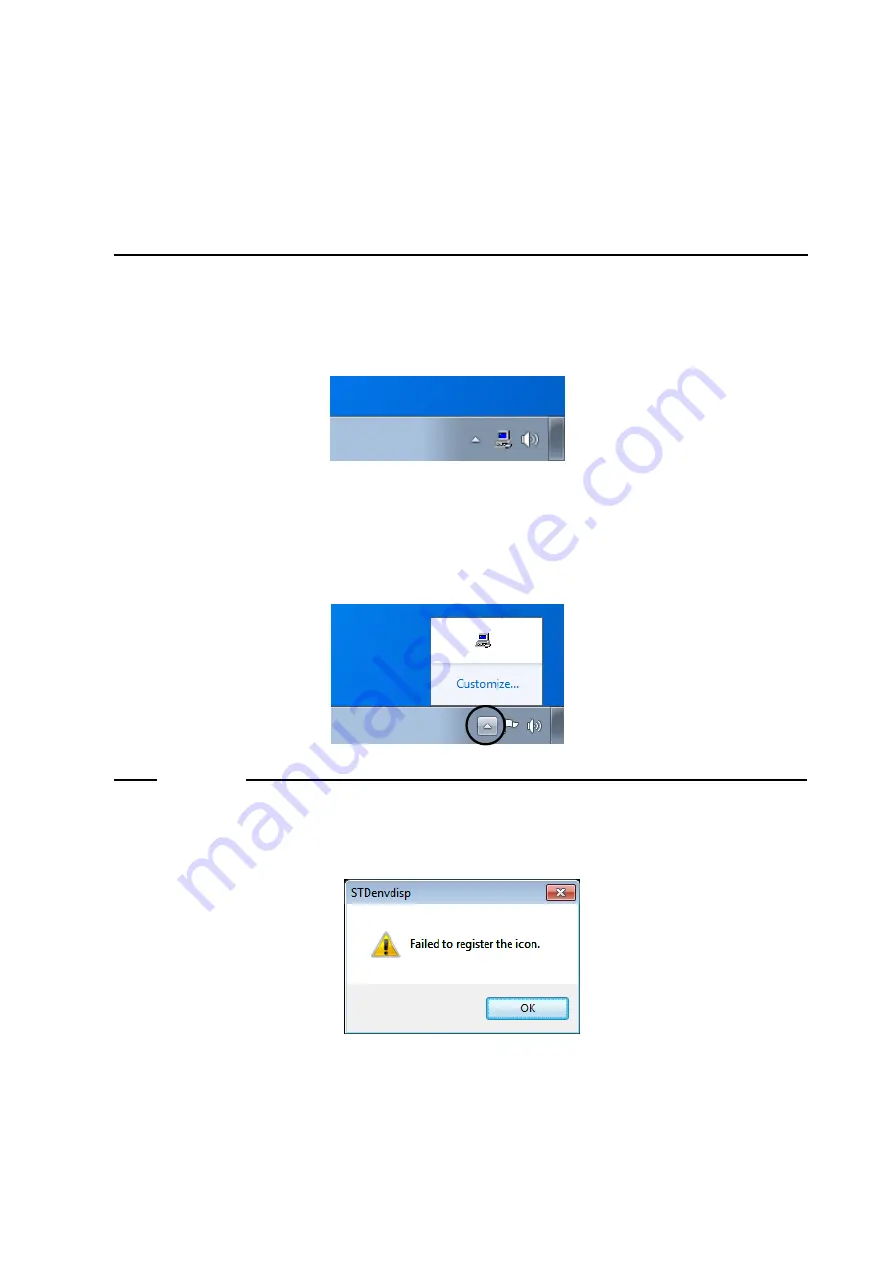
4. CHECKING THE HARDWARE STATUS
4-3
• This window only displays the internal drives that are recognized during OS
startup. If you connect a new drive or replace a drive with a new drive, for
example, for maintenance, it may take a long time to recognize the new drive
at the first startup after the new drive is connected, and the information about
the drive may not be displayed. If this situation happens, restart this
equipment.
4.1.2 Hardware status icon
There will always be an icon in the notification area of the taskbar to display the hardware
status.
Note that, in the default factory settings, the icon is not shown. If you click the arrow at the
side of the notification area, the icon will appear. If you want to always show the icon in
the notification area of the taskbar, click
Customize
and configure the icon to be always
shown in the notification area.
NOTE
In rare cases, the registration of the hardware status icon fails and the following
message is displayed. If this happens, follow the procedure below to retry the
registration of the hardware status icon.
●
In the case of Windows® 7 and Windows Server® 2008 R2
1. Click
OK
in the message above.
2. Point to
Start
>
All Programs
>
Startup
, and click
RAS Status
.
Содержание HF-W7500 40
Страница 1: ...WIN 63 0090 03 ...
Страница 2: ...WIN 63 0090 03 ...
Страница 23: ...This page is intentionally left blank ...
Страница 105: ...This page is intentionally left blank ...
Страница 145: ...This page is intentionally left blank ...
Страница 161: ...This page is intentionally left blank ...