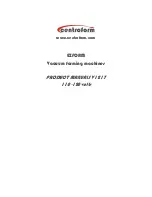4. CHECKING THE HARDWARE STATUS
4-1
CHAPTER 4 CHECKING THE HARDWARE STATUS
You can check the hardware status of this equipment by using the following methods.
(1) Check by using GUIs
You can check the hardware status of this equipment by using a graphical interface. For details,
see “4.1 Hardware Status Window”.
(2) Check with a user application
A user application can check the hardware status of this equipment by monitoring the status of
event objects. For details, see “4.2 RAS Event Notification”.
A user application can also get the hardware status of this equipment by using the RAS library.
For details, see “4.6 Status Acquisition by Using the RAS Library”.
(3) Check on the desktop of this equipment
A popup message is displayed to notify that an error occurred in the hardware of this equipment.
For details, see “4.3 Popup Notification”.
(4) Check by using the status display digital LEDs on the front of this equipment
The status display digital LEDs are on the front of this equipment and notify a user that an error
has occurred in the hardware of this equipment. On the LEDs, a user application can display any
code. You can use the LEDs, for example, for a user defined failure notification to maintenance
personnel. For details, see “4.4 Status Display Digital LEDs Function”.
(5) Check from a remote device
A remote device can check the hardware status of this equipment. A remote device can also be
notified whenever the hardware status changes. For details, see “4.5 Remote Notification”.
Содержание HF-BT1000
Страница 1: ...BT 63 0004 01 ...
Страница 2: ...BT 63 0004 01 ...
Страница 15: ...This Page Intentionally Left Blank ...
Страница 79: ...This Page Intentionally Left Blank ...
Страница 103: ...This Page Intentionally Left Blank ...
Страница 111: ...This Page Intentionally Left Blank ...
Страница 127: ...This Page Intentionally Left Blank ...
Страница 129: ...This Page Intentionally Left Blank ...