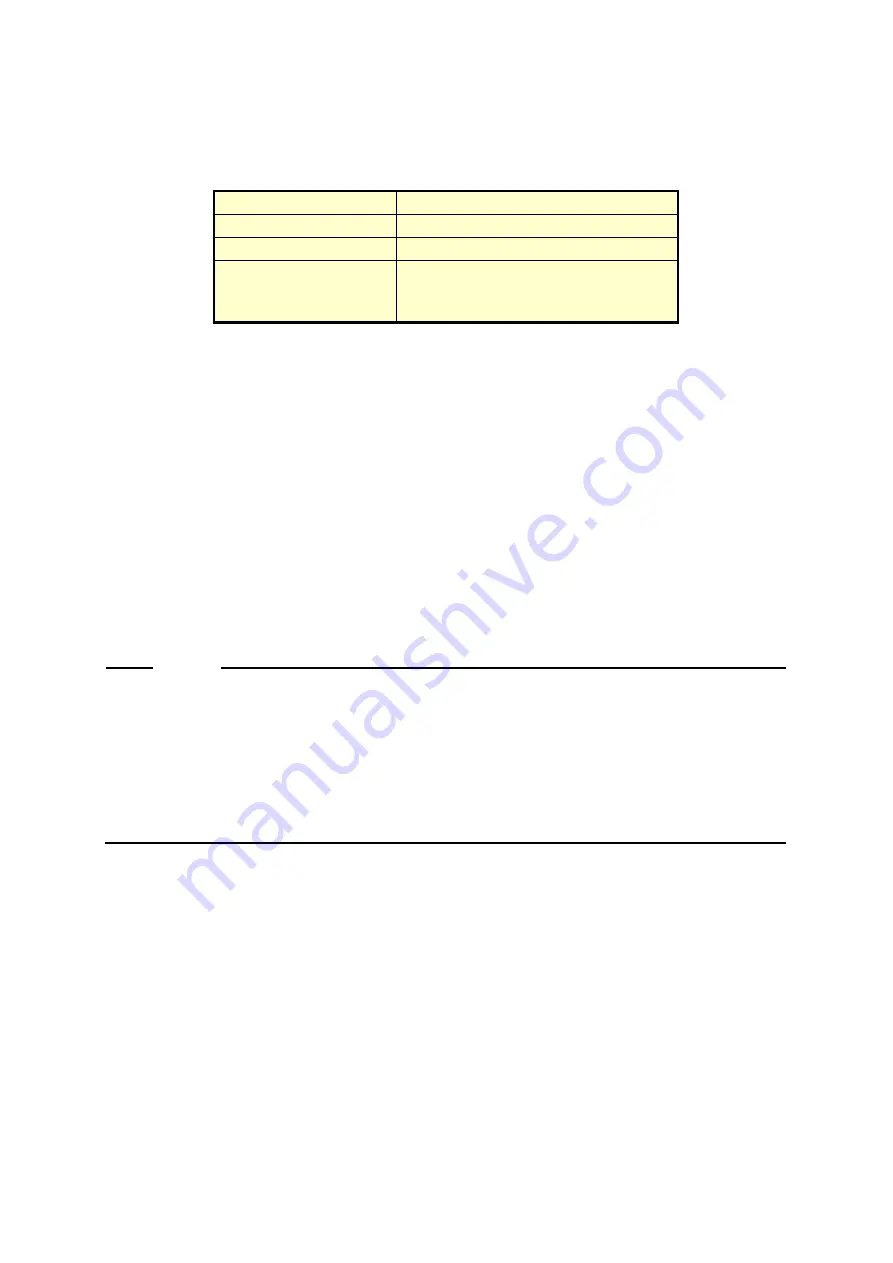
8. SIMULATING THE HARDWARE STATUS
8-7
z
Status
Shows the currently set status of each simulated hardware device. The following
shows a list of statuses for each hardware device.
Target
Status
Case fan, CPU fan
Normal, Error
Internal Temperature
Normal, Error
Drive bay1, Drive bay2
Healthy, SMART Detected, Overrun,
Offline (*1), Rebuild (*1),
Not Connected (*2)
(*1) D Model only
(*2) Non-D Model (only for drive bay2)
Immediately after the
Simulation Tool
window starts, all hardware devices are set to
“Normal” or “Healthy”.
z
Setting
Shows a new status to be simulated for each target hardware device.
If no status to be simulated is set, “---” is displayed. (Immediately after the
Simulation Tool
window starts, “---” is displayed for all hardware devices.)
z
Apply button
If you click this button, all “Setting” are applied to the “Status” of hardware devices.
The monitoring function of the RAS software detects change in the “Status” of the
hardware devices and notifies the change through various interfaces.
NOTE
A new hardware status is applied to the notification interface of the RAS
software when the following time elapses after you click
Apply
in the
Simulation Tool
window. Wait for the time specified below before you check
the result of simulation.
• Fan condition: About 10 seconds later
• Temperature condition inside the chassis: About 15 seconds later
• Drive condition: About 5 seconds later
Содержание HF-BT1000
Страница 1: ...BT 63 0004 01 ...
Страница 2: ...BT 63 0004 01 ...
Страница 15: ...This Page Intentionally Left Blank ...
Страница 79: ...This Page Intentionally Left Blank ...
Страница 103: ...This Page Intentionally Left Blank ...
Страница 111: ...This Page Intentionally Left Blank ...
Страница 127: ...This Page Intentionally Left Blank ...
Страница 129: ...This Page Intentionally Left Blank ...












































