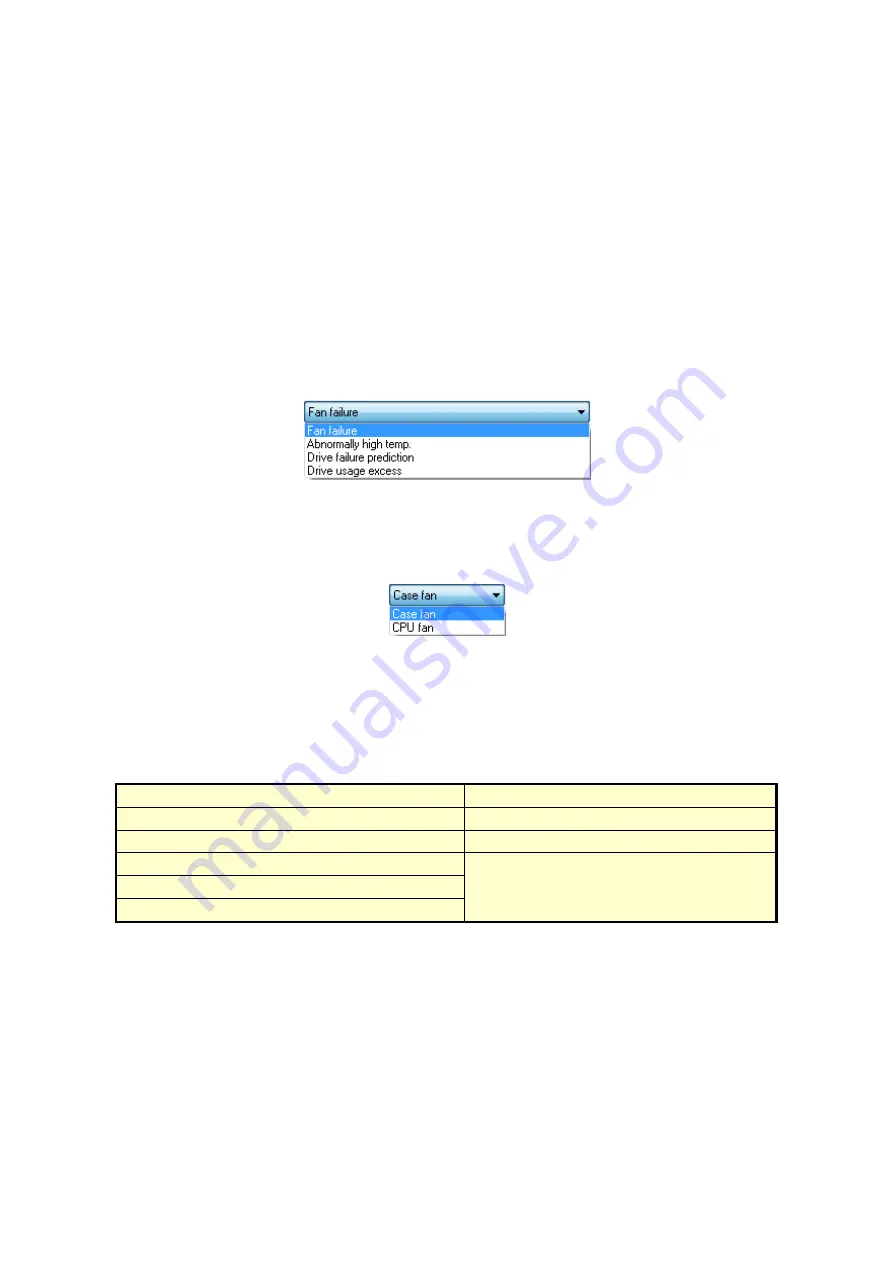
3. SETTING UP THE RAS FEATURE
3-15
(2) Checking popup notification messages
You can check the change you made in the message for each of the following items:
• Fan failure
• Abnormally high temp.
• Drive failure prediction
• Drive usage excess (When the drive power-on (=used) hours exceeds the threshold)
• RAID error is detected. (D Model only)
The following shows how to check the change you made in the message.
1. In the Event list, select the event you want to check.
In this list, only the items under
Events
selected using the check boxes are displayed.
If no items under
Events
are selected using the check boxes, you cannot select an item
from the
Event
list.
<Example of Selecting Fan failure>
2. In the
Object
list, select the object you want to check.
Items in this list depend on the item you selected in step 1.
<Example of selecting case fan>
The table below shows items displayed in the
Object
list for each option you select in
the
Event
list.
Table 3-3 Items Displayed in the Object List for Each Option Selected in the Event List
Option in the Event list
Items in the Object list
Fan failure
Case
fan, CPU fan
Abnormally high temp.
Temperature inside the chassis
Drive failure prediction
Drive bay1, Drive bay2
Drive usage excess
RAID
error is detected.
Содержание HF-BT1000
Страница 1: ...BT 63 0004 01 ...
Страница 2: ...BT 63 0004 01 ...
Страница 15: ...This Page Intentionally Left Blank ...
Страница 79: ...This Page Intentionally Left Blank ...
Страница 103: ...This Page Intentionally Left Blank ...
Страница 111: ...This Page Intentionally Left Blank ...
Страница 127: ...This Page Intentionally Left Blank ...
Страница 129: ...This Page Intentionally Left Blank ...






























