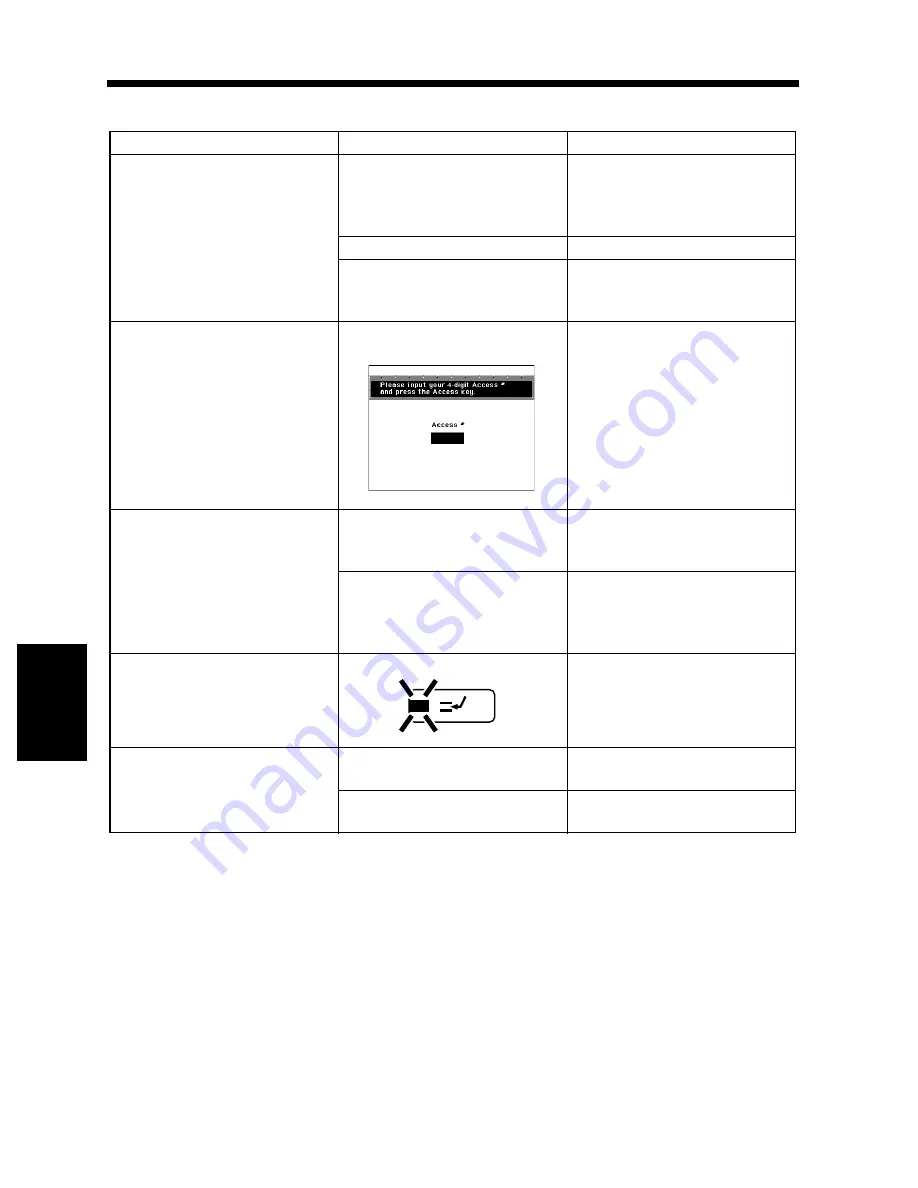
6-4
Chapter
6
T
rou
bl
es
h
oot
in
g
2. The Copier is not Functioning as Designed
The copier is not functioning as designed
* If these procedures do not correct the problem, turn OFF the Power Switch, unplug the power cord from
the power outlet, and contact your Technical Representative.
Symptom
Check for
Action
The Touch Panel shows nothing.
Is only the Start key lit up green? The copier is in the Energy
Saver mode. Press any key on
the control panel to cancel
Energy Saver mode.
Auto Shut Off is activated.
Turn the Power Switch ON.
The Display Contrast Knob is
turned to the excessively light or
dark position.
Viewing the Touch Panel, adjust
the Display Contrast Knob as
necessary.
The Start key does not light up
green.
Is your Access Number or
Account Number entered?
Enter your Access Number or
Account Number by following
the procedure given in “Entering
the Access Number.”
☞
p. 2-20
No copies are fed out when the
Start key is pressed.
The copier has developed a
malfunction.
Check the Touch Panel and take
action according to the message
on the panel.
The copier was just turned ON
and is warming up.
It takes the copier about 7 min.
to be ready for making copies
after it has been turned ON.
Please wait.
Control panel keys do not
respond.
The Interrupt key LED is lit up.
The copier is in the interrupt
mode. Press the Interrupt key to
cancel the interrupt mode.
The copier is not activated when
the Power Switch is turned ON.
The power cord is left unplugged
from the power outlet.
Plug the power cord into the
power outlet.
The room circuit breaker is
open.
Close the room circuit breaker.
1155O398CA
1166O260AA
Содержание DDC 52N
Страница 4: ......
Страница 15: ...1 1 Chapter 1 Safety Notes Chapter 1 Safety Notes ...
Страница 19: ...2 1 Chapter 2 Getting to Know Your Copier Chapter 2 Getting to Know Your Copier ...
Страница 39: ...3 1 Chapter 3 Making Copies Chapter 3 Making Copies ...
Страница 132: ...3 94 11 Typical Function Combinations Chapter 3 Making Copies ...
Страница 133: ...4 1 Chapter 4 Using the Utility Mode Chapter 4 Using the Utility Mode ...
Страница 163: ...5 1 Chapter 5 When a Message Appears Chapter 5 When a Message Appears ...
Страница 191: ...6 1 Chapter 6 Troubleshooting Chapter 6 Troubleshooting ...
Страница 195: ...7 1 Chapter 7 Miscellaneous Chapter 7 Miscellaneous ...
Страница 205: ...7 11 4 Description of Paper Size and Zoom Ratio Table Chapter 7 Miscellaneous ...
Страница 208: ...Index 3 Index Index Index ...
Страница 209: ......
















































