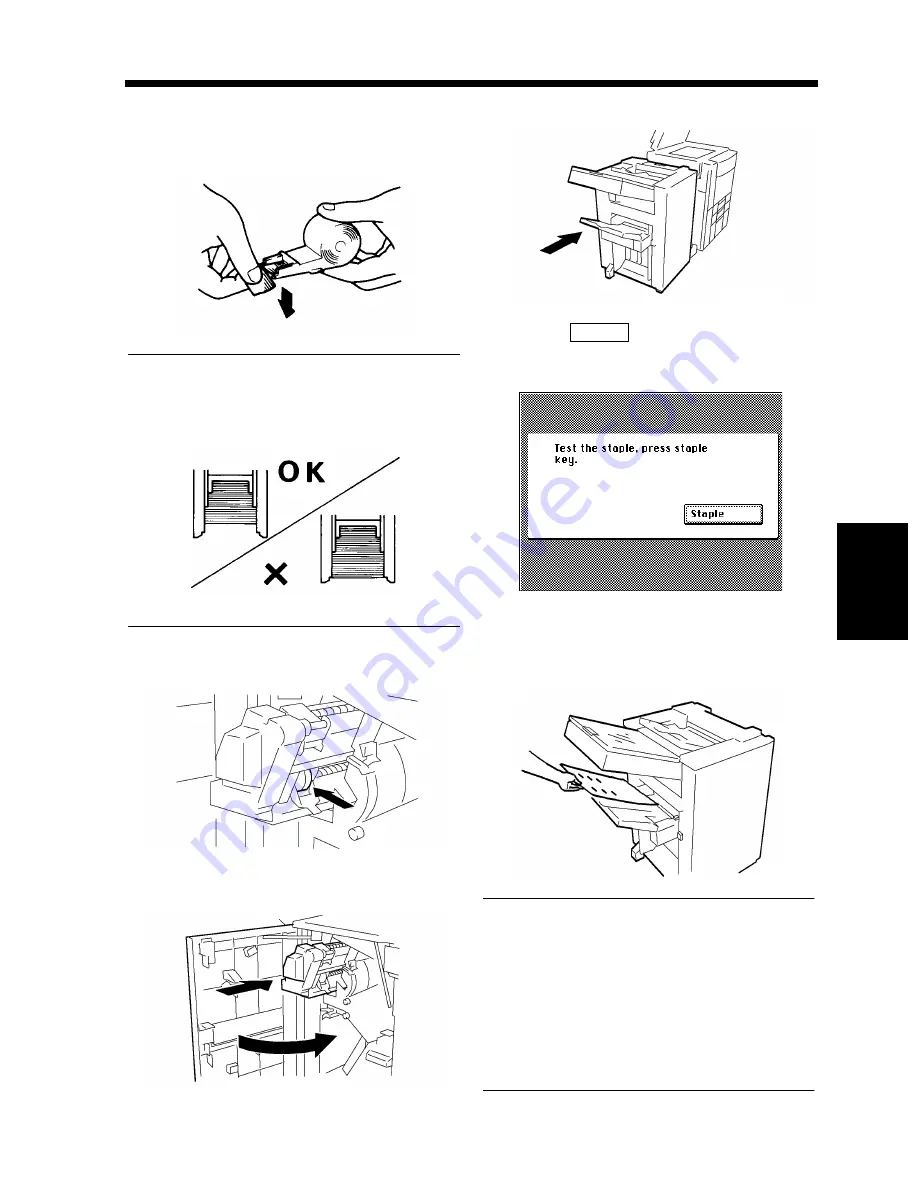
5-9
3. When the Message “The Staple Cartridge is empty.” Appears
Cha
p
ter
5
Wh
en
a Mes
sa
g
e A
ppea
rs
Pull the staple sheet about 3 cm out of the
new Staple Cartridge and break off that
portion.
NOTE
Check that no portion of the staple sheet hangs
out of the cartridge. Break off any portion of the
sheet that hangs out of the cartridge.
Insert the new Staple Cartridge until it clicks
into position.
Push the Staple Unit back in and close the
Finisher Front Door.
Slide the Finisher back against the copier.
Touch
and the copier
automatically feeds a sheet of paper to test
the stapling.
Remove the sheet of paper to check that it
has been properly stapled.
* If no staples are evident, repeat the procedure
from the beginning.
NOTES
• Replace the Staple Cartridge only after you
are prompted to do that by the message.
Removing the Staple Cartridge before then
will result in stapling trouble.
• After a new Staple Cartridge has been
installed, be sure to run a test-stapling
sequence to ensure that staples are properly
driven into the paper.
5
1136O012AA
1134O076AA
6
1155O070AA
7
1155O071AA
8
1155O072AA
9
Staple
1155O633CA
10
1155O644AC
Содержание DDC 52N
Страница 4: ......
Страница 15: ...1 1 Chapter 1 Safety Notes Chapter 1 Safety Notes ...
Страница 19: ...2 1 Chapter 2 Getting to Know Your Copier Chapter 2 Getting to Know Your Copier ...
Страница 39: ...3 1 Chapter 3 Making Copies Chapter 3 Making Copies ...
Страница 132: ...3 94 11 Typical Function Combinations Chapter 3 Making Copies ...
Страница 133: ...4 1 Chapter 4 Using the Utility Mode Chapter 4 Using the Utility Mode ...
Страница 163: ...5 1 Chapter 5 When a Message Appears Chapter 5 When a Message Appears ...
Страница 191: ...6 1 Chapter 6 Troubleshooting Chapter 6 Troubleshooting ...
Страница 195: ...7 1 Chapter 7 Miscellaneous Chapter 7 Miscellaneous ...
Страница 205: ...7 11 4 Description of Paper Size and Zoom Ratio Table Chapter 7 Miscellaneous ...
Страница 208: ...Index 3 Index Index Index ...
Страница 209: ......

































