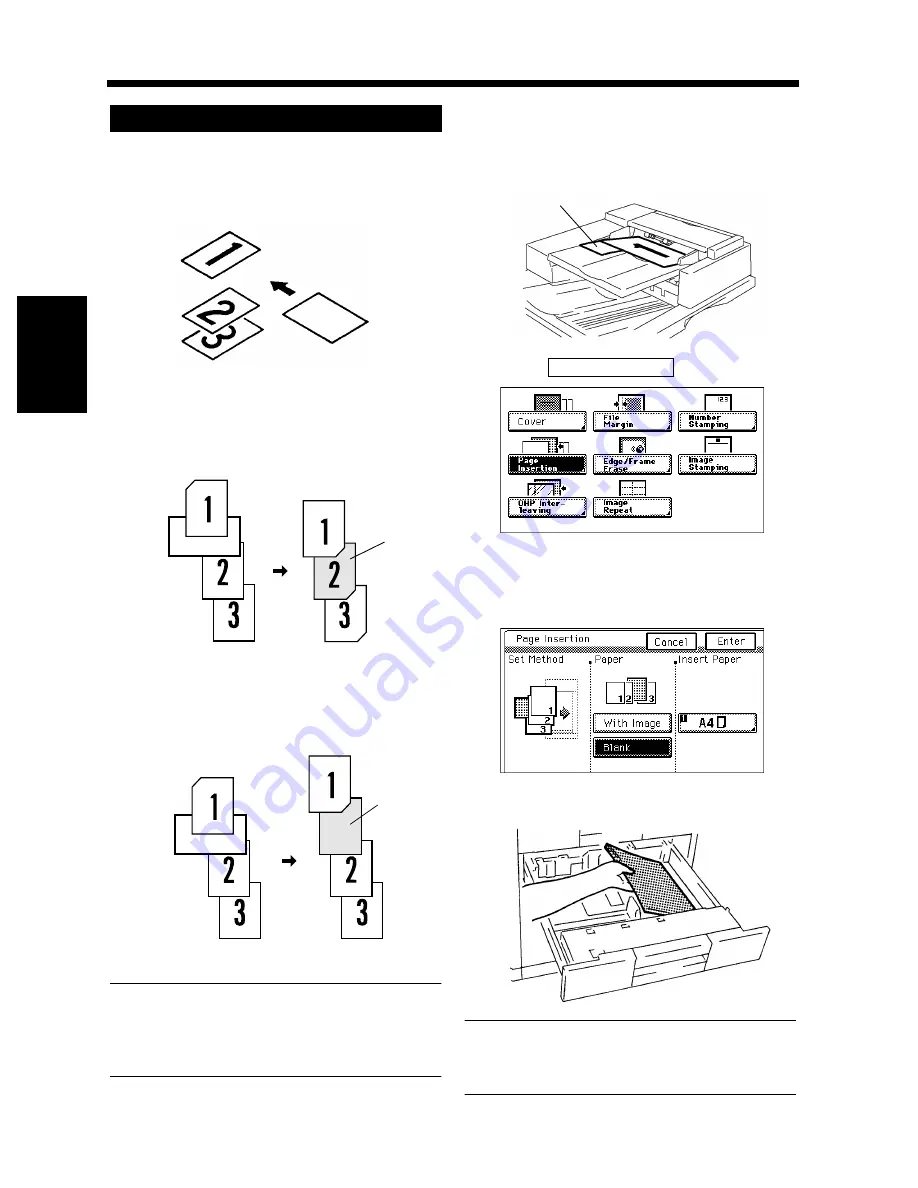
3-48
8. Auxiliary Functions
Chapter 3
Mak
in
g
C
o
pies
Put an insert marker into the desired place in
the original set.
Example 1: To place a copied insert at the 2nd
position from top.
Example 2: To place a non-copied insert between
pages 1 and 2.
NOTE
For the insert marker, use paper that is a size,
or loaded in a direction, different from the
originals.
Load the original set containing insert
markers into the document feeder.
Touch
.
Touch the appropriate key for Paper to select
whether to copy onto inserts (With Image) or
not (Blank).
Load the paper for inserts into the drawer.
Useful Tip
You can use the Multi Bypass Tray as the source
of the paper for the inserts.
Using Page Insertion
1
1134O070AA
Original Set
Insert Marker
1149O050AA
Original Set
Copy Set
Copied
Insert
1149O051AA
Original Set
Copy Set
Non-
Copied
Insert
2
1155O047AA
Insert Marker
3
Page Insertion
1155O320CA
4
1155O321DA
5
1149O093AA
Содержание DDC 52N
Страница 4: ......
Страница 15: ...1 1 Chapter 1 Safety Notes Chapter 1 Safety Notes ...
Страница 19: ...2 1 Chapter 2 Getting to Know Your Copier Chapter 2 Getting to Know Your Copier ...
Страница 39: ...3 1 Chapter 3 Making Copies Chapter 3 Making Copies ...
Страница 132: ...3 94 11 Typical Function Combinations Chapter 3 Making Copies ...
Страница 133: ...4 1 Chapter 4 Using the Utility Mode Chapter 4 Using the Utility Mode ...
Страница 163: ...5 1 Chapter 5 When a Message Appears Chapter 5 When a Message Appears ...
Страница 191: ...6 1 Chapter 6 Troubleshooting Chapter 6 Troubleshooting ...
Страница 195: ...7 1 Chapter 7 Miscellaneous Chapter 7 Miscellaneous ...
Страница 205: ...7 11 4 Description of Paper Size and Zoom Ratio Table Chapter 7 Miscellaneous ...
Страница 208: ...Index 3 Index Index Index ...
Страница 209: ......






























