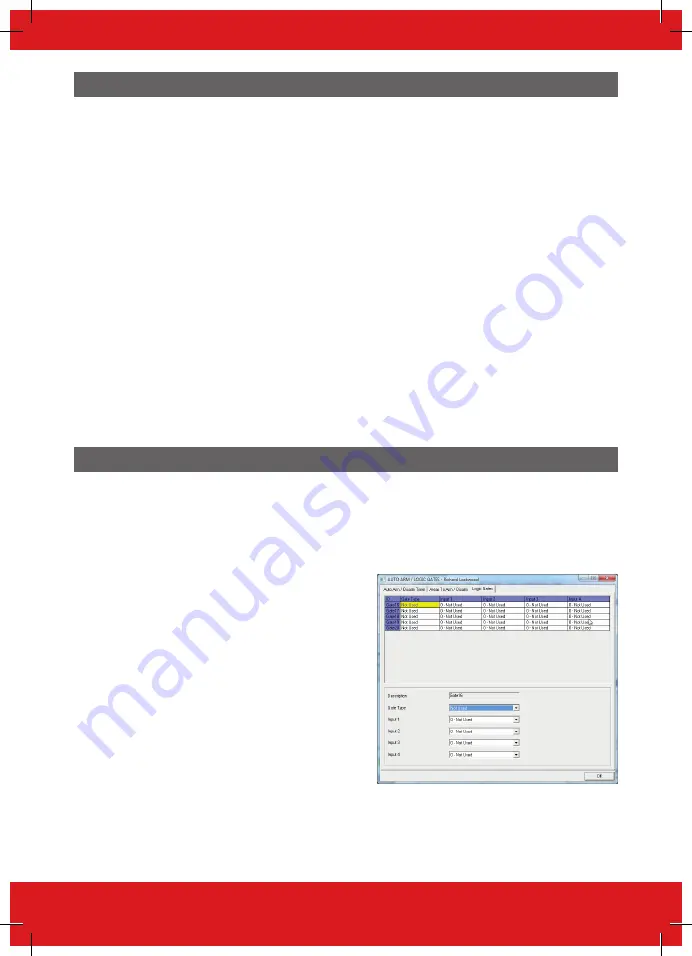
39
EURO 46 V10 Programming Manual
Areas to Set/Unset
This section of the software selects the areas that will be Set/Unset during the ‘Auto Set/Unset’ period.
1. Select the areas to be set and type them in the ‘Areas’ field.
2. Select the ‘Warning Period’. This is a time (in minutes) when the Panel will warn anyone who may
be in the premises that an Auto-Set is about to take place.
PLEASE NOTE:
The warning time is additional to the Auto-Set time, such as: if the Auto-Set time is
22:00, a warning time of 15 minutes will be added to this, so the actual panel set time will become
22:15. If the panel must set at 22:00, but a 15 minute warning time is also needed, the Auto-Set time
should be selected as 21:45.
3. Select the ‘Delay to Set’ time. This is the time used if a person in the premises needs to delay the
auto-timer. If a code is entered on the Control Panel during the Warning Period time, the auto-
timer can be delayed, such as: if the warning period is set to 15 minutes, and the Delay Auto-Set
time is set to 20 minutes, then a user will have a further five minutes before the Auto-Set begins.
PLEASE NOTE:
If a delay Auto-Set time is needed, it is recommended that this time is set to one
minute more than the Warning Period. The delay auto-timer must always be set higher than the
Warning Period.
4. Select the areas to unset for the Auto-Unsets programmed previously. These are usually the
same as the areas that have been selected to ‘Set’.
5. The ‘12 month calendar’ is used for repetitive holidays that need to be repeated every year, such
as: this may be needed for national events, memorial days or birthdays.
6. Once completed, exit the screen by clicking ‘OK’ and download the data to the Panel.
Programming Logic Gates
Logic Gates allow the use of ‘logical operations’ (‘OR’, ‘AND’ and ‘NOT’) to give greater control over
how an output is activated. Rather than having an output activated following an ‘intruder’ alarm, it is
possible to create an output that is activated, such as for example, when there is an ‘intruder in area
A’ AND when area C is also set.
This could be useful in a scenario where different offices are occupied in different areas, and do
not require an external communicator or siren to signal an alarm in one area, if other areas are still
occupied.
Five Logic Gates are available for programming. To
program:
1. Select the ‘Logic Gates’ tab
2. Select the gate type: ‘AND’, ‘OR’, ‘NOT’
3. Select the inputs (up to four can be selected).
These are the input types of the EURO 46 APP
Panel.
4. Up to five Logic Gates can be programmed (Gates
16-20). These can only be programmed in the UDL
software under the ‘Inputs/Outputs’ button.
PLEASE NOTE 1
: Each Logic Gate can only be
programmed with one ‘logical operator’, such as: a
Logic Gate can be programmed as A or B or C, but not
A or B and C. If it is desirable to combine different logical operators, the Logic Gates will need to be
split. Thus to obtain A or B and C the following logic can be used: Logic Gate 1 = A or B; Logic Gate
2 = Logic Gate 1 and C. The following example shows how to program the command:
((“Burglary Any” OR “Tamper Any”) AND “Ready C”)
PLEASE NOTE 2:
Only Gates 16-20 can be programmed. Gates 1-15 are for future use.
Содержание Pyronix EURO 46 V10
Страница 62: ...62 EURO 46 V10 Programming Manual...
Страница 63: ...63 EURO 46 V10 Programming Manual...
Страница 64: ......






























