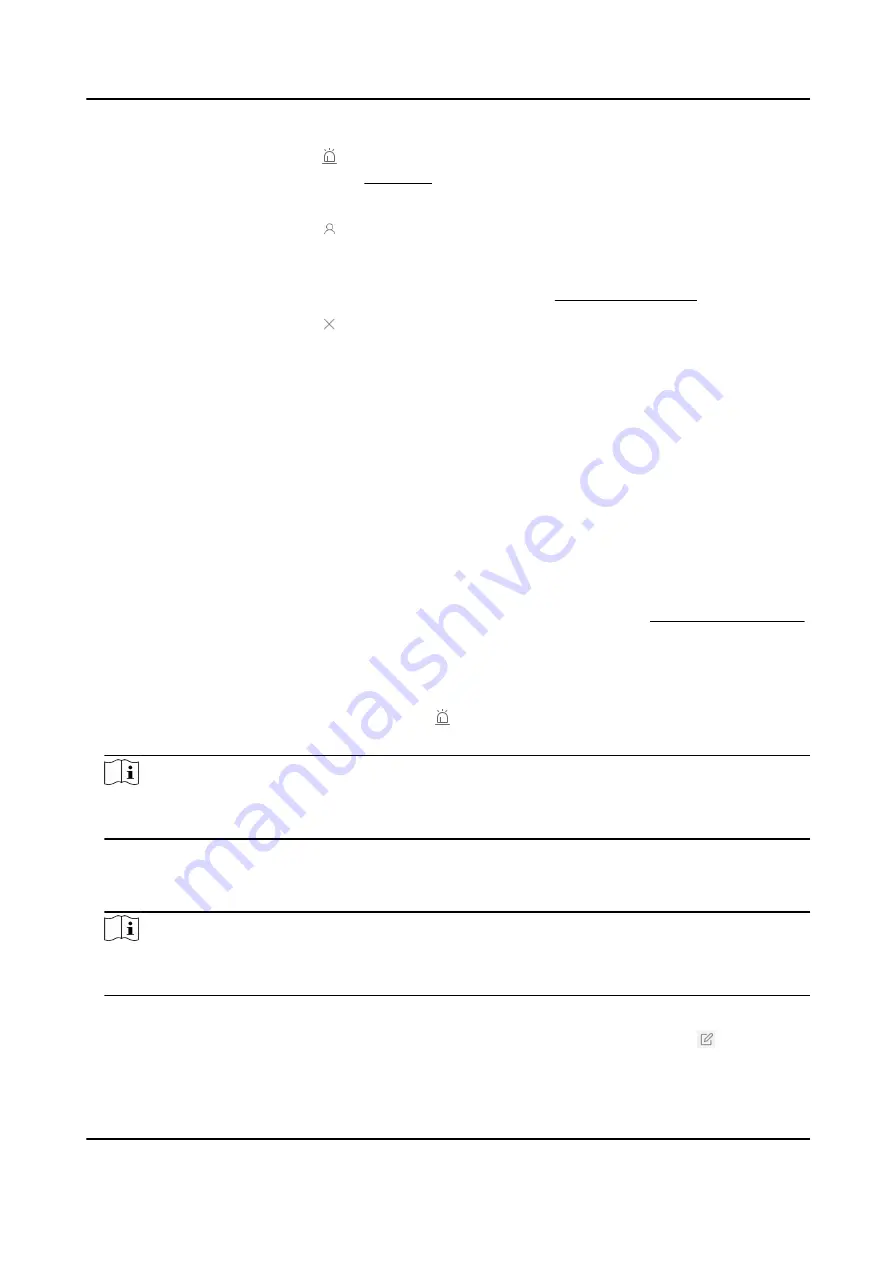
Enable Alarm
Service and Set
Zone
Click in the Operation column to enable receiving alarms and set
zones. See Set Zone for details.
View Manager
Click to view all users who can manage the device. If you are an
Administrator user, you can add and delete Operators. You can also
refresh the manager list and search for an operator who manages the
device. For detailed information, see Manage Operators .
Delete Device
Click to delete a device; or check multiple devices and click Delete to
delete the checked devices.
Synchronize Device
Information
Select devices, and click Synchronize Device Information to Synchronize
device information excluding alarm-related information from Hik-
ProConnect.
3.6 Enable Receiving Alarm and Set Partition (Area)
To receive and transmit alarms sent by devices added to Hik IP Receiver Pro, you should enable
alarm service first. To manage multiple zones systematically, you can add partitions (areas) where
different zones can be added and managed.
Before You Start
Make sure you have added at least one device to the Hik IP Receiver Pro. See Device Management
for details.
Only encoding device and third-party devices support adding a partition (area).
Steps
1. On the Device page, select a device and click in the Operation column.
2. Check Enable Alarm Service to enable alarm service.
Note
By default, it is enabled. If this function is disabled, the Hik IP Receiver Pro will not receive or
transmit alarm information from this device.
3. Click Add Partition(Area) to open the Add window.
4. Enter the Partition (Area) No. and name.
5. Click OK to save the Partition (Area).
Note
By default, the system will add a default partition(area) for the device if there is no partition
(area) of the device before. You can edit or delete the partition (area) if you need.
6. Optional: Perform the following operation(s).
Edit Partition
(Area)
Hover the cursor on the added partition (area) and click to edit the
partition (area) name.
Hik IP Receiver Pro User Manual
13
Содержание Hik IP Receiver Pro
Страница 1: ...Hik IP Receiver Pro User Manual...
Страница 57: ...UD28166B...






























