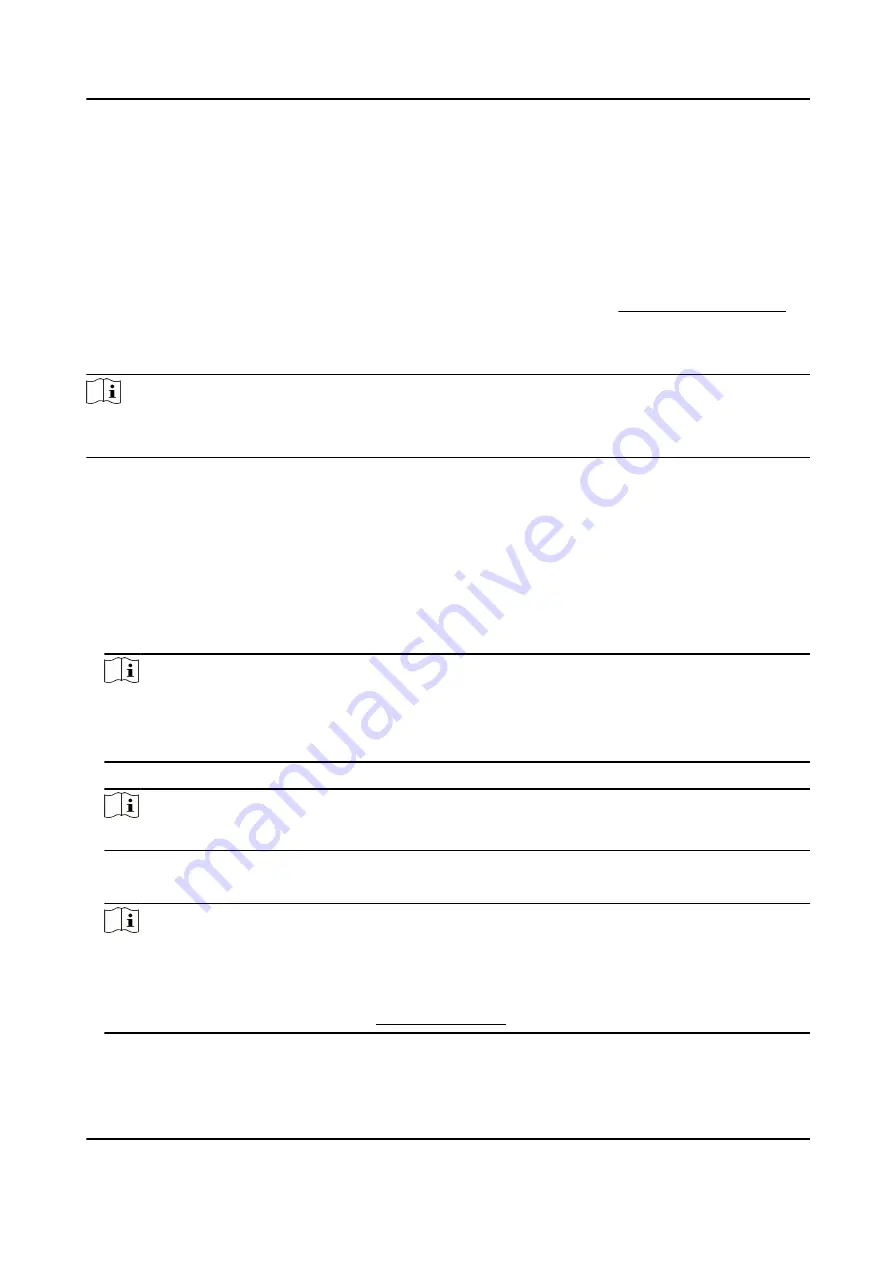
3.1 Add Hikvision Device(s) Managed on Hik-ProConnect
You can add Hikvision devices managed on Hik-ProConnect to Hik IP Receiver Pro. After adding the
devices to Hik IP Receiver Pro, Hik IP Receiver Pro can transmit alarms triggered by these devices to
ARC.
Before You Start
Make sure you have accessed Hik IP Receiver Pro to Hik-ProConnect. See Access Hik-ProConnect
for details.
Steps
Note
This function should be supported by device. Devices including AX Pro security control panel, NVR,
DVR, and network camera support this function.
1. On the Device page, click Add to enter the Add Device page.
2. Select Hik-ProConnect Device as the Device Type.
Devices managed on Hik-ProConnect but not yet added to Hik IP Receiver Pro are displayed in
the Select Device field.
3. Optional: Check Display All to display all devices regardless of whether or not a device has been
added to Hik IP Receiver Pro.
4. Check devices and click Next.
5. Enter account ID.
Note
●
Up to 31 characters are allowed, and it should be the same with the account ID configured on
ARC.
●
The Account ID is automatically filled in with device serial number.
6. Optional: Enter the Stream Key of the selected device that is managed on Hik-ProConnect.
Note
Stream key is only applicable to encoding devices.
7. Check to-be-added devices and click OK.
The added devices are displayed on the Device page.
Note
●
If the device supports direct connection, the device's online status will be displayed as Online
(ISUP).
●
To make sure the device supports direct connection, you should configure external IP address
and external port beforehand. See Set Port Mapping for details.
Hik IP Receiver Pro User Manual
7
Содержание Hik IP Receiver Pro
Страница 1: ...Hik IP Receiver Pro User Manual...
Страница 57: ...UD28166B...



























