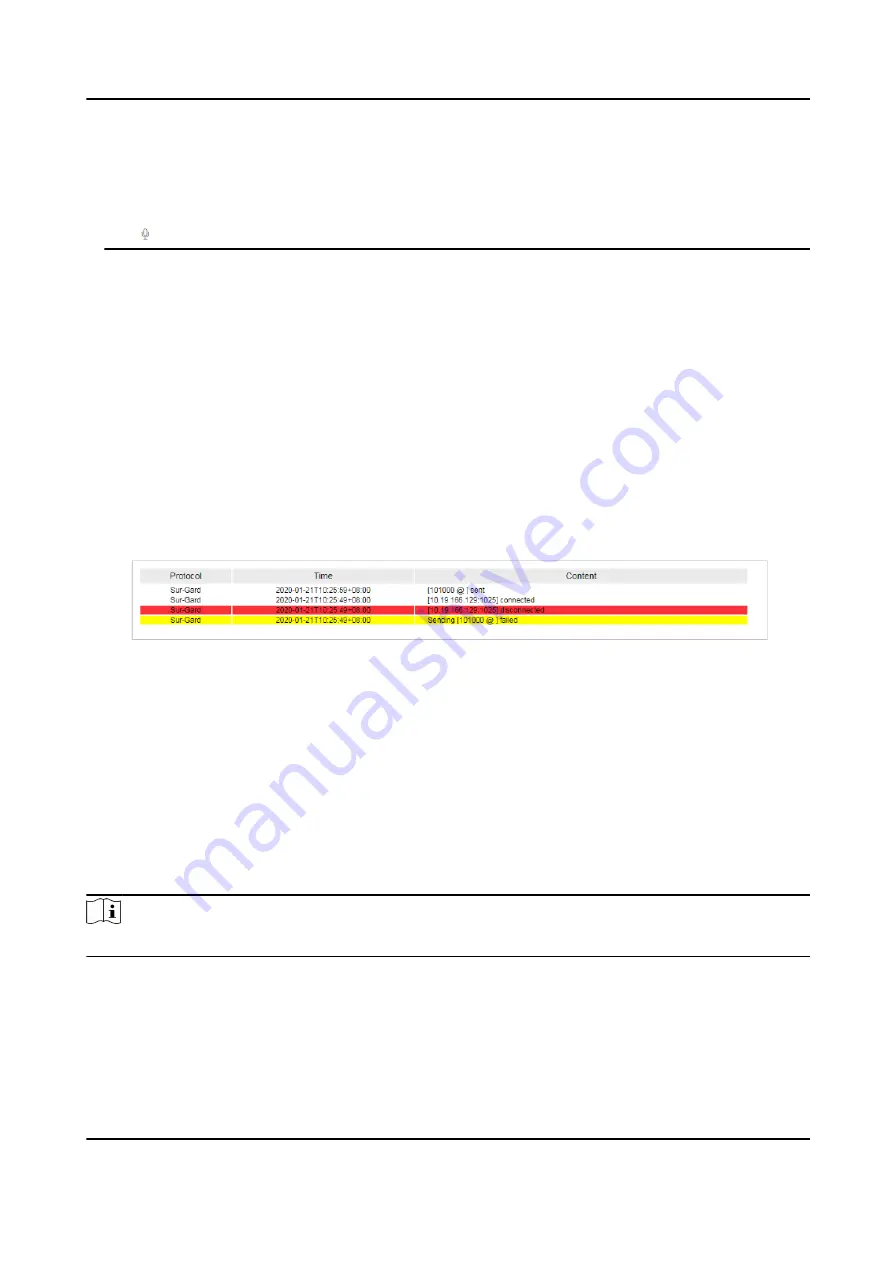
●
You can configure device settings to determine how much time is allowed for starting two-way
audio after an alarm is triggered. You can configure it on the Configuration page of that
device.
●
Make sure that you have installed audio input and output devices on your PC.
●
If is not available, you can click Synchronize Device Information on the Device page.
6.3 Check Event Monitor Logs
The Hik IP Receiver Pro displays the real-time events triggered by the communication between it
and the third-party system. On the Event Monitor page, you can view the event details including
the access protocol between it and the third-party system, the time at which an event happens,
communication bugs, etc. Each event type is marked by different colors for attention. For example,
you will be noticed quickly when there are communication bugs between the Hik IP Receiver Pro
and the third-party system.
Click Protocol Management → Automation Output → Event Monitor .
The real-time events triggered by communications between the Hik IP Receiver Pro and third-party
system are displayed.
Figure 6-2 Real-Time Events
Different event types are marked by different colors:
Red
Communication failure between the Hik IP Receiver Pro and third-party system. The Hik IP
Receiver Pro cannot get communication results.
Yellow
The third-party system responding to the message sent by the Hik IP Receiver Pro timed out.
White
The communication between the Hik IP Receiver Pro and the third-party system goes well.
Note
At most 5,000 events can be printed.
Hik IP Receiver Pro User Manual
39
Содержание Hik IP Receiver Pro
Страница 1: ...Hik IP Receiver Pro User Manual...
Страница 57: ...UD28166B...




























