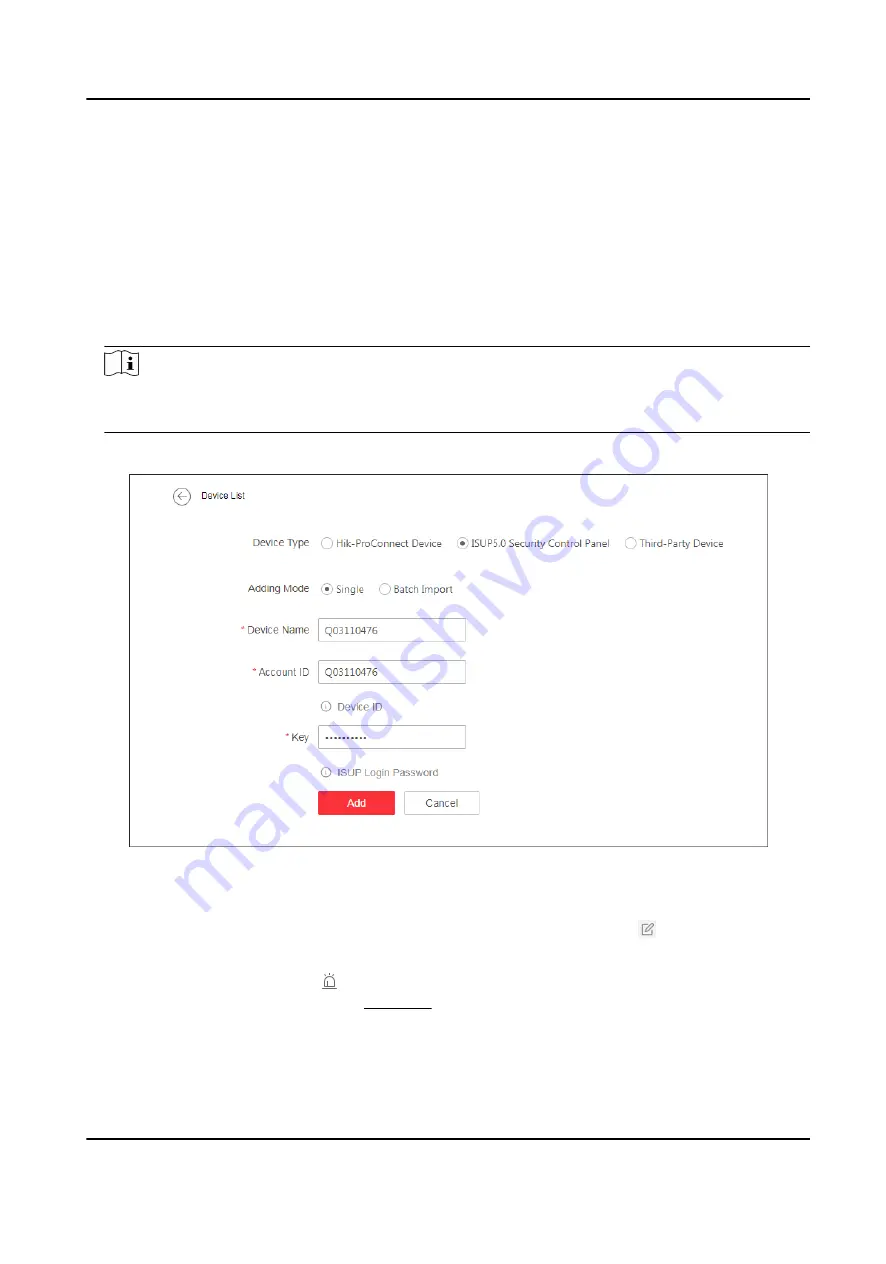
3.2 Add Single ISUP5.0 Security Control Panel
You can add a security control panel to the Hik IP Receiver Pro by ISUP5.0 protocol.
Steps
1. On the Device page, click Add to enter the Add Device page.
2. Check ISUP5.0 Security Control Panel as the Device Type.
3. Select Single as the Adding Mode.
4. Enter device name, device account ID, and key.
Note
●
For account ID, up to 31 characters are allowed, and it should be the same with the device ID.
●
For key, up to 32 characters are allowed, and it should be the same with ISUP login password.
5. Click OK.
Figure 3-3 Add a Single ISUP 5.0 Security Control Panel
6. Optional: Perform the following operations as needed.
Edit Device
For administrator and permitted operators, click to edit device's
account ID, device name, and key.
Enable Alarm
Service and Set
Zone
Click in the Operation column to enable receiving alarms and set
zones. See Set Zone for details.
Hik IP Receiver Pro User Manual
9
Содержание Hik IP Receiver Pro
Страница 1: ...Hik IP Receiver Pro User Manual...
Страница 57: ...UD28166B...





























