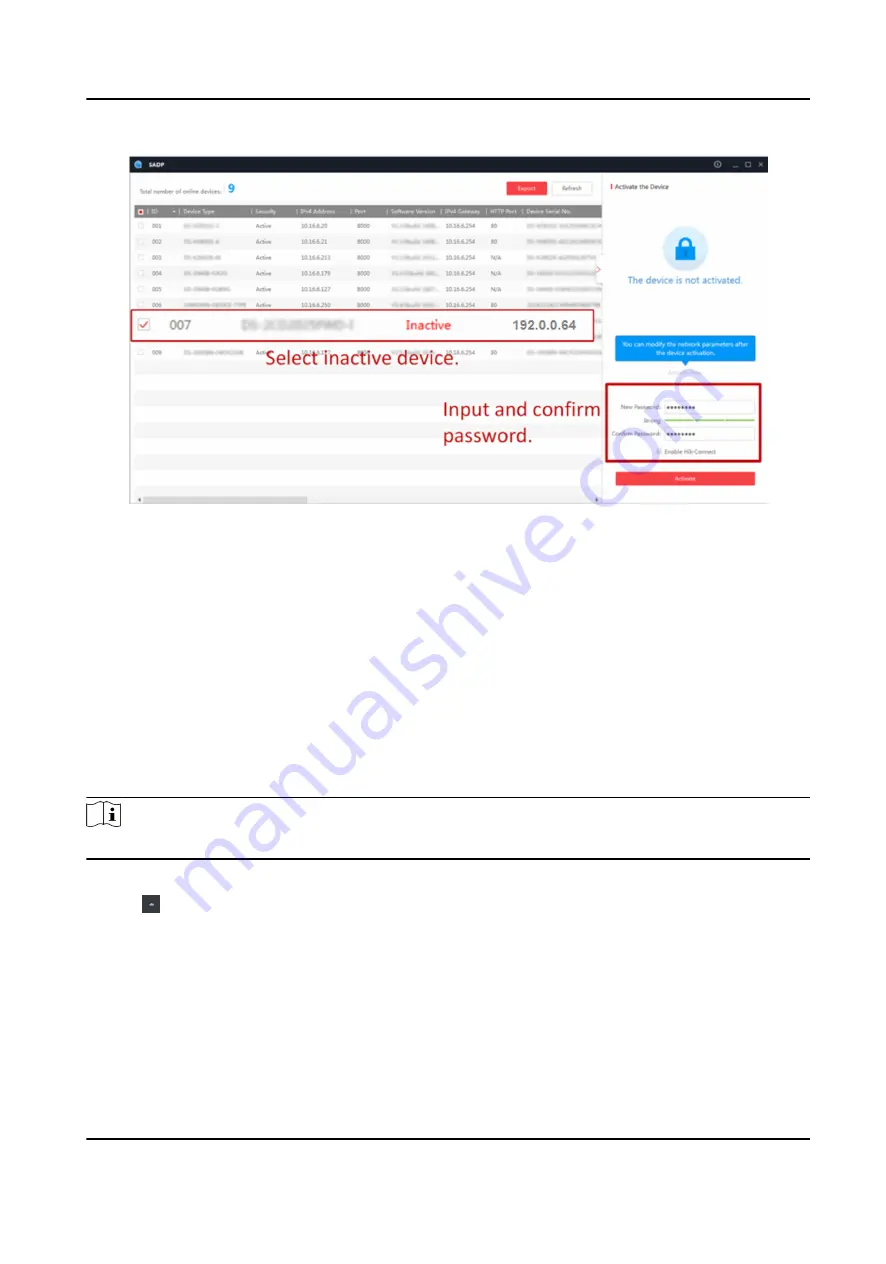
Status of the device becomes Active after successful activation.
5. Modify IP address of the device.
1) Select the device.
2) Change the device IP address to the same subnet as your computer by either modifying the IP
address manually or checking Enable DHCP.
3) Input the admin password and click Modify to activate your IP address modification.
5.4 Activate Device via Client Software
For some devices, you are required to create the password to activate them before they can be
added to the software and work properly.
Steps
Note
This function should be supported by the device.
1. Enter the Device Management page.
2. Click on the right of Device Management and select Device.
3. Click Online Device to show the online device area.
The searched online devices are displayed in the list.
4. Check the device status (shown on Security Level column) and select an inactive device.
5. Click Activate to open the Activation dialog.
6. Create a password in the password field, and confirm the password.
DS-K1T341C Series Face Recognition Terminal User Manual
25
Содержание DS-K1T341C Series
Страница 1: ...DS K1T341C Series Face Recognition Terminal User Manual...
Страница 27: ...Figure 3 7 Mounting Template DS K1T341C Series Face Recognition Terminal User Manual 11...
Страница 216: ...Appendix D Dimension Figure D 1 Dimension DS K1T341C Series Face Recognition Terminal User Manual 200...
Страница 218: ...UD27829B...






























