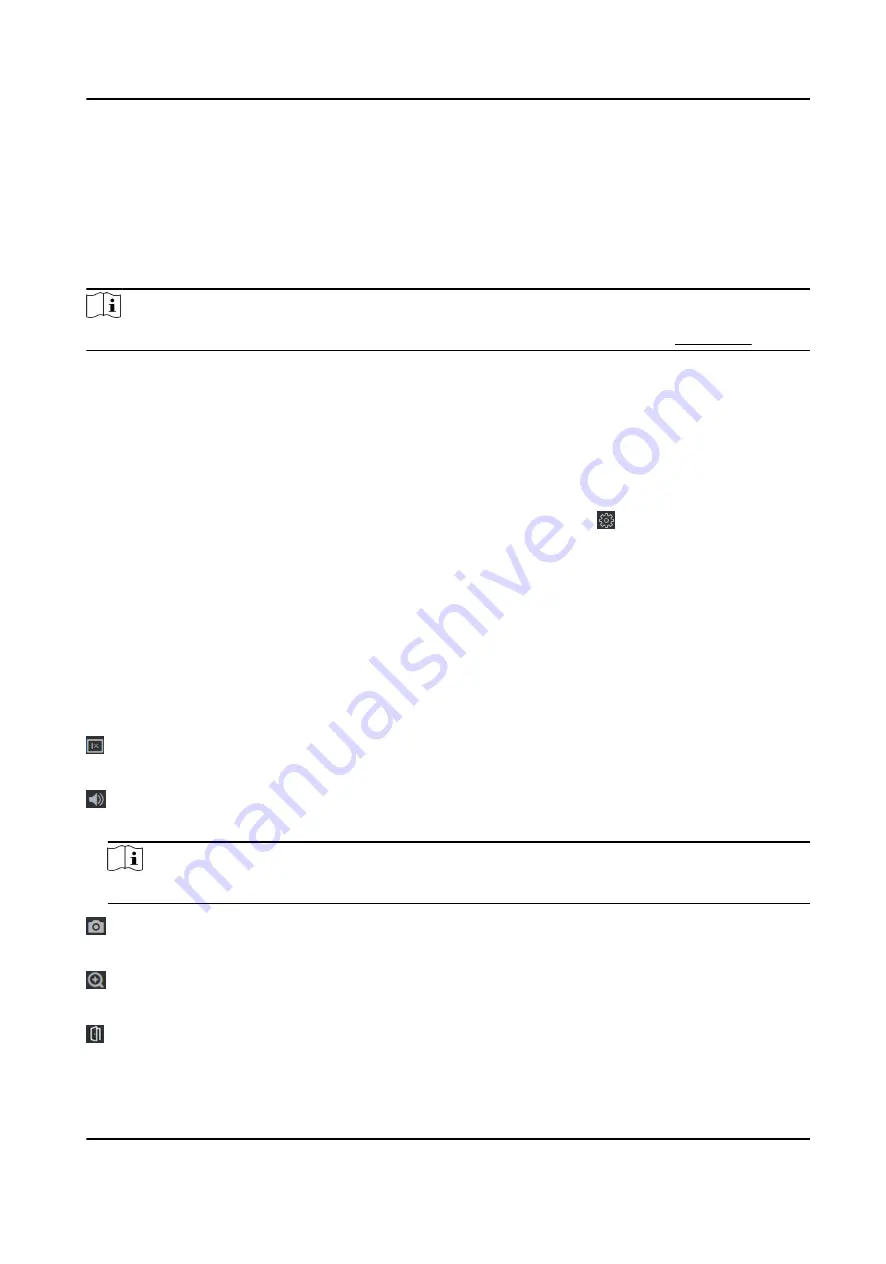
Chapter 8 Operation via Web Browser
8.1 Login
You can login via the web browser or the remote configuration of the client software.
Note
Make sure the device is activated. For detailed information about activation, see Activation .
Login via Web Browser
Enter the device IP address in the address bar of the web browser and press Enter to enter the
login page.
Enter the device user name and the password. Click Login.
Login via Remote Configuration of Client Software
Download and open the client software. After adding the device, click to enter the Configuration
page.
8.2 Live View
You can view the live video of the device.
After logging in, you will enter the live view page. You can perform the live view, capture, video
recording, and other operations.
Function Descriptions:
Select the image size when starting live view.
Set the volume when starting live view.
Note
If you adjust the volume when starting two-way audio, you may hear a repeated sounds.
You can capture image when starting live view.
Reserved function. You can zoom in the live view image.
Unlock the linked door.
DS-K1T341C Series Face Recognition Terminal User Manual
92
Содержание DS-K1T341C Series
Страница 1: ...DS K1T341C Series Face Recognition Terminal User Manual...
Страница 27: ...Figure 3 7 Mounting Template DS K1T341C Series Face Recognition Terminal User Manual 11...
Страница 216: ...Appendix D Dimension Figure D 1 Dimension DS K1T341C Series Face Recognition Terminal User Manual 200...
Страница 218: ...UD27829B...






























