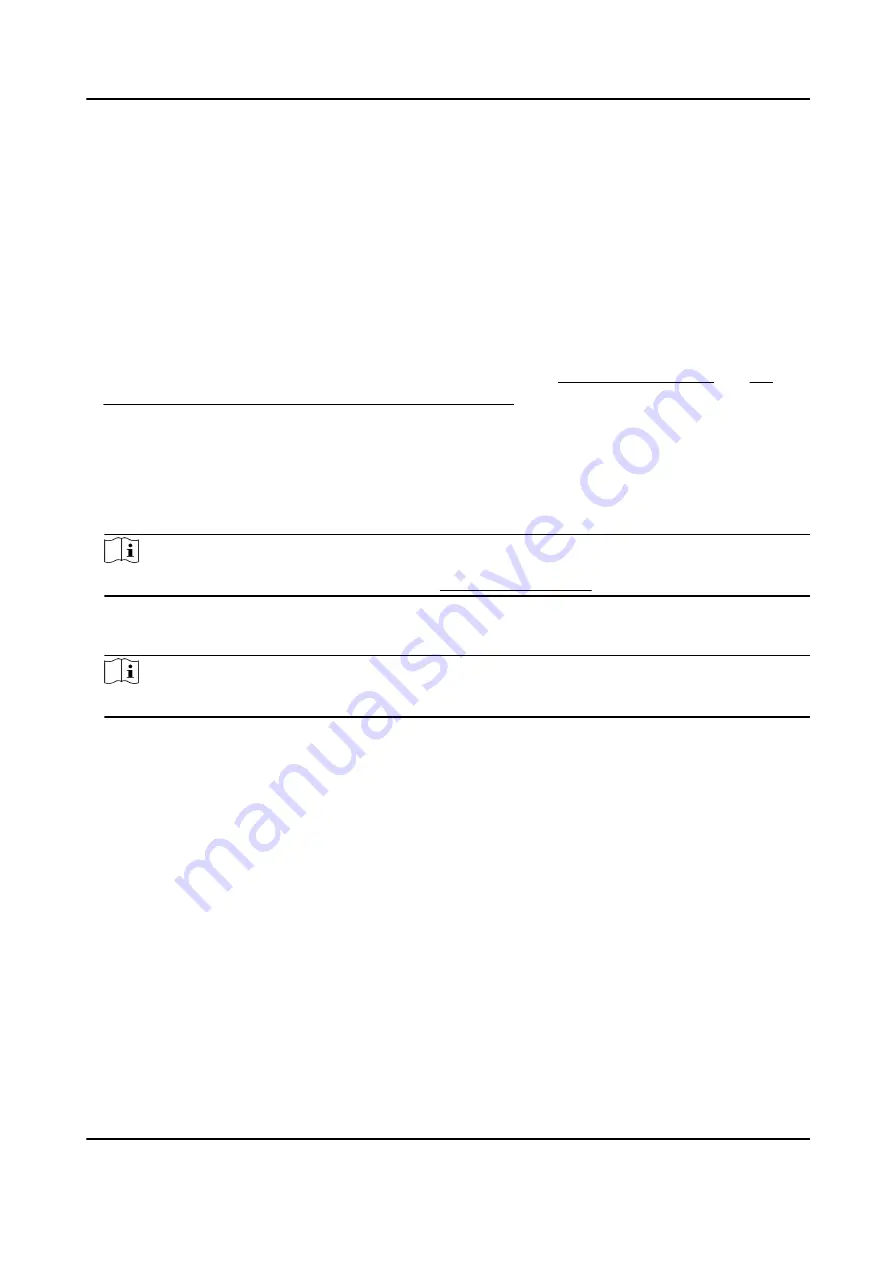
Edit Linkage
Settings
Select the configured linkage settings in the device list and you can edit its
event source parameters, including event source and linkage target.
9.9 Control Door Status
You can control the status for the door(s), including unlock door, locking door, remaining the door
unlock, remaining the door locked, remain all unlocked, etc.
Before You Start
●
Add person and assign access authorization to designed person, and person will have the access
authorization to the access points (doors). For details, refer to Person Management and Set
Access Group to Assign Access Authorization to Persons .
●
Make sure the operation user has the permission of the access points (doors). For details, refer
to .
Steps
1. Click Monitoring to enter the status monitoring page.
2. Select an access point group on the upper-right corner.
Note
For managing the access point group, refer to Group Management .
The doors in the selected access control group will display.
3. Click a door icon to select a door, or press Ctrl and select multiple doors.
Note
For Remain All Unlocked and Remain All Locked, ignore this step.
4. Click the following buttons to control the door.
Unlock
When the door is locked, unlock it and it will be open for once. After the open duration, the
door will be closed and locked again automatically.
Lock
When the door is unlocked, lock it and it will be closed. The person who has the access
authorization can access the door with credentials.
Remain Unlocked
The door will be unlocked (no matter closed or open). All the persons can access the door
with no credentials required.
Remain Locked
The door will be closed and locked. No person can access the door even if he/she has the
authorized credentials, except the super users.
Remain All Unlocked
DS-K1T341C Series Face Recognition Terminal User Manual
182
Содержание DS-K1T341C Series
Страница 1: ...DS K1T341C Series Face Recognition Terminal User Manual...
Страница 27: ...Figure 3 7 Mounting Template DS K1T341C Series Face Recognition Terminal User Manual 11...
Страница 216: ...Appendix D Dimension Figure D 1 Dimension DS K1T341C Series Face Recognition Terminal User Manual 200...
Страница 218: ...UD27829B...






























