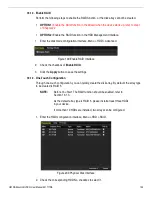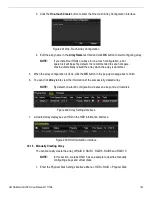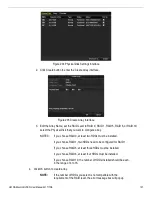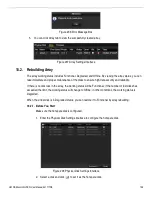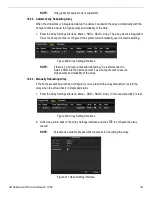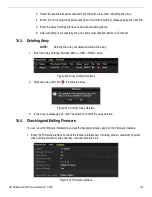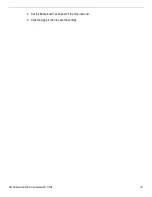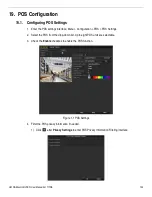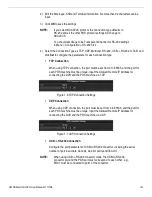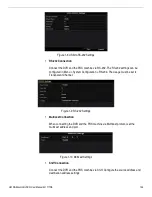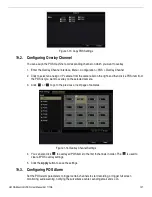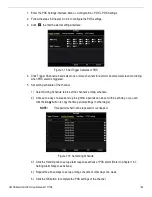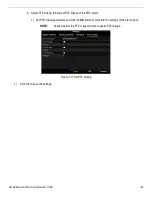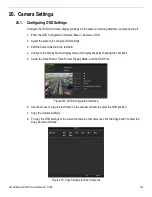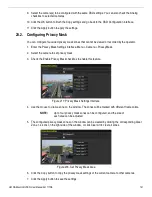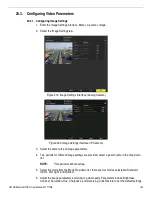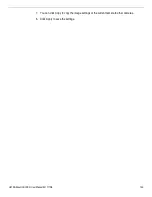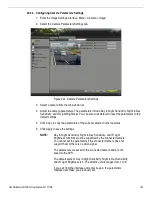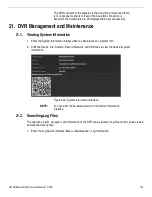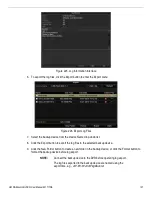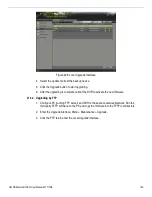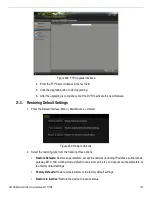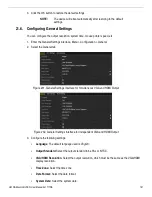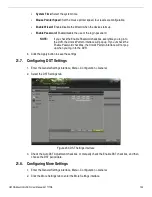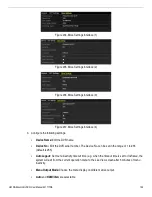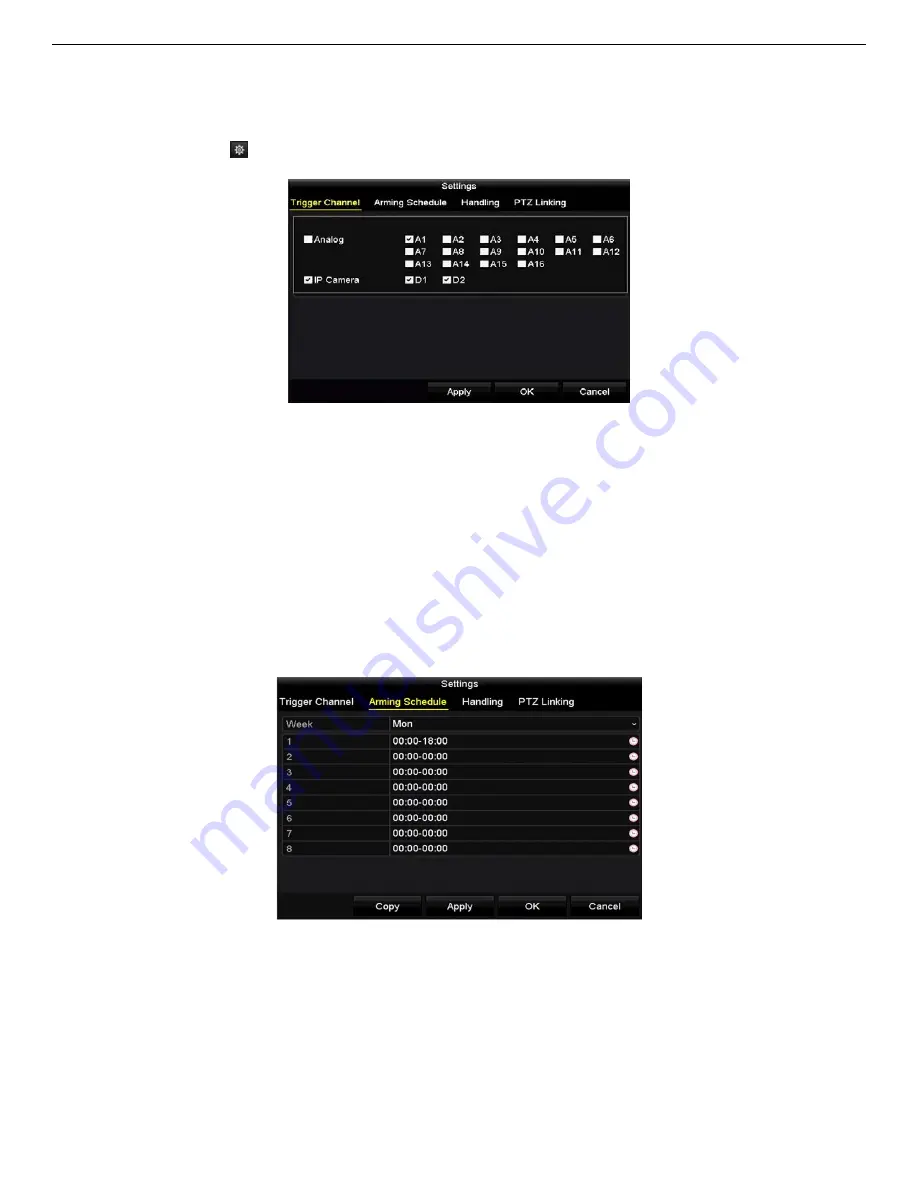
UM DS-90xxHUHI-F8/N User Manual 041717NA
138
1.
Enter the POS Settings interface, Menu > Configuration > POS > POS Settings.
2.
Follow the steps in Chapter 9.1-9.2 to configure the POS settings.
3.
Click
to enter the alarm settings interface.
Figure 1-15
Set Trigger Cameras of POS
4.
Click Trigger Channel tab and select one or more channels to record or become full-screen monitoring
when POS alarm is triggered.
5.
Set arming schedule of the channel.
1)
Select Arming Schedule tab to set the channel’s arming schedule.
2)
Choose one day of a week and up to eight time periods can be set within each day, or you can
click the
Copy
button to copy the time period settings to other day(s).
NOTE:
Time periods shall not be repeated or overlapped.
Figure 1-16
Set Arming Schedule
3)
Click the Handling tab to set up alarm response actions of POS alarm (Refer to Chapter 15.7
Setting Alarm Response Actions).
4)
Repeat the above steps to set up arming schedule of other days of a week.
5)
Click the OK button to complete the POS settings of the channel.