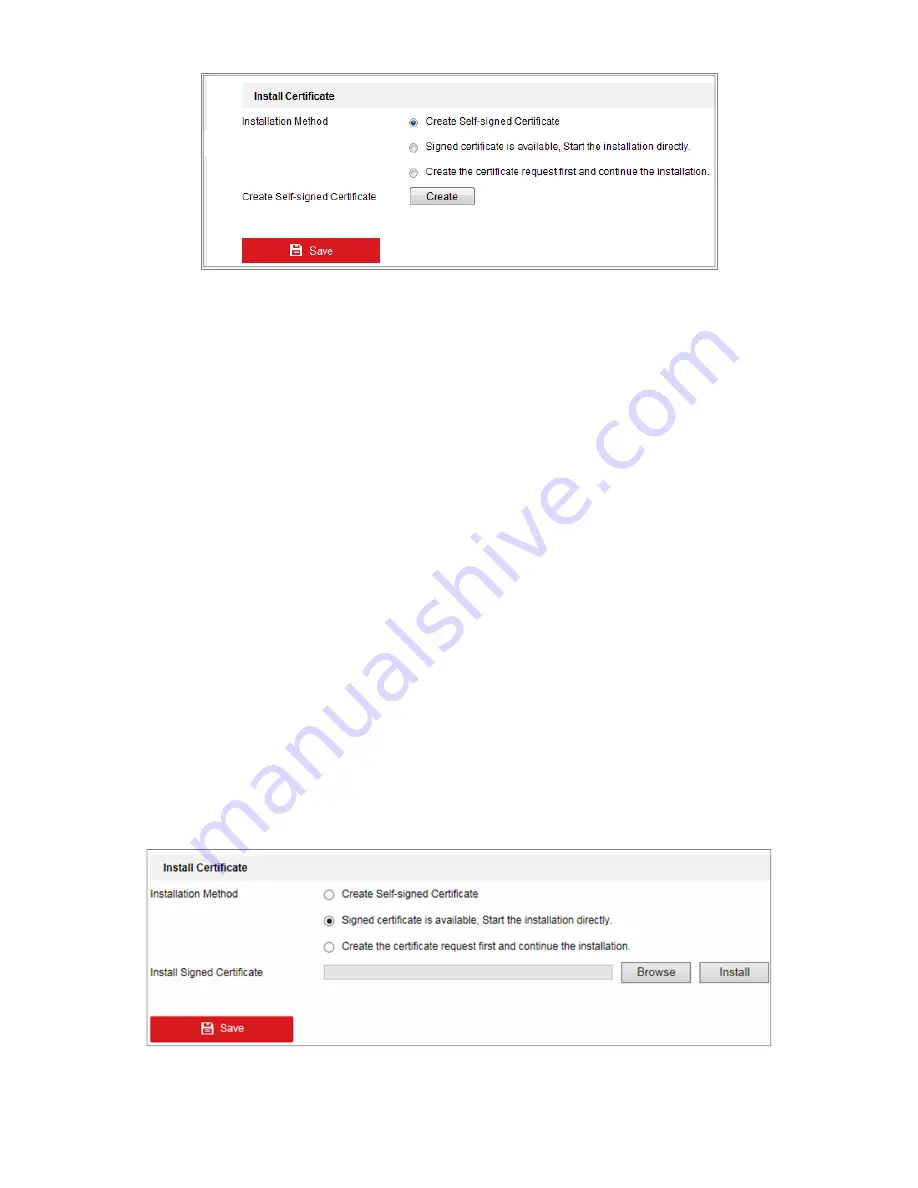
DS-2CD2D21G0/M-D/NF User Manual
UM DS-2CD2D21G0/M-D/NF 020319NA
70
Figure 68, Create Self-Signed Certificate
•
Create the Self-Signed Certificate
1.
Select
Create Self-signed Certificate
as the Installation Method.
2.
Click
Create
button to enter the creation interface.
3.
Enter the country, host name/IP, validity and other information.
4.
Click
OK
to save the settings.
NOTE:
If you already have a certificate installed, the Create Self-signed Certificate is grayed out.
•
Create the Request and Import the Authorized Certificate
1.
Select
Create the Certificate Request
first and continue the installation as the Installation Method.
2.
Click
Create
button to create the certificate request. Fill in the required information in the pop-up window.
3.
Click
Download
to download the certificate request and submit it to the trusted certificate authority for signature.
4.
After receiving the signed valid certificate, you can import the certificate in two ways:
•
Select Signed certificate is available, Start the installation directly. Click Browse and Install to import the
certificate to the device.
Figure 69, Import the Certificate (1)
•
Select Create the certificate request first and continue the installation. Click Browse and Install to import the
Содержание DS-2CD2D21G0/M-D/NF
Страница 1: ...DS 2CD2D21G0 M D NF Pinhole and Covert Mini Network Cameras User Manual ...
Страница 8: ...DS 2CD2D21G0 M D NF User Manual UM DS 2CD2D21G0 M D NF 020319NA 7 Appendix 156 ...
Страница 34: ...DS 2CD2D21G0 M D NF User Manual UM DS 2CD2D21G0 M D NF 020319NA 33 ...
Страница 68: ...DS 2CD2D21G0 M D NF User Manual UM DS 2CD2D21G0 M D NF 020319NA 67 ...






























