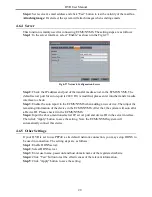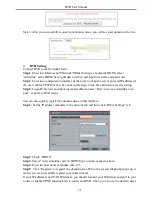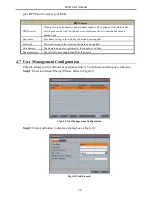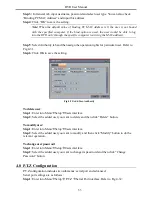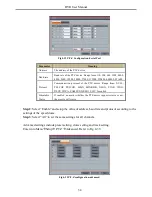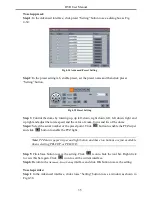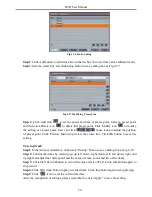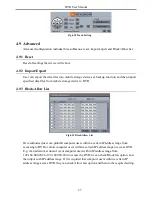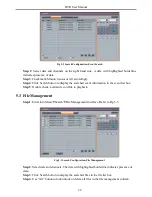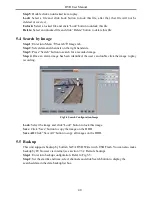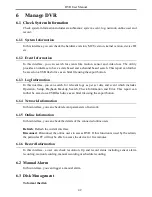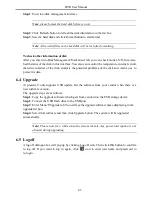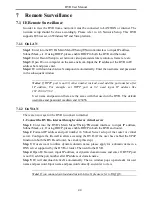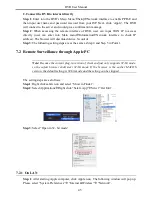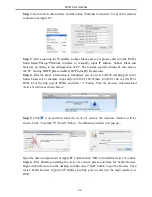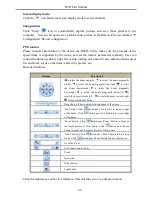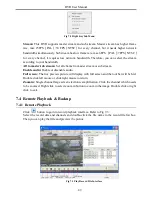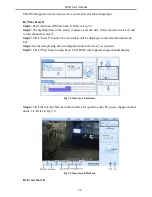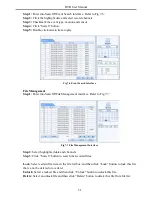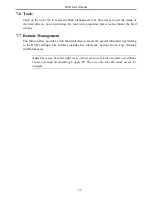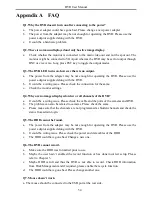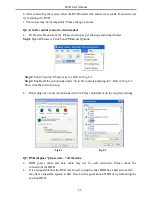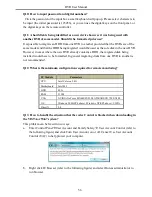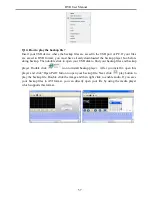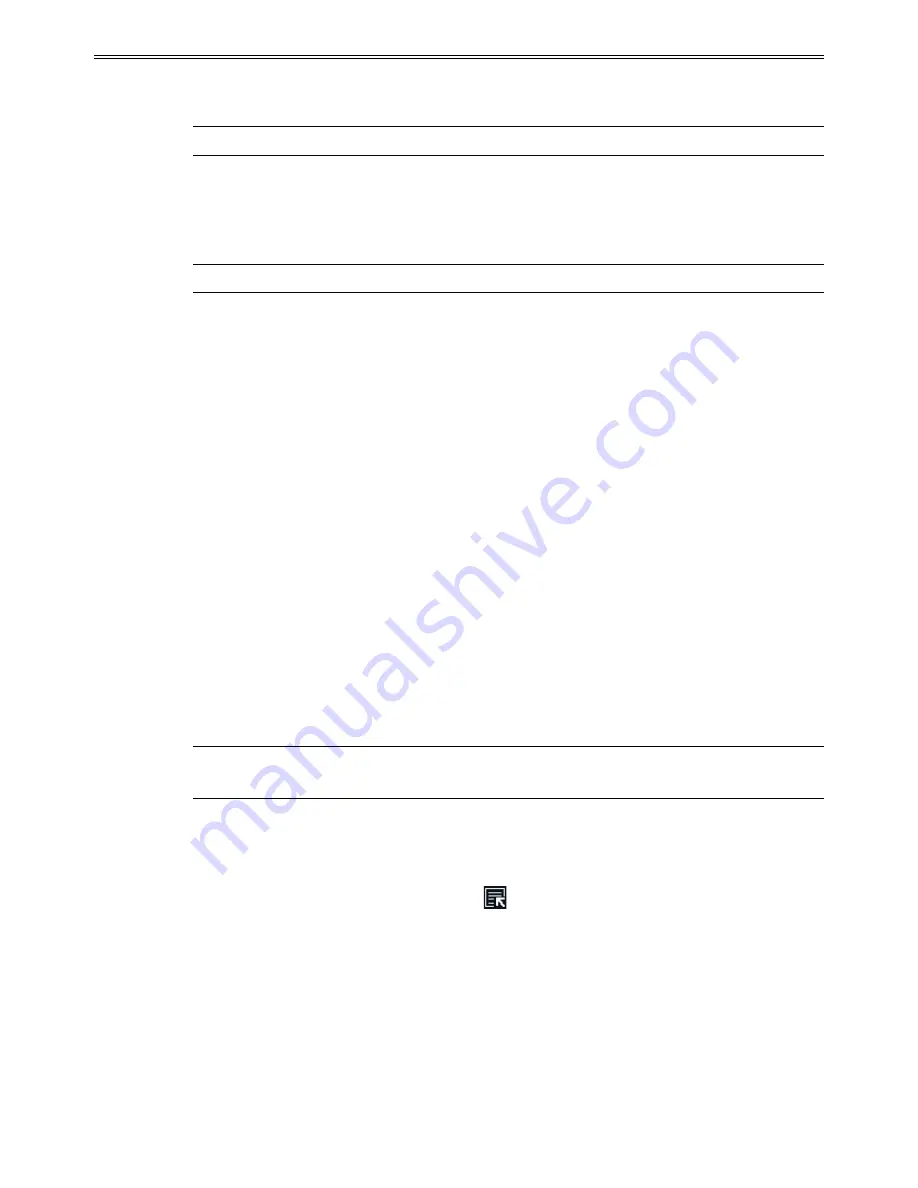
DVR User Manual
Step 1
: Enter into disk management interface
Note: please format the hard disk before record.
Step 2
: Click Refresh button to refresh the disk information in the list box.
Step 3
: Select a hard disk and click Format button to start format.
Note: All recorded files in the hard disk will be lost after formatting.
To check other information of disk
After you enter into Disk Management
Advanced tab, you can check model, S/N, firmware,
health status of the disk in this interface. You also can monitor the temperature, internal circuit,
dielectric material of the disk, analysis the potential problems of the disk and warn so as to
protect its data.
6.4 Upgrade
At present, it only supports USB update. Get the software from your vendor when there is a
new software version.
The upgrade steps are as follows:
Step 1
: Copy the upgrade software which gets from vendor into the USB storage device.
Step 2
: Connect the USB flash drive to the USB port.
Step 3
: Enter Menu
Upgrade tab. You will see the upgrade software name displaying in the
upgrade list box.
Step 4
: Select that software and then click Upgrade button. The system will be upgraded
automatically.
Note: Please wait for a while when the system reboots. Any power interruption is not
allowed during upgrading.
6.5 Logoff
A log off dialogue box will pop up by clicking Log off icon. Then click OK button to confirm
to log off. If you want to log in again, click
icon to enter user name and password to
re-login.
43
Содержание H.264
Страница 1: ...DVR User Manual For H 264 4 8 channel digital video recorder All rights reserved ...
Страница 16: ...DVR User Manual Fig 3 3 Live Playback 11 ...
Страница 67: ...450011000460 A1 ...