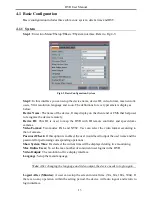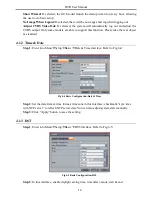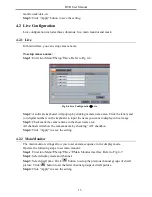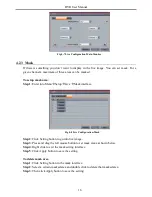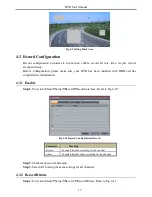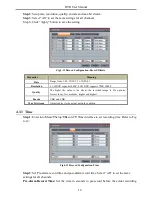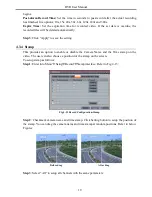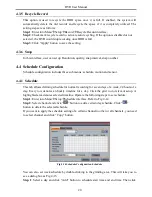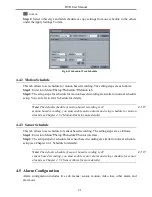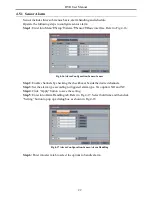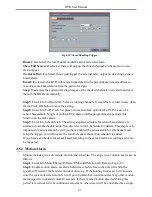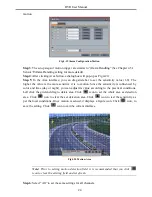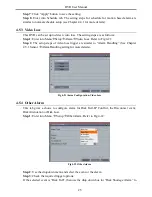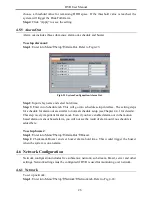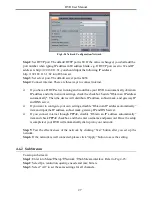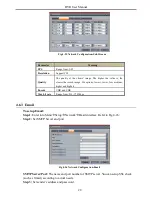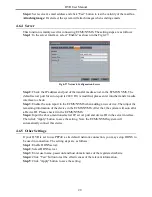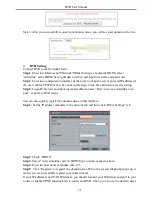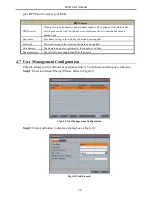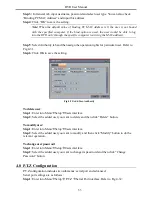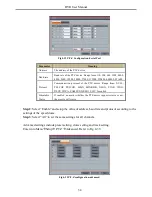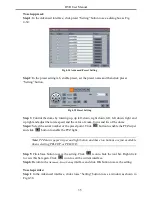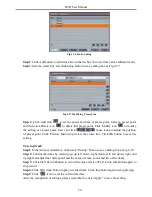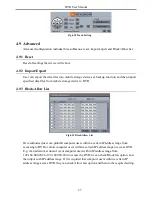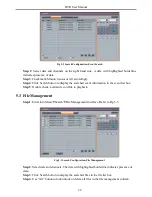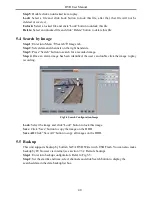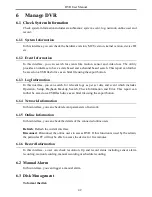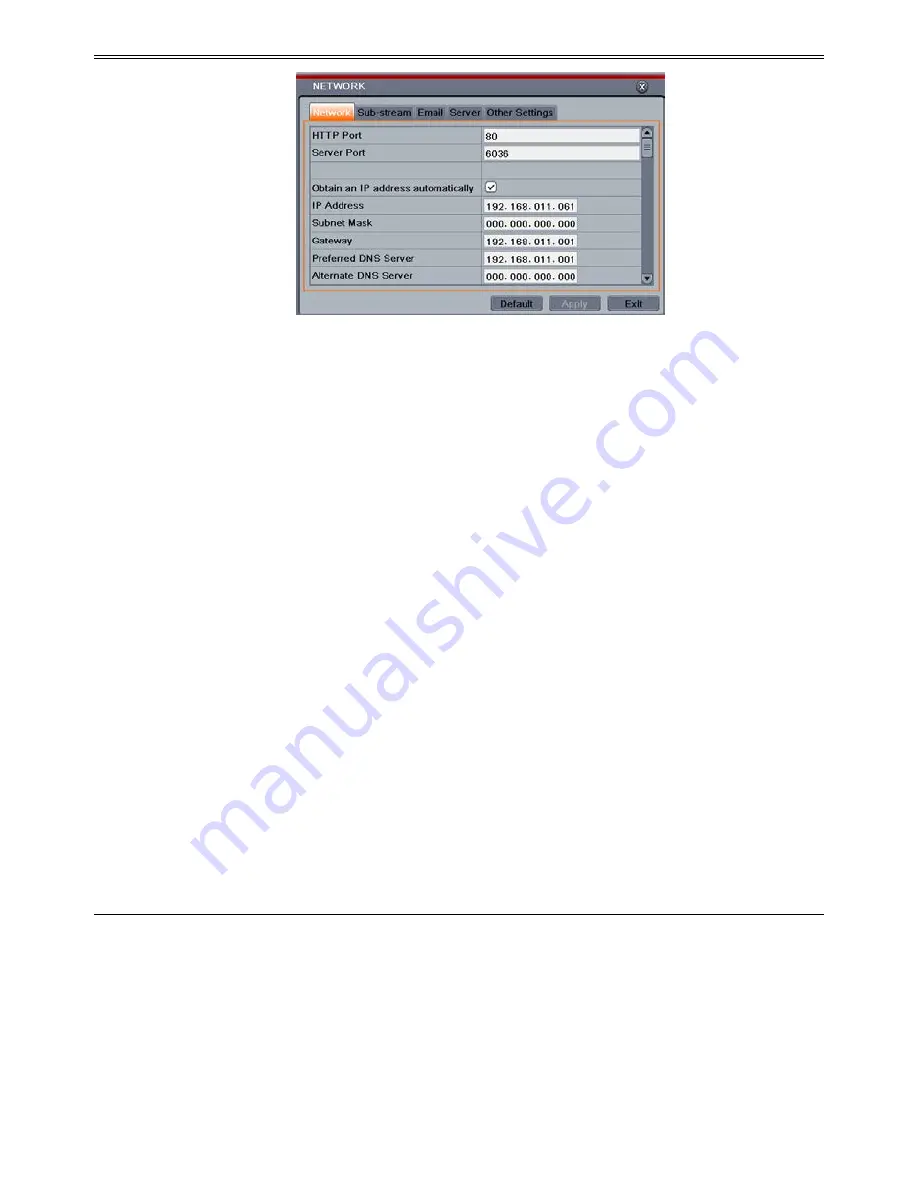
DVR User Manual
Fig 4-24 Network Configuration-Network
Step 2
: Set HTTP port. The default HTTP port is 80. If the value is changed, you shall add the
port number when typing IP address in IE address blank. e.g. If HTTP port is set to 82 and IP
address is http://192.168.11.61, you should input the following IP address:
http://192.168.11.61 :82 into IE browser.
Step 3
: Set server port. The default server port is 6036.
Step 4
: Connect internet. There are three ways to connect internet.
If you have a DHCP server running and would like your DVR to automatically obtain an
IP address and other network settings, check the checkbox beside "Obtain an IP address
automatically". Then the device will distribute IP address, subnet mask, and gateway IP
and DNS server.
If you want to configure your own settings, disable “Obtain an IP address automatically”
item and input the IP address, subnet mask, gateway IP and DNS server.
If you connect internet through PPPoE, disable “Obtain an IP address automatically”
item and check PPPoE checkbox and then enter username and password. Once the setup
is completed, your DVR will automatically dial up into your network.
Step 5
: Test the effectiveness of the network by clicking “Test” button after you set up the
network.
Step 6
: If the network is well connected, please click “Apply” button to save the setting.
4.6.2 Sub Stream
To setup sub stream:
Step 1
: Enter into Menu
Setup
Network
Sub Stream interface. Refer to Fig 4-25:
Step 2
: Select fps, resolution, quality, encode and max bit rate
Step 3
: Select “All” to set the same settings for all channels.
27
Содержание H.264
Страница 1: ...DVR User Manual For H 264 4 8 channel digital video recorder All rights reserved ...
Страница 16: ...DVR User Manual Fig 3 3 Live Playback 11 ...
Страница 67: ...450011000460 A1 ...