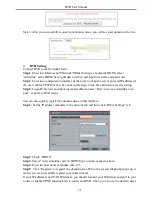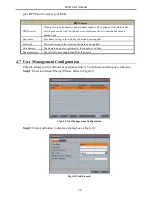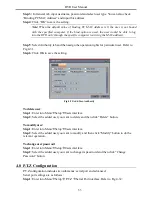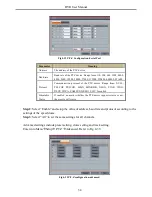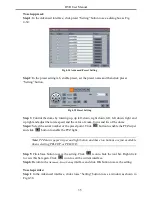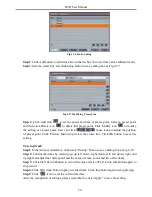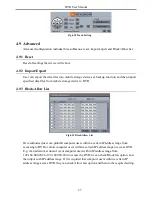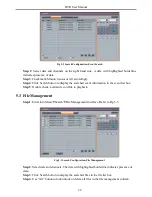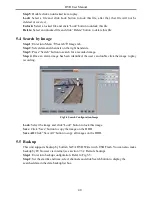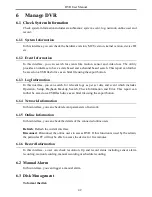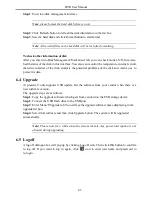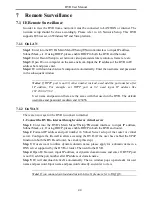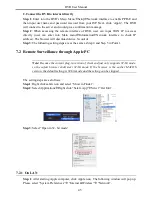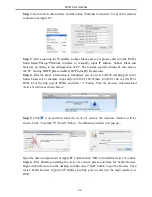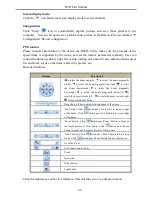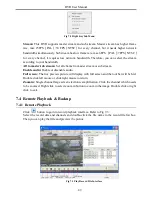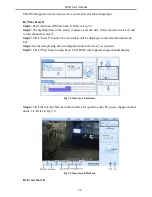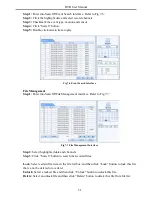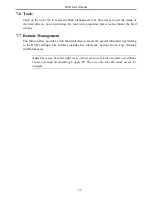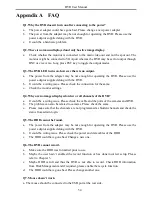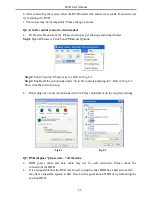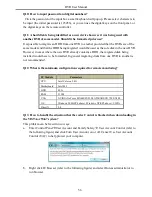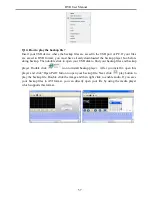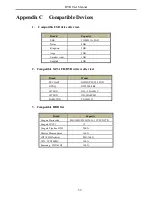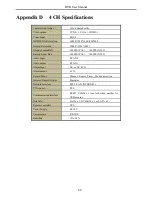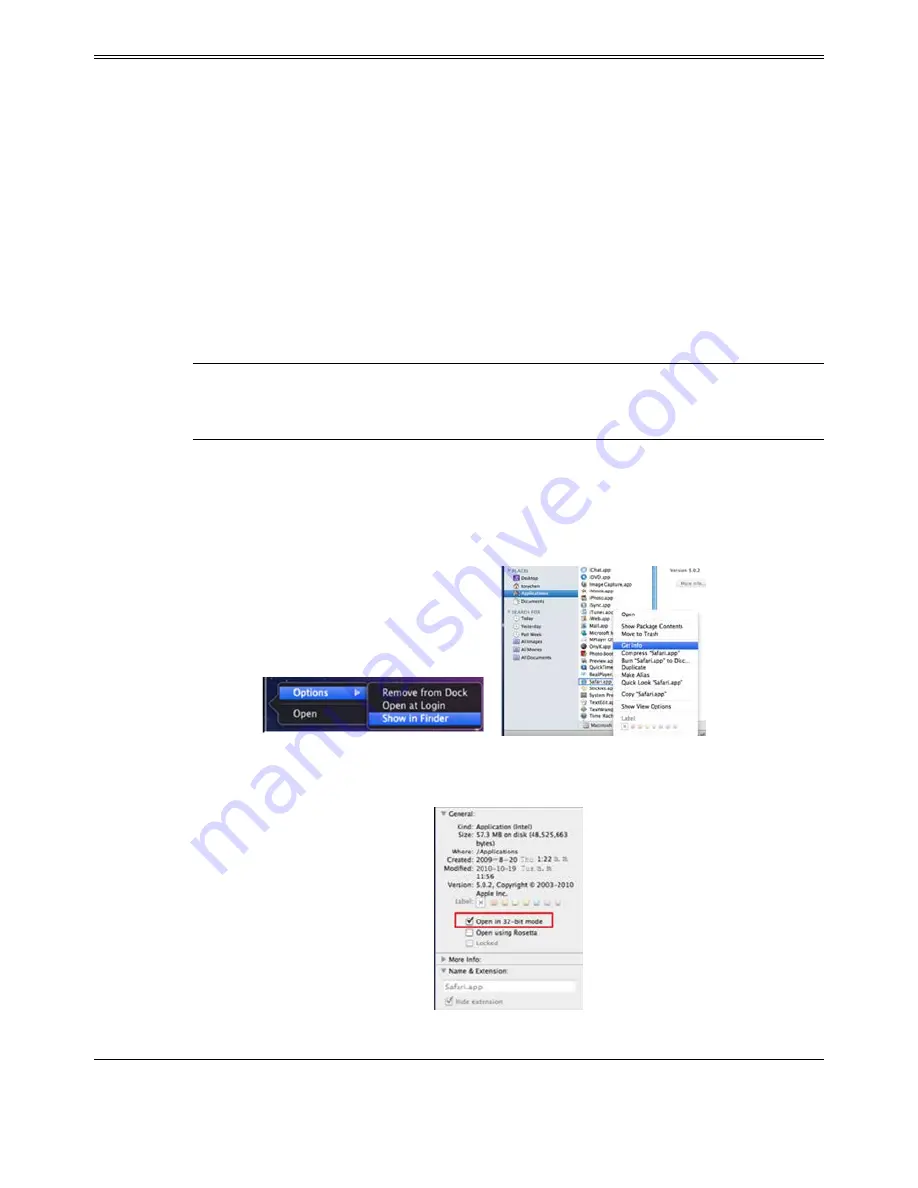
DVR User Manual
2. Connect the DVR to internet directly
Step 1
: Enter into the DVR’s Main Menu
Setup
Network interface to enable PPPoE and
then input user name and password received from your ISP. Next, click ‘Apply’. The DVR
will connect to the server and would give a confirmation message.
Step 2
: When accessing the remote interface of DVR, user can input WAN IP to access
directly (user can enter into Main menu
Information
Network interface to check IP
address). The browser will download Active X control.
Step 3
: The following setting steps are as the same as Step 4 and Step 5 in Point 1.
7.2 Remote Surveillance through Apple PC
Note: Because the current plug-in version of client end just only supports 32-bit mode,
so the safari browser shall start 32-bit mode. If the browser is the earlier MACOS
version, the default setting is 32-bit mode and the setting can be skipped.
The setting steps are as follows:
Step 1
: Right click safari icon and select “Show in Finder”.
Step 2
: Select Applications
Right click “Safari. App”
Select “Get Info”.
Step 3
: Select “Open in 32- bit mode”.
7.2.1 On LAN
Step 1
: After starting Apple computer, click Apple icon. The following window will pop up.
Please select “System Preferences”
“Internet &Wireless”
“Network”.
45
Содержание H.264
Страница 1: ...DVR User Manual For H 264 4 8 channel digital video recorder All rights reserved ...
Страница 16: ...DVR User Manual Fig 3 3 Live Playback 11 ...
Страница 67: ...450011000460 A1 ...