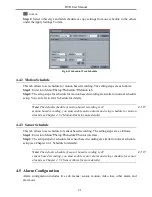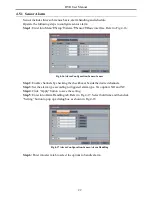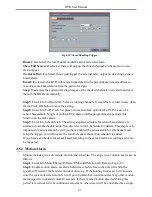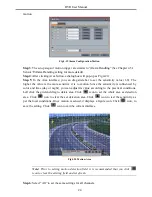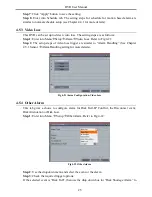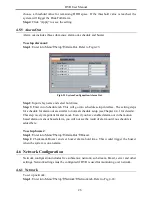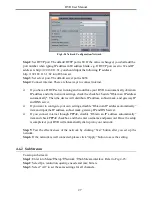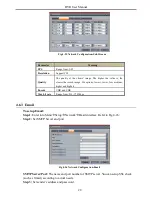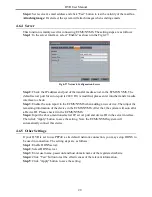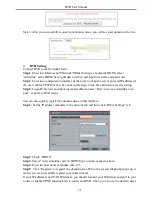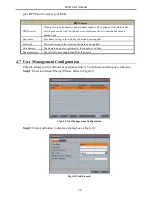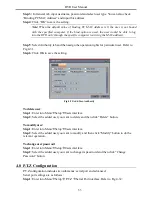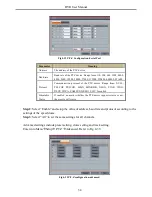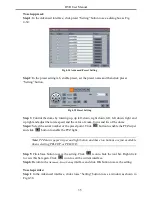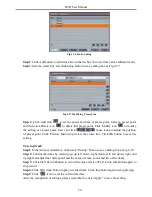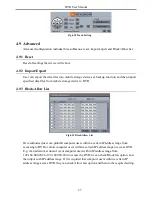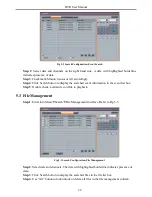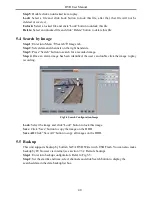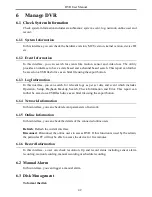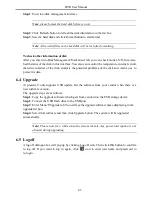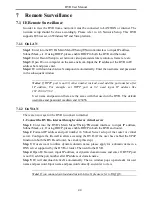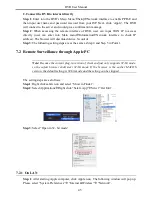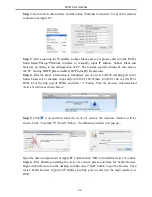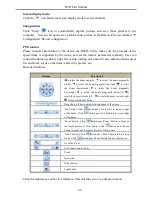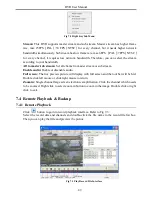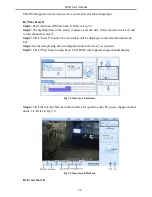DVR User Manual
To set up preset:
Step 1
: In the Advanced interface, click preset “Setting” button to see a dialog box as Fig
4-34:
Fig 4-34 Advanced-Preset Setting
Step 2
: In the preset setting tab, enable preset, set the preset name and then click preset
“Setting” button.
Fig 4-35 Preset Setting
Step 3
: Control the dome by rotating up, up left, down, right down, left, left down, right and
up right and adjust the rotate speed and the value of zoom, focus and iris of the dome.
Step 4
: Select the serial number of the preset point. Click
button to enable the PTZ wiper
and click
button to enable the PTZ light.
Note: PTZ must support wiper and light button and these two buttons are just available
when selecting PELCOP or PELCOD.
Step 5
: Click Save button to save the setting. Click
icon to hide the tool bar. Right click
to view this bar again. Click
icon to exit the current interface.
Step 6
: Return to the
Advanced-Preset Setting
interface and click OK button to save the setting.
To set up cruise:
Step 1
: In the Advanced interface, click cruise “Setting” button to see a window as shown in
Fig 4-36:
35
Содержание H.264
Страница 1: ...DVR User Manual For H 264 4 8 channel digital video recorder All rights reserved ...
Страница 16: ...DVR User Manual Fig 3 3 Live Playback 11 ...
Страница 67: ...450011000460 A1 ...